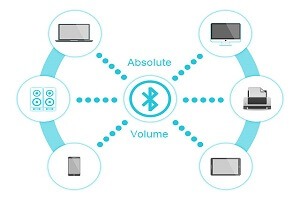Android smartphones are full of features to personalize your experience. Users can manually enable/disable many android settings according to their needs. In the developer options, there are more advanced hidden features and settings that give a user more control over his android Smartphones or Tablets. But this advanced feature is only for developers or advanced users.
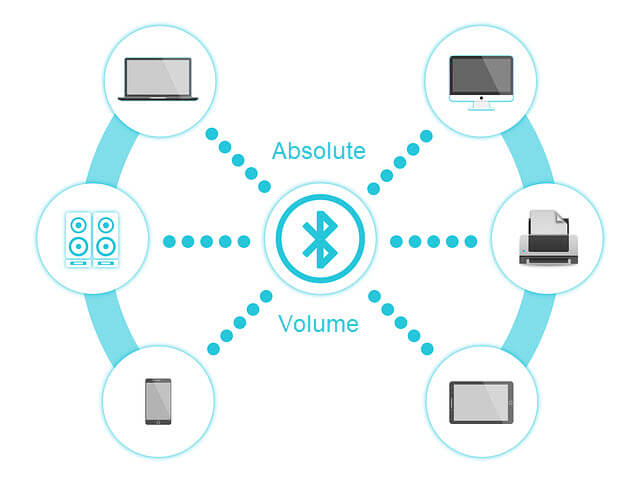
Absolute Bluetooth volume is one of the advanced features that helps Android users to control the Bluetooth device volume. Absolute Bluetooth volume enabled by default. However, this setting isn’t right for all devices. Many devices are not optimized for absolute Bluetooth volume and due to this many remote devices don’t work properly. Unacceptably loud volume or lack of control, spoil your good mood.
So, question is that how to fix this issue. Well, the answer is very simple. You can follow this guide and know everything about absolute Bluetooth volume.
Table of Contents
What Is Android Absolute Bluetooth Volume and How does it work?
In Android 6.0 and later, the android introduces a feature called absolute Bluetooth volume for source devices, giving users more control over Bluetooth audio volume. Absolute Bluetooth volume, control audio of Bluetooth-connected devices which means users don’t need to change the volume of the source device and Bluetooth-connected device separately.
Users can set phone volume and the sound of the connected remote device will adjust accordingly.
The source device sends weakened Bluetooth sound to the sink (destination device). The sink amplifies the volume according to Bluetooth volume control and the user can hear the accurate sound. On the other hand, if a user changes volume on the sink device then, the source device receives a notification and displays proper volume information on User Interface (UI).
Advanced Audio Distribution Profile (A2DP)
Advanced Audio Distribution Profile or A2DP can support different advanced audio codecs which make audio more accurate. From Android 8.0 device that uses A2DP, the Bluetooth supports audio codec automatically selects the best codec support for both source device and the sink device by audio codec negotiation. It provides high audio quality and balanced volume control.
You can find this profile in Developer option > Bluetooth Audio Codec.
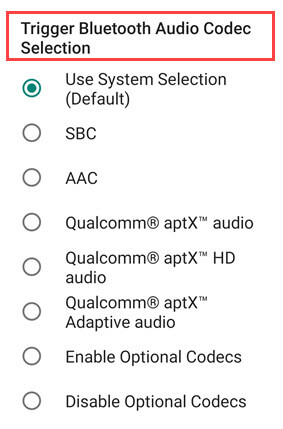
Android 8.0 and above supports the following codecs:
SBC – SBC is a low-involvement audio subband codec specified by the Bluetooth Special Interest Group (SIG). SBC is a digital audio encoder and decoder that compress audio into manageable data packets for faster or wireless transmission to Bluetooth audio output devices like headphones, earphones, earbuds, or loudspeakers.
AAC – Advanced Audio Coding (AAC) is an audio codec that uses better digital audio compression which helps in good and higher sound quality better than MP3 at the same bit rate with small file size.
aptX audio – audio processing technology (aptX) is an audio codec compression algorithm owned by Qualcomm which gives clean wireless sound in high-range smartphones/tablets, speakers, headphones, etc.
aptX HD – aptx HD is the next-generation audio codec of standard aptX codec to give high-resolution audio with enhanced codec supports of 24-bit audio quality over remote devices.
aptX Adaptive audio – aptX Adaptive audio technology is a Bluetooth wireless alternative that works better across all applications, including gaming, Audio/Video with dynamic low latency mode, adaptive bit rate, and HD quality audio.
LDAC – LDAC codec, is a new audio technology from Sony that provides high-quality remote audio via Bluetooth.
Audio/Video Remote Control Profile (AVRCP)
AVRCP is commonly used in car navigation systems to control Bluetooth audio streaming. It uses to sends a command like Resume/Pause, Forward, Play, Skip from the source device to sink device. This profile is also designed to provide a basic interface to control Hi-fi remote equipment.
You can access AVRCP in Developer options > Bluetooth AVRCP Version.
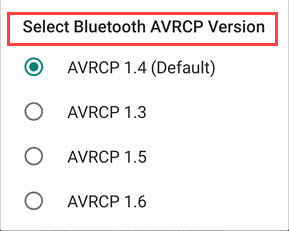
AVRCP has a different version of the profile to increase the functionality and give better access to remote devices.
1.0 – In this version, a user gets basics controls such as play, pause/resume, stop, etc.
1.3 – 1.0 features are supported such as player status e.g. play, pause stop, etc. and metadata e.g. artist, track name, etc. state support.
1.4 – All 1.3 features and media browsing capabilities for multiple media players are supported. Browsing and control of multiple players, Basic search feature supported Media player metadata supported with “Now Playlist” list, and Absolute volume support.
1.5 – All the 1.4 features and updates plus classification correction or error correction supported and update to absolute volume control.
1.6 – 1.5 specification supported including browsing data and track information. Information of items present in a folder without downloading the list. Transferrable cover arts through the BIP over OBEX protocol supported.
Version 1.4 of Audio/Video Remote Control Profile (AVRCP) is set to Default on most android devices in developer options.
Bluetooth Audio Sample Rate and Bluetooth Audio Bits Per Sample
Audio Sample Rate: The amount of data concentrates each second in a sound file. To catch a given recurrence precisely, but the capture of two samples is needed. This infers sound is tried at twofold the limitation of human hearing (~20Hz). High-res plans are conveyed at 96kHz or more prominent.
44.1 kHz, 48.0kHz, 88.2 kHz, 96.0 kHz these are ‘Sample Rates’ at which the audio has been converted to a digital number by the number of times per second.
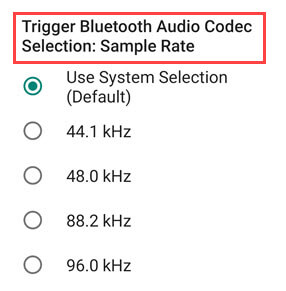
Audio Bits Per Sample: The number of information (bits) in an audio sample is Audio Bits per sample. A higher bit rate means the sound is better and clear but the sample file is larger and vice versa.
16 bits/sample, 24 bits/sample, 32 bits/sample these are basic bits per sample in an android Bluetooth device.
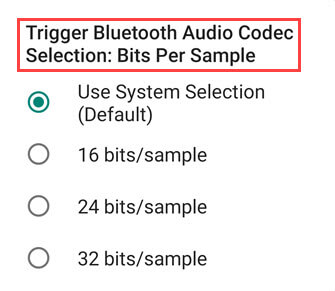
You can change Audio sample rate and Bits per sample in Developer options.
Bluetooth Audio LDAC Codec
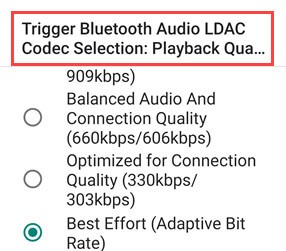
The Android Open Source Project includes LDAC codec from Sony, which is a new audio technology that makes remote audio high quality via Bluetooth. This codec provides 3x data transmission which boosts up sound quality for Bluetooth devices. This codec needed a separate license.
To run the LDAC codec it is necessary to integrate this codec into your device. It is only possible when the device is registered and follows the Sony LDAC certification process.
Bluetooth Audio Channel Mode
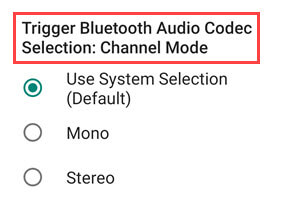
Audio channel mode Mono encodes only one channel left or right. Whereas dual Channel or Stereo mode encodes the left and right side channels separately which offers better and improved bitrate. In both channels, the LDAC codec is also very helpful in increasing audio quality and provide a balance connection quality.
How Does Absolute Bluetooth Volume affect Volume Experience & Why should it keep Disabled?
As mentioned above, in most android devices Absolute Bluetooth volume enables by default. But most of the time this default setting causing problems, like volume issues with remote devices such as unacceptably loud volume or lack of control. Many users don’t even use remote devices like Bluetooth speakers or headphones. So, they don’t need to keep these settings as enable.
Android device or Bluetooth source device is master of volume control. However, Bluetooth devices also have volume control. But source devices’ volume control makes a big difference and without it, Bluetooth device sound would be null.
So, if you’re not using remote devices or want to access the right volume on your device then, you need to disable Absolute Bluetooth volume.
How to Disable Android Absolute Bluetooth Volume?
Android Absolute Bluetooth Volume enhances the sound quality of remote devices and giving users precise control over audio volume. But sometimes this feature causing issues with remote devices such as poor control over Bluetooth connection and unacceptably loud volume.
If this type of issue happens to your Bluetooth headset then it’s better to disable your absolute Bluetooth volume.
1. Open your Phone settings and go to System > Developer option.
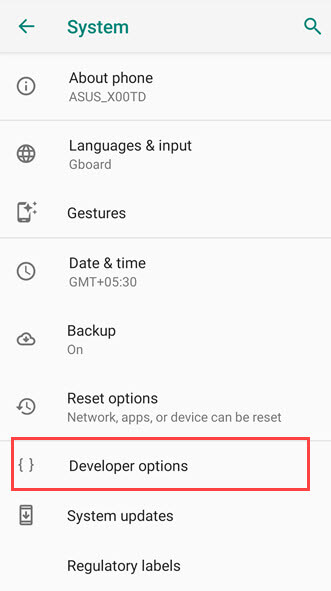
(Quick note: Developer option not enabled by default follow above method to enable this option and in your phone settings, this option may be in a different location.)
2. Now Turn on developer options if it is not turn on.
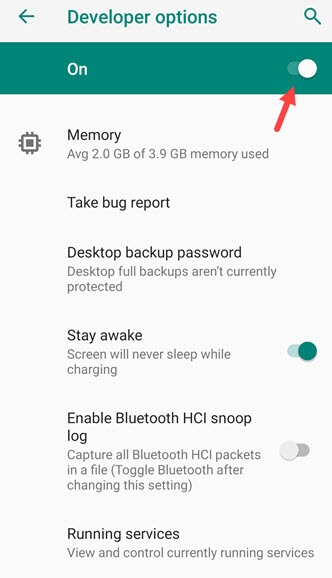
3. Scroll down to Disable absolute volume and Turn off this feature.
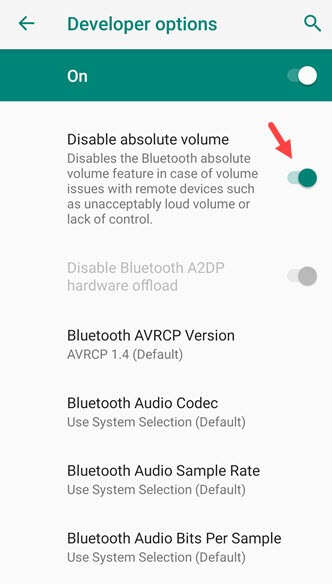
You can follow this method to android disable absolute Bluetooth volume in all android phones and tablets such as google pixel, S10, S20, and more with android version Android 6 and later.
How to Fix Low Volume and other Common issues on Android Bluetooth Devices?
If you’re a remote device user and don’t want to disable your Bluetooth absolute volume. Then, you can fix many Bluetooth issues like low volume, connectivity issues, unpleasant sound, lack of control, etc. with some easy tweaks and settings.
Disable phone calls for Bluetooth devices
Sometimes disabling phone calls settings for Bluetooth-connected devices will solve low volume issue of your remote devices.
1. First, Go to your Phone Settings and open Connected devices option.
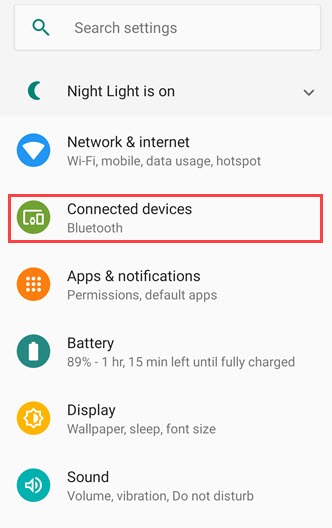
2. Now, tap on Previously connected Devices.
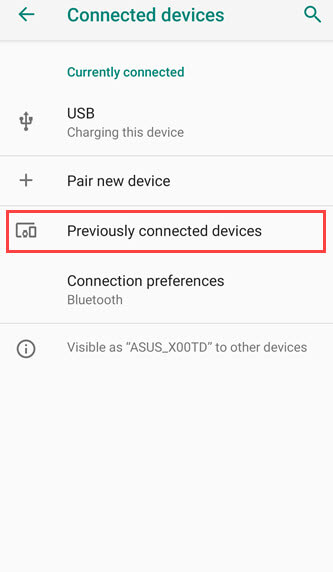
3. Then, tap on Gear icon next to your connected device.
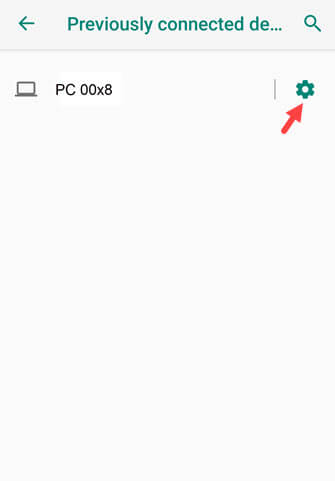
4. Now, Turn off the Phone calls setting and then, check if the low volume issue is fixed or not.
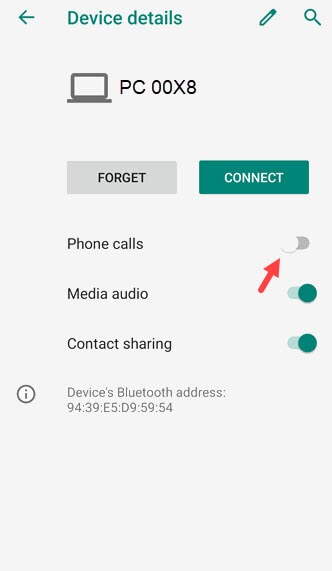
5. If the issue is still not fixed then, tap on Forget device and reconnect your Bluetooth device.
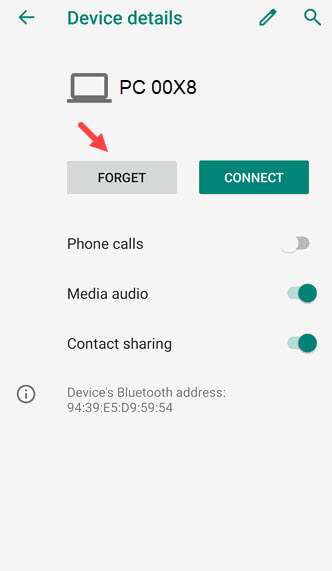
Change Bluetooth AVRCP Version to Higher Version
AVRCP has different versions of profiles from 1.0 to 1.6 to increase the quality, functionality and provide better control to remote devices. AVRCP version 1.4 is set to default on most of the devices but you can change it to a different or higher version. If the default version not working properly.
1. Open your Phone Settings and search or find Developer option in System or About phone.
2. If Developer option is not enabled in your device then, go to About phone.
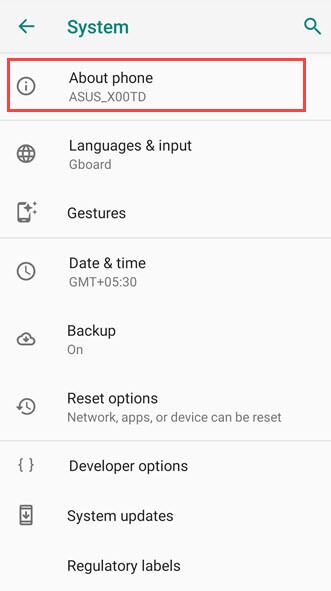
3. Then, tap 7 times on Build number to enable your phone Developer option.
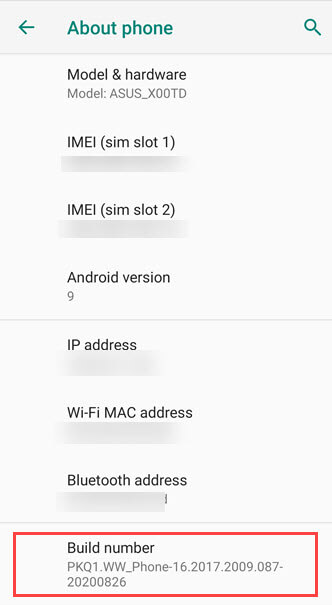
4. Now, go to your Developer options and Turn them on.
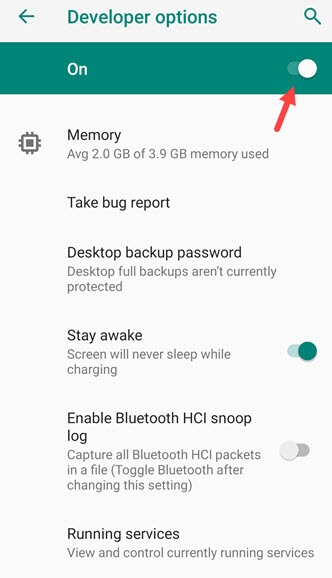
5. After that, scroll down to Bluetooth AVRCP Version and change the version from 1.4 to 1.6.
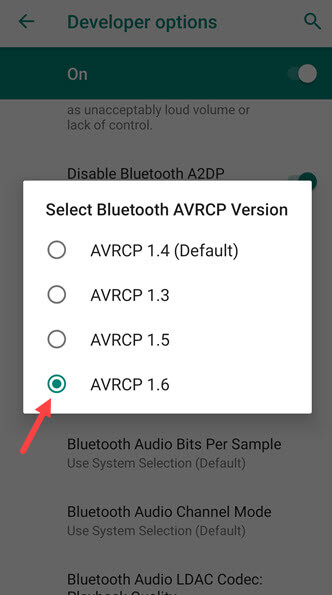
6. Now, check your Bluetooth device if this setting fix issue or not.
Reset All Wireless connection settings
Most of the time it happens that wireless settings did not configure properly and it causing problems on remote devices. Resetting all wireless connection settings can fix lots of wireless connectivity problems.
1. First, go to your Phone settings and open System Settings.
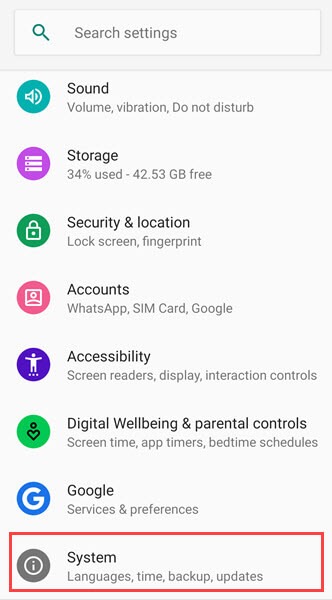
2. Then, open Reset options.
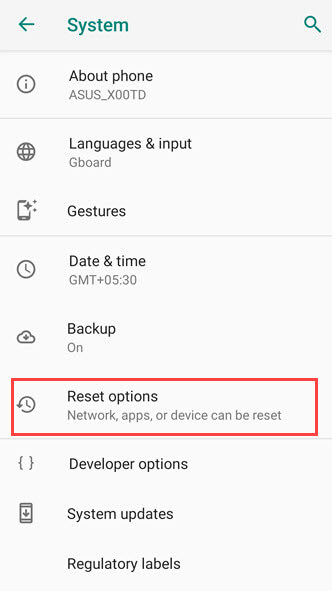
3. Tap on Reset, Wi-Fi, mobile & Bluetooth.
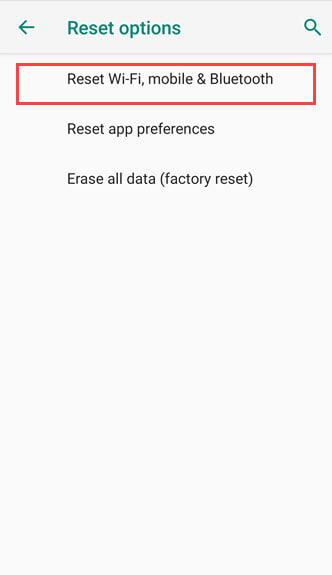
4. Then, tap on Reset Settings.
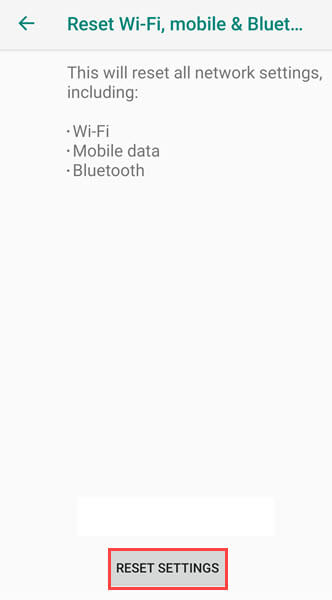
5. After resetting your wireless connections Restart your phone and pair your Bluetooth device again.
You may also like:
- Check and Limit Screen Time on Android Devices
- How to Fix a Hacked Android Phone
- How to Bypass Android Lock Screen
Conclusion
Absolute Bluetooth volume was introduced in 2015 in Android 6.0 and later by Android open source project. It is a nice feature to increase Bluetooth devices functionality and quality of sound. But in some android devices due to incompatibility and network issues. This feature also causing problems in Bluetooth headsets. Users can easily fix this issue by resetting wireless settings and other tweaks. But if the problem persists then, it is better to disable this feature.