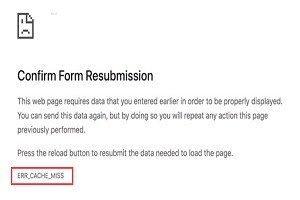There is no doubt that many Chrome users have an encounter with the “err_cache_miss” error on the chrome browser. The err cache miss is also occurring in other browsers like Firefox, Edge, Safari, etc. with a similar error message such as document expired or Resubmit the document.
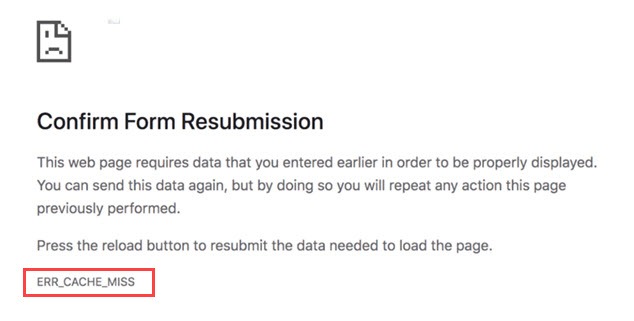
In most cases, whenever you failed to submit an online form for whatever reason then you get this error. This error is mostly related to your browser cache and browsing data. So, the question is what are the reasons for this error and how to fix this error if it occurs over and over again.
The answer is very simple, you can easily solve this error whether this error occurs in your Windows or Mac and whether it happens because of your browser fault or due to your system misconfiguration. In all scenarios, this error can easily be fixable. You just need to follow this detailed guide step by step.
Table of Contents
What is the Err_Cache_Miss error in Chrome and Why Does it happen?
err_cache_miss is an error message that indicates to confirm form resubmission. This error message occurs when a website form submission is failed as the user tries to, resubmit the form that has already been submitted to the website, refreshes the form page, or clicks the back button after submitting the form to the website.
This error occurs in any browser with a different error message such as confirm form resubmission err cache miss, net::err_cache_miss, net err_cache_miss, cache error, err_cache_miss php, and more.
In chrome, err_cache_miss error occurs with a description saying that “This website required that data you entered earlier to properly displayed and you can’t send this data again. You will repeat any action on this page that was previously performed. Press the Reload button and resubmit the data to load the page”.
This error can also encounter on highly popular sites like Facebook or any other social media web page when you try to log in to your account.
So, Let’s see why does this error happens on a browser.
Main Reasons
Errors occur after submitting a Webform
As mentioned above the main reason for this error is a failed submission of a web form on a website. The web forms include Sign up forms, Login page forms, Search forms for Databases, Educational details forms, Financial details forms for transactions, etc.
Wrong coding in the Website
Whenever you’re facing “err cache miss” error occurs frequently. When you try to submit a form to the site. It means either the website is badly coded by a website developer or a problem with a website hosting service. This problem can only be fixed by the site owner.
VPN and Adblocker interrupting the site
Sometimes VPN or Adblocker interrupts the site to load properly and this can causeerr_cache_miss error. Similarly, other extensions that are outdated can also cause this error.
Several Other Reasons
Many other multiple reasons are also responsible for this error.
Your browser has a cache problem.
Outdated Browser, Corruptions, Wrong Browser settings, or a Browser bug due to adware or any malware attack.
A slow internet connection failed to load the web page.
Having an issue with website PHP (Hypertext Preprocessor).
Misconfiguration in your system network settings.
What is Browser Cache and How it is related to Err_Cache_Miss Error?
If you see the name of the error, you will feel that this error is more related to the browser cache.
Whenever you visit a website your browser obtains a file from the site which contains the site information such as HTML, JavaScript, CSS, and other elements that don’t usually change on daily basis. The browser does this because this data is very helpful to load the website much faster when you visit that site next time.
All these data are put to a file called cache data or cache file. This cache data increase in size along with time and take a huge amount of your storage space. If you haven’t cleared your browser cache data for a long time.
If you’re facing any error while submitting a form on a website which was fine earlier. It means your browser cache data has outdated.
Whenever the site owner does some changes to the website. Then, previously saved browser cache data in our browser is outdated and because of this your browser doesn’t render the saved browsing data to that site and this results in a ‘confirm form resubmission err cache miss’ error occurring on your browser.
How to Fix Err_Cache_Miss Error in Chrome?
Err cache miss is not a critical system error and there are several proven ways by which you can easily fix this error. But before diving deep into fixes, first, make sure your internet connection is fast enough and it working properly.
If you need to restart your Modem or router then restart it. Many times it happened that many networks related errors occur due to a slow internet connection.
Reload or Restart the Chrome to Refresh the Website
Occasionally, it happens when you try to fill out or submit any form on a website. It failed to submit the information as the site take too much time to complete the process. This happens either your internet connection is slow or are hundreds of people using that website at the same time.
Sometimes Reloading the site page or Restarting your browser can solve this issue easily. This will refresh that site and you will be able to use that site again.
For Windows
Simply click on the Refresh icon on the upper left corner or press F5 to refresh or reload the page. You can also do a hard reload by pressing the Shift + F5 key.
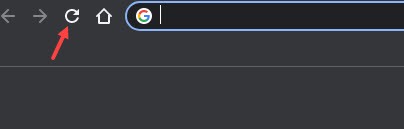
For Mac
To reload the page in chrome on mac click on the Reload icon or press CMD + R. You can also press CMD + Shift + R to perform a hard reload.
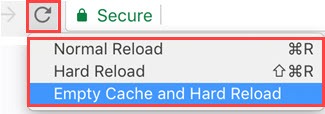
Despite all of this, if nothing works then Close your browser and Open it again. Most probably this can fix your issue. If not then follow the next method.
Update Your Browser to fulfil the Minimum Requirements of the Website
Whenever the site owner upgrades the site elements. It needs a minimum requirement to load the site pages on a browser. If your browser is outdated then your browser can’t load the site pages. You need to update your browser to its latest version.
To check if your site is outdated or not, follow the steps:
1. Click on Menu and select Help and click on About Google Chrome.
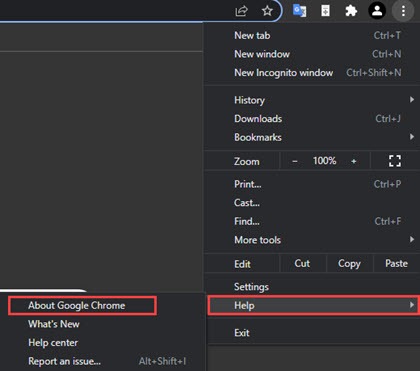
2. Then, if you see the latest version of the browser is available then Update it.
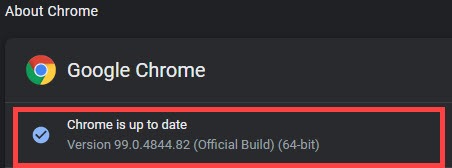
Follow the same steps in Mac to Update Chrome.
Clear Browser Data to Delete saved Outdated Elements of the Website
When you visited a site, your browser accumulates many parts of websites to load the web page faster when you visited that site the next time. This part contains websites elements, HTML, CSS, Cookies, and other website information called cache.
When the site developers change some site settings or do some major updates to the website. Then your browser cache data is outdated and you need to clear your browser data to load the site properly.
To clear cache in Chrome follow the steps:
For Windows
1. Go to the Chrome Menu option and click on Settings.
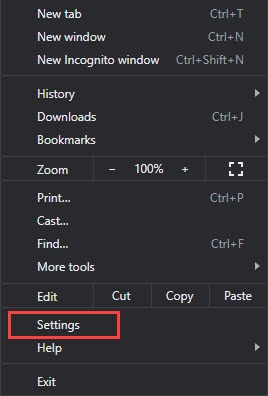
2. Then select Security and Privacy and Clear browsing data.
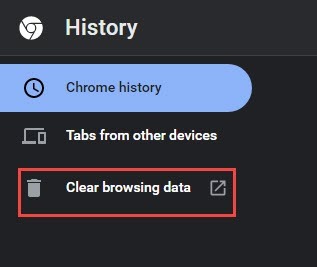
3. Then, switch to Advanced tab and select Time range to All Time, then click on Clear data.
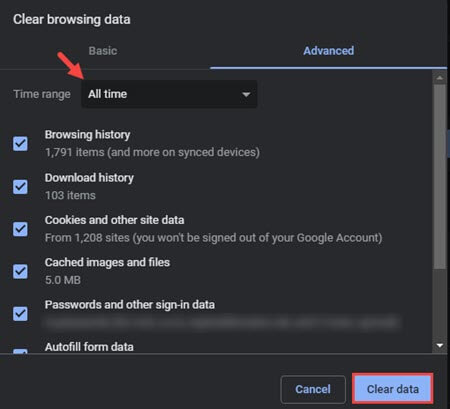
For Mac
1. Click on Chrome Menu and select Clear Browsing Data.
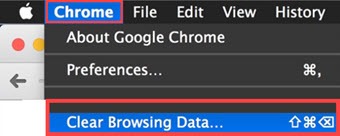
2. Then, go to Advanced tab select Time range to All time, and click on Clear data.
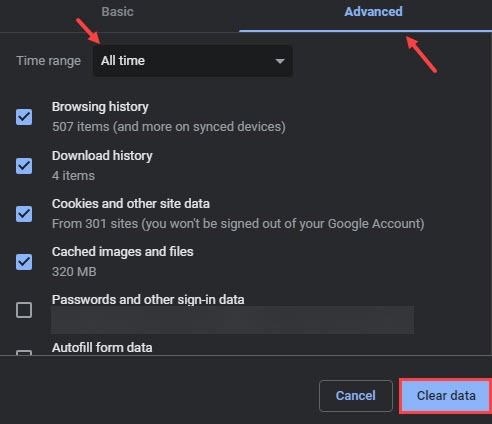
This method clears all browsing data from your chrome. After the process is completed, check if the error is solved.
Disable Your Browser Extensions to load the Web pages without Interruption
If you’re using an Adblocker or VPN service in your browser, then it can be a potential cause for err_cache_miss error.
You must have seen that many websites are using advertisements on their web pages. This ad can block by your ad blocker during the page load and due to this the web page isn’t properly loading to its final state and this can cause a err cache miss error.
Similarly, some websites can’t load other than a specific region. If you’re using VPN and your VPN service using a region that doesn’t supported by the site. Then you will encounter this error.
To avoid this interruption, you need to disable your browser extension for as long as you need to use that website.
1. Go to the Chrome Menu > More tools then select Extensions.
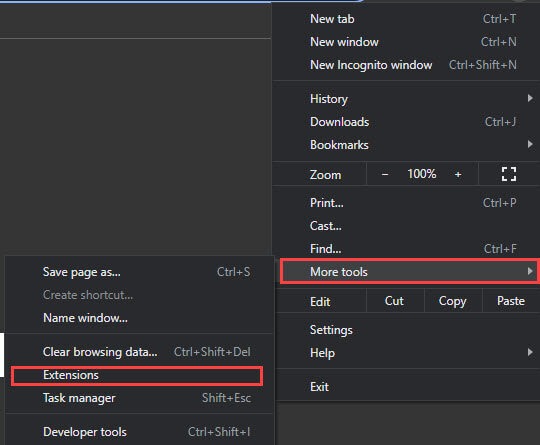
2. Now, Disable your Adblocker or VPN service.
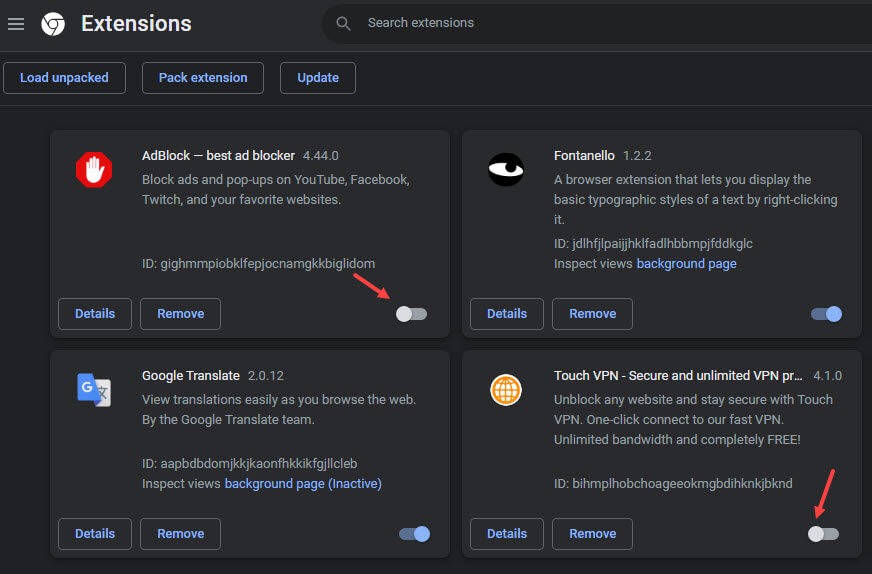
After that, check if your issue is fixed or not.
Follow the same steps to Disable Adblocker and VPN on Mac.
Reset your Google Chrome Settings to Fix Err_Cache_Miss Error
Resetting the browser setting to default can fix a lot of browsing issues in one go.
To reset your Google Chrome settings, follow the steps:
For Windows
1. Go to Menu and select Settings.
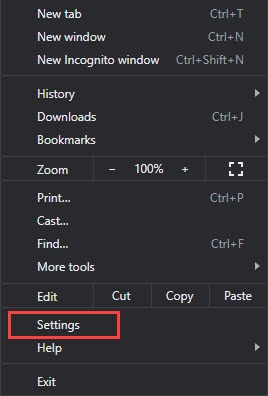
2. Then, click on Advanced option and select Reset and clean up.
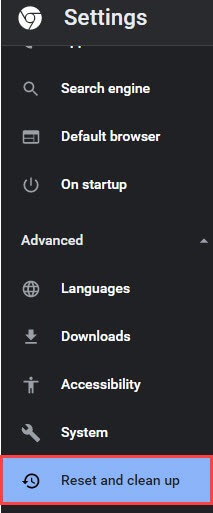
3. Now, click on the “Reset settings to their original defaults” on the Right panel.
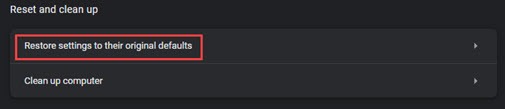
4. Then, click on Reset Settings to complete the process.
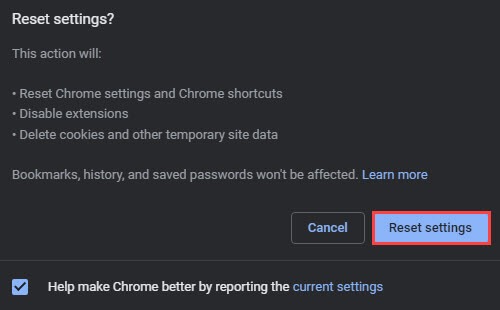
For Mac
1. Go to Chrome Menu and select Preferences.
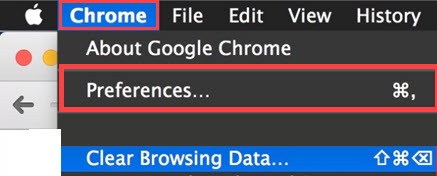
2. Now, a new screen will appear to click on “Restore settings to their original defaults”, then click on Reset Settings.
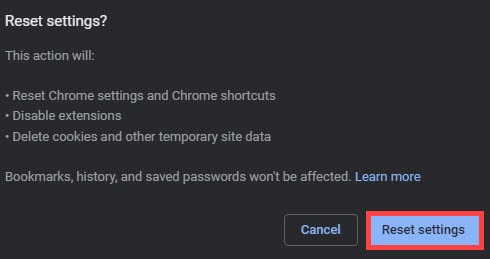
Disable Chrome Cache System to Eliminate any Cache Error
As mentioned above, Chrome saves cache data to load the web pages faster. But sometimes it can create an issue on your browser. Disabling this entire cache system might fix the err_cache_miss error. So that’s why you also try this method once.
For Windows
1. Go to the Chrome Menu > More tools > Developer tools.

2. Then, a developer screen will appear click on Disable cache on the Network tab.
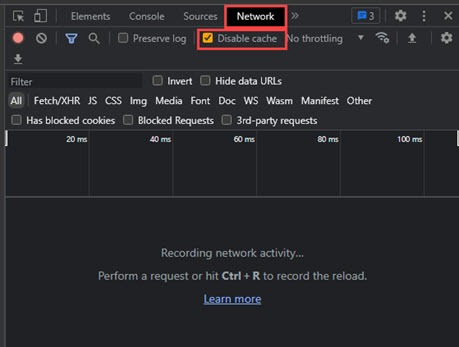
For Mac
1. Right-click on the error page and select Inspect.
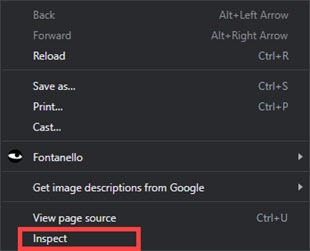
2. Then, switch to the Network tab and click on Disable cache.
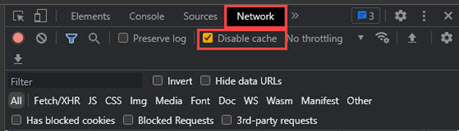
After that, close the Developer screen and refresh the Confirm form resubmission or err_cache_miss error web page to fix this issue.
Run the Network Troubleshooter to Fix any Network issue
“Confirm form resubmission err cache miss” or other chrome errors like error connection reset can also happen due to network connection issues in your system. Internet connection troubleshooter is a great tool to fix any type of network connection problem in your system and it might be fixed err_cache_miss on chrome.
To run this tool, follow the steps.
1. Press Windows + I key at the same time to open the Windows settings.
2. Now, go to Network & Internet and click on Network troubleshooter under Advanced Network and Settings.
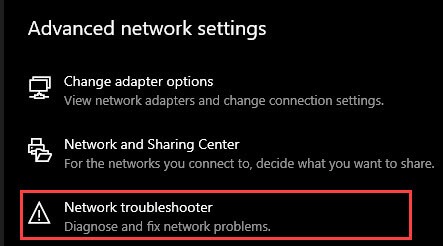
After that, if this tool finds any network issue in your system it will fix it automatically.
Reset your System Network to its Default Settings
If the Network troubleshooter didn’t work to fix err_cache_miss. Then you can reset your all network settings to their default state by using Command prompt.
Run the Command prompt as Administrator and Type or Paste the below commands and hit Enter to execute the command.
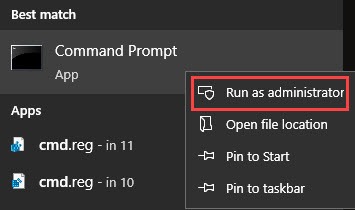
ipconfig/release
ipconfig/renew
ipconfig/flushdns
ipconfig/all
netsh int ip set dns
netsh winsock reset
For Mac
You can reset your network settings in mac by using Mac Terminal
1. Go to Finder > Application > Utilities and open the Terminal.
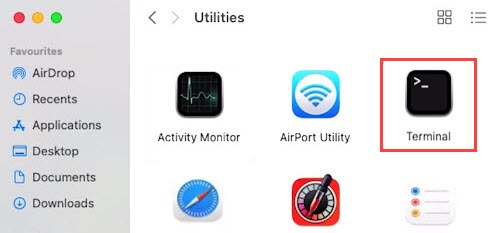
2. Now Type or Paste the following command and hit Enter to execute the command.
dscacheutil -flushcache
sudo killall -HUP mDNSResponder
After executing all the commands, check whether the error is solved or not.
Change DNS Settings to Bypass any Restriction from the Website
Changing DNS settings can fix many network glitches and network issues like err_cache_miss, err_connection_closed, err_connection_timeout, and more.
To change your DNS settings, follow the steps.
1. Go to the Windows Settings > Network & Internet.
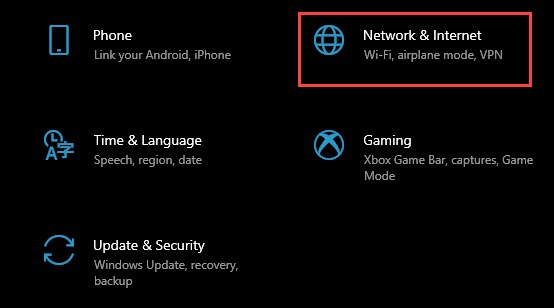
2. Then, click on Change Adapter under Advanced network settings.
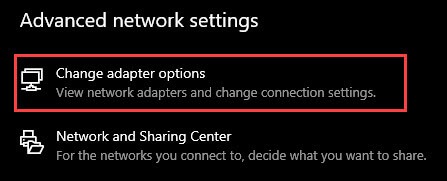
3. Now Right-click on your Active Network Adapter and select Properties.
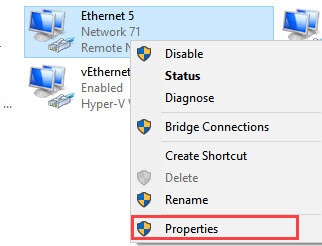
Double click on Internet Protocol Version 4 (TCP/IPv4) to open it.
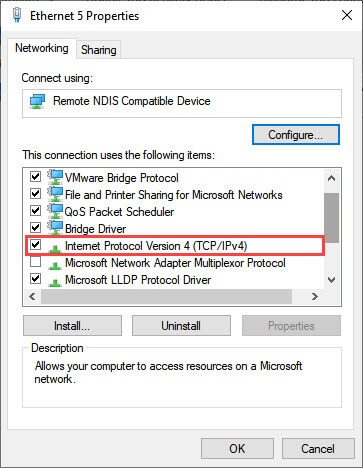
On the next screen, click on Use the following DNS server address and type 8.8.8.8 in Preferred DNS Server field and type 8.8.4.4 in Alternate DNS Server field, and then click on Ok.
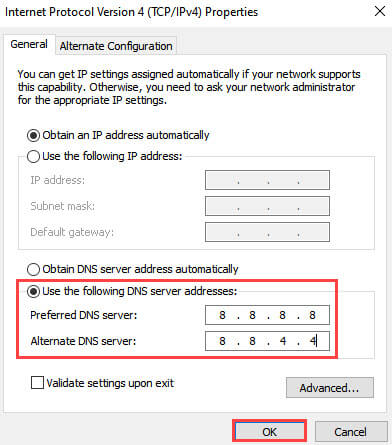
After that, check if this trick fixes your problem or not.
Delete and Reinstall Chrome to Fix any Misconfiguration
In your case, if nothing works then the final recommendation is to Delete and Reinstall your chrome Browser.
Reinstalling any application or program can fix a lot of issues that occur due to misconfiguration in the program.
Uninstall Chrome on Windows
To uninstalling chrome or any other program in Windows whether it is Windows 11, 10, 8, 7, Vista, XP follow the steps:
1. Go to Windows search and type Control Panel and Open it.
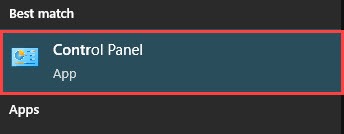
2. Then, click on Programs and Features.
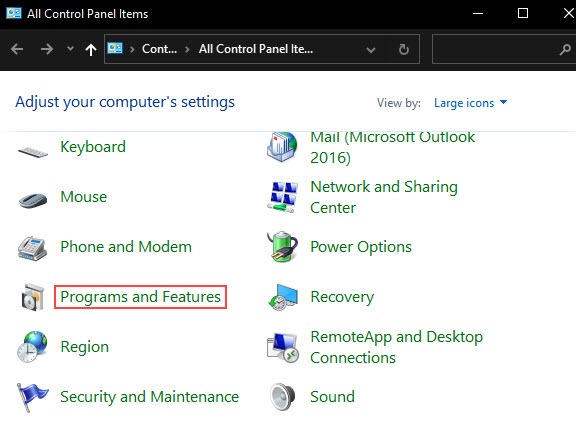
3. Then, Right-click on Chrome and click on Uninstall.
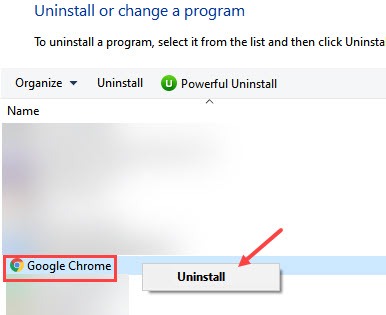
4. After the Uninstallation, Reinstall Google Chrome from the Official chrome website and then, check if err cache miss error is fixed.
Uninstalling Chrome in Mac
1. Go to the Applications folder.
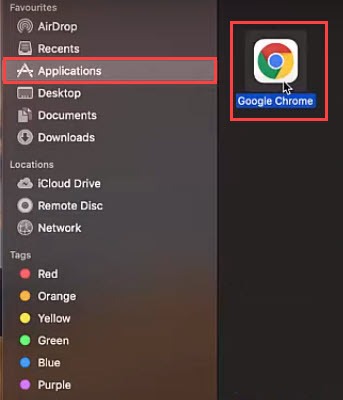
2. Then, Drag Chrome to the Trash.
3. After that, Download and Reinstall Chrome from Google Chrome Site.
Err_Cache_Miss – FAQ
What does ERR_CACHE_MISS Mean?
ERR_CACHE_MISS actually means, when you’re not providing any particular submission of data on a website to proceed further or you Refresh the page before submission of complete information on that site. This will result in you will get an err_cache_miss error.
How to fix Err_Cache_Miss error on Android?
Check your internet connection, Restart your chrome browser, Refresh the web page, Clear the cache of the browser, or Reinstall your chrome browser to fix err cache miss error on android.
How to Fix err_cache_miss While opening EA Origin Exe File?
Clearing Origin cache and other data can fix err cache miss error.
First, log out and Close the Origin program.
Then, press Windows + R key to open Run and type %ProgramData%, and hit Enter.
Now, Open the Origin folder and Delete whatever files and folders are inside that folder, except LocalContent.
Then, again open Run by pressing Windows + R key and type %AppData% and hit Enter.
Then, Delete the Origin folder.
After that, click on AppData in the location bar and Open the Local folder, then Delete the Origin folder.
Then, Restart your PC and Log back into Origin.
Conclusion
Err_Cache_Miss occurs when a chrome user didn’t submit a piece of particular submission information on a site. This is not a critical error and you can easily fix this with the help of this guide.