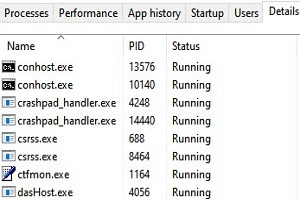Whenever your pc freezes or stops working, most probably you open Task Manager to see if any process uses high system resources. Among all these processes you must have seen a process named conhost.exe. Sometimes conhost.exe runs multiple instances and because of this many users start thinking that maybe this process is a virus.
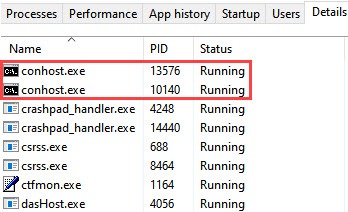
But conhost.exe is not a virus or any other malware. This process is a legitimate process of your Windows and it is very important for your system. Today we will discuss the conhost process in detail and try to answer all your questions.
Table of Contents
What is Conhost.exe and How Does it Work?
The conhost.exe or Console Windows Host file is a genuine component of Windows that is digitally signed by Microsoft. Conhost.exe process is necessary to run in order to allow command prompt (CMD) to work with file explorer. One of the important features of this process is to drag and drop files and folders directly into Command prompt.
Conhost process is also used by different third-party programs such as DFS.Common.Agent.exe, PlexScriptHost.exe, node.exe, and more to run its services.
Conhost.exe is originated in Windows XP and at that time the process called Client Server Runtime System Service (CSRSS) is used to handle command prompt. But there was a problem with CSRSS. It is a system-level process and if anything happens to this file, the whole system would get crashed immediately.
That’s why the Command Prompt uses a classic theme interface rather than windows XP’s Stylish look.
When the Windows Vista era begins, it introduced Desktop Window Manager (DWM) with a drag and drop file folder feature for Command Prompt. It is a service that allows combined views of windows onto the desktop instead of letting each app handle that on its own.
After the introduction of DWM, the command prompt came with a newly transparent theme. But the scroll section of the screen is still an old classic look. This happens due to Desktop Window Manager is still embedded with CSRSS windows.
When Windows 7 arrived, it introduced the Conhost.exe process. This process sits in the middle between CSRSS and Command Prompt. It allows command prompt to access all new modern interfaces like other programs and allows drag/drop file and folder feature as it was before. After that, conhost.exe continues with Windows 8/10/11.
This process runs all the time in the background with multiple instances. It can be used by any third-party program that requires a command line to execute any process and services. You can see the Conhost or CSRSS process with the help of Process Explorer.
Why is Conhost.exe Running Multiple Instances?
You have often seen that the console window host runs multiple instances in the Task Manager. This happened as many other programs use windows command line process that results in it will spawn an individual console windows host process. Each instance of running the command line will spawn its own Console Window Host process.
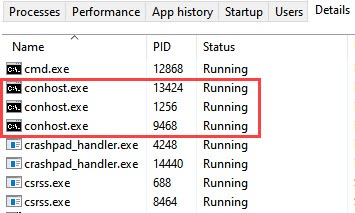
To understand it better, if you ever used Abode software, you may have seen the Abode Creative Cloud process “node.exe” uses conhost process to connect its server for updates. Similarly, many other programs require their own console windows host process to run their specific service in windows.
Can Conhost.exe Use High CPU and Memory?
Mostly conhost processes are uses very less CPU and RAM. Conhost file is very small in size almost 900 KB and it requires very less CPU and memory to run its associated program. Whenever you see this process use high system resources in your PC. Then this behavior is not as usual and you need to check that process manually.
If you want to check the location of conhost process, then follow the steps:
Open Task Manager (CTRL + Shift + Esc) and switch to Details tab. Then, Right-click on Conhost.exe process and select Open File location to check if the file present in the original location.
If the file location opens other than C:\Windows\System32\ then there are high chances that the file is fake and it might be a virus or malware.
Could Conhost.exe be a Virus?
Conhost process isn’t a virus. It is a legitimate Windows component to run Windows Command Prompt and helps to record keyboards and mice inputs.
If you see any unusual behavior from this process such as High CPU, Memory, or Network usage constantly when you start your PC. Then it could be malware with the same name which uses your system resources to send your PC information to its owner. Many hackers or malware programmers name their malware files similar to Windows components so no one can easily detect the file.
You need to be more careful with conhost.exe process because previously a conhost.exe malware called Conhost Miner pretend as conhost process. But it is a cryptocurrency miner malware in a temporary folder that uses a high CPU to find bitcoin or other credential details on your system.
Other viruses that use the same file name to hide into the system such as Artemis!3B25BA6B23C3 or RDN/Generic Downloader.x!kt that detected by McAfee and a Trojan-Ransom.Win32.Foreign.lcdi which is detected by Kaspersky security act as genuine windows files.
These are some examples that a malware programmer can code malware similar to windows component files. So, they can camouflage their presence on the computer. But if you have installed a good antivirus program on your system. Then you don’t need to worry because your antivirus takes care of all of these things.
How to Check if Conhost.exe Process is Real and Safe?
You can check Conhost.exe is real or fake by Antivirus scan, by file location, or by File Details.
Checking Conhost.exe by a Malware Scanner
If you ever doubt that the conhost.exe file can be malware, you can scan your whole system with an anti-malware program.
Open your Antivirus and perform a Full scan.
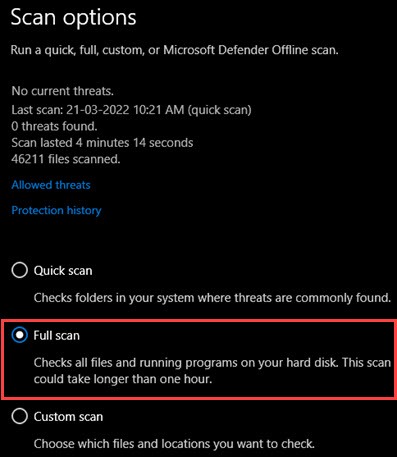
You can also check that file by an online Virus detector tool such as VirusTotal. This site scans your file with multiple antivirus engines and gives you a satisfying result.
Just go to the VirusTotal site and Upload the file.
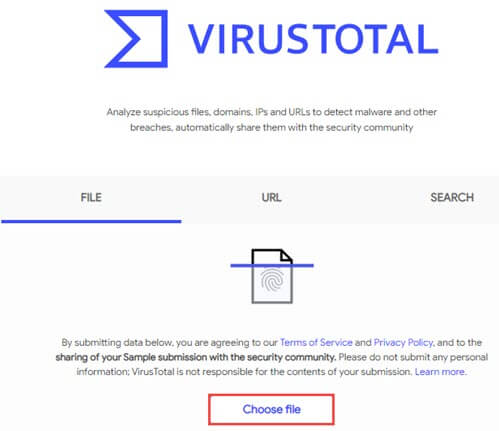
After that, the site will scan your file and shows you if your file is infected or not.
Checking Conhost.exe is real or not by its path location
You can manually check the console window host in task manager to see its location is real or fake.
1. Open Task Manager and Right-click on conhost.exe, then select Open file location.
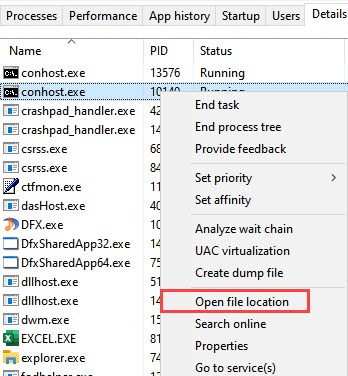
2. Now, if you find the file is open other than C:\Windows\System32\ folder it means it might be a virus.
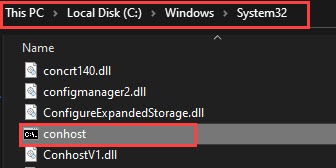
Checking Conhost.exe by its Details
A genuine windows process is digitally signed by Microsoft and the original filename is also the same.
1. Go to Task Manager and Right-click on the suspected Conhost process and select Properties.
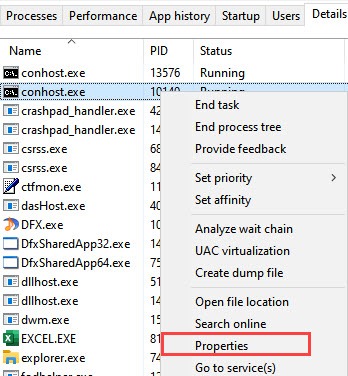
2. Now, switch to the Details tab and check File description, Product name, Copyright, and Original filename.
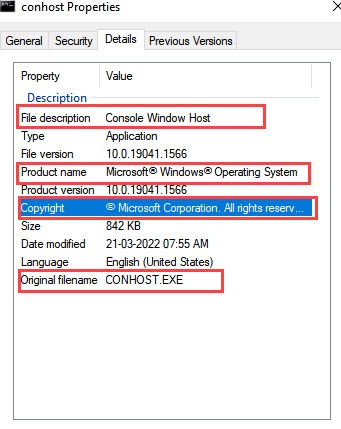
If the File description is Consol Windows Host, Product name is Microsoft Windows Operating System, Copyright is Microsoft Corporation and Original filename is CONHOST.EXE. Then it is a genuine Microsoft product but if this is not the case then it can be a virus or malware.
You can also check the file’s genuineness with Process explorer.
1. Download and Open the Process explorer.
2. Right-click on Conhost.exe and select Properties.
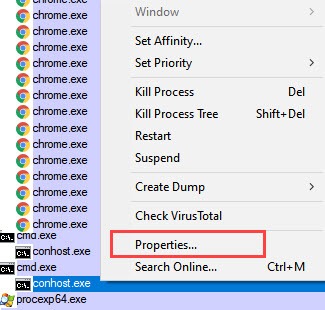
3. Now, switch to the Image tab and check Path location, Command line, Current directory.
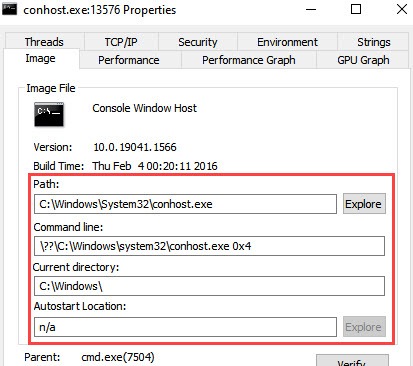
If the conhost process is a Windows component then its Path location is “C:\Windows\System32\conhost.exe”, Command line is \??\C:\Windows\system32\conhost.exe 0x4 and Current directory is C:\Windows\
When you should worry and Can you Get Rid of The Console Window Host?
As mentioned above conhost.exe can also be malware. When a malware file is coded with the same name as conhost.exe. But it is a very rare case. If you are worried about conhost several processes then it is normal. Whenever a program needs a command line it spawns an individual conhost.exe process.
You need to worry when the conhost process uses high system resources and along with this, you observed unusual changes on your system like icon changing, unusual messages, spammy links appearing when you visited a site, etc.
Deleting or removing Console Windows Host file is not a good idea at all as this is a very essential component of your system and this process can be used by many other third-party programs. Removing conhost.exe can crash your system or your windows won’t work properly. In fact, you can’t delete the conhost.exe file, if the file is genuine.
How to Remove Conhost.exe Virus File?
A Conhost.exe is rarely a virus but some console windows host processes can be a crypto miner trojan as mentioned above. This can harm your computer and corrupt your data. If any antimalware program detects a console windows host as a virus, it automatically moves that file to the virus chest or deletes it permanently.
You can also take necessary action to protect your system.
1. Go to Task Manager and End task of the suspected file to prevent infection on your system.
2. Go to its File location with the help of Task Manager or Process Explorer and Permanently delete that file from your system.
3. Perform a Full scan of your system with your Antivirus software or install Malwarebytes Antimalware program to Remove all threats from your system.
How to Resolve Conhost.exe Process Issues?
If conhost.exe process not working properly or crash frequently due to corruption or any damage. You can follow the steps to resolve Console Windows Host process issues. These commands will repair and fix any corrupted system files.
1. Go to Windows search and type Command Prompt, then Open as Administrator.
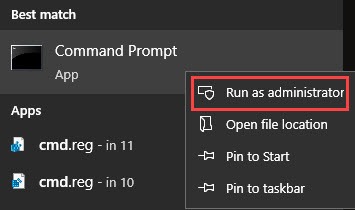
2. Then, type or paste sfc/scannow command and hit Enter to execute the process.
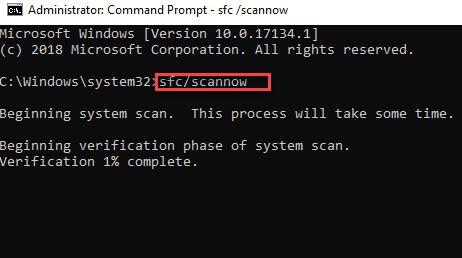
3. After that, type or paste DISM.exe /Online /Cleanup-image /Restorehealth and hit Enter.
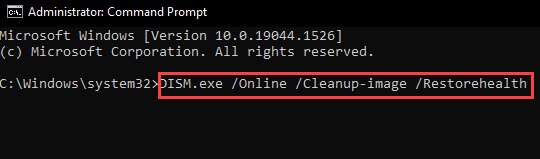
Quick Note: DISM command is only work in Windows 8/10/11
Conhost.Exe – Frequently Asked Questions
How Do I Remove Conhost.exe from Windows 7?
Removing conhost.exe can crash your Windows and there is no valid reason to do that. But if you’re sure that a conhost process is a virus, then you can Run a Full system scan with Antivirus, End or Suspend its process from Task Manager, or Delete the file permanently from its location.
What is Conhost.exe in Startup?
Conhost.exe is a Windows component that allows running Command Prompt with File Explorer. During system startup, many programs start their services and processes with the help of Console Windows Process. That’s why multiple conhost processes run in the task manager.
Can I Stop Conhost.exe?
You can end the task of conhost.exe with the help of Task Manager but if the conhost process is associated with any system service, then that program and service will also be terminated.
Is Conhost.exe a virus?
Conhost.exe is a legitimate Microsoft product that works with your Windows to run the Command prompt executable. However, it is possible that a malware camouflage itself with the same name so no one can detect it as a virus.
You may also like:
Hot to fix WaasMedic.exe High CPU usage
What is cefsharp.Browsersubprocess
Best Malware removal tools to detect system threats
Conclusion
Conhost.exe is a genuine windows component that is digitally signed by Microsoft. This is a very essential system file responsible to run CMD and other third-party processes in the system. If anything goes wrong with this file, you can manually check the file and take the necessary steps according to this guide.