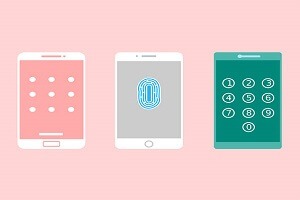There are many people out there who use Android devices. There is no doubt that Android phones/tablets come with lots of built-in security features that allow users to easily secure their phones with Passwords, PINs, or Biometric locks.
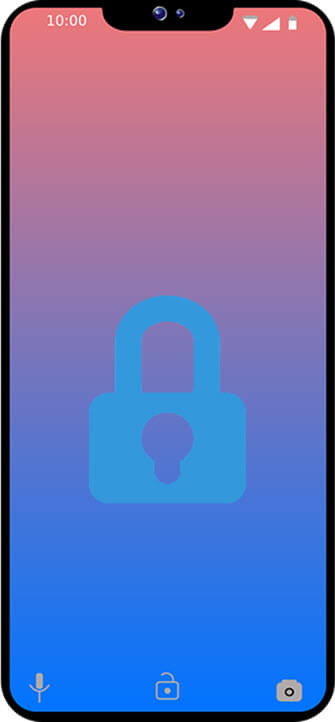
Everything works fine as long as you remember your phone password. Forgetting your device PIN/Password is like a nightmare. You will have no more access to your phone and it seems to be your life will cease because all your work stops.
If you’re one of the android users who have forget your phone password. Then, you have come to the right place. There are many ways through which you can unlock or bypass your Android lock screen. You can bypass your lock screen with or without software. Some methods will unlock your phone screen without losing data but in some cases, you may have to lose your data.
The solution is given below works differently on different Android versions and devices. All below methods work for most Android phones/tablets such as Google phones, Samsung, Xiaomi, Vivo, Oppo, Realme, Asus, Lenovo, Motorola, LG, Sony, Lava, Micromax, Gionee, HTC, etc.
Table of Contents
How to bypass Android lock screen without any Software?
As, mentioned above that there are lots of methods to bypass Android lock screen but first, we will see how to unlock an android phone without using any software.
Bypassing lock PIN or password without software includes many different methods such as by using Camera, Emergency call, Google account, Phone safe mode, Google’s ‘Find My Device’, Factory reset, and many more.
Before starting, you need to keep this in mind that different Android phone and Android version has a different protocol to unlock a lock screen with other methods. Android phones (like Xiaomi phones) allow the user to set the number of unlocking attempts and after that, either your phone gets locked or erased. Samsung users have an option to unlock their Samsung phone by using Find My Mobile website, but before using this site you must log in to your Samsung Account on your phone.
Android version 4.4 or earlier have a default second option to unlock phone by entering a backup PIN/Password or Gmail account.
Android 5.0 and later version of Stock androids’ have no longer an option to unlock the smartphone by using any other method except factory reset of your Phone. It is because both Mobile phone manufacturers and Google have upgraded their security systems. So, no one can misuse your android device in case you lost your phone.
How to unlock your Android screen lock with Google account?
This is one of the default and easy solution by which you can unlock your android phone screen with the help of your Gmail account. This method only works on Android version 4.4 or earlier and your google account must be signed in to your phone.
So, if you have a 4.4 or earlier version of your android phone then, follow the following steps to unlock your forgotten screen lock.
1. After few failed attempts to unlock your locked screen, your phone gets a message saying “Tap Next to unlock with security question or try again in 30 seconds.” Tap on Try again.
2. Then, your phone gives an option of Forget Pattern/PIN/Password on bottom right corner. Tap on it.
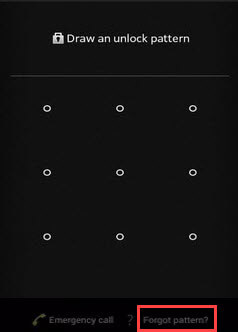
3. Now, select Enter Google account details and tap on Next.
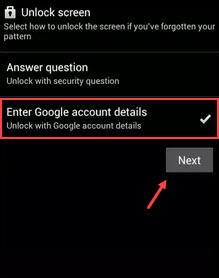
4. Then, you need to enter your Gmail ID and Password.
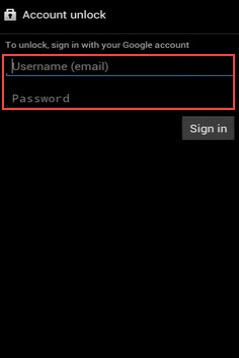
5. After that, Google will send you an email with New Pattern/PIN/Password. Open the email and set your New screen lock.
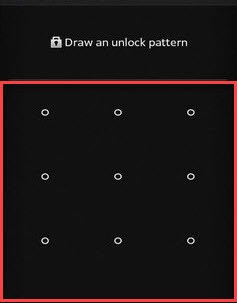
(Quick Note: This method needs an internet connection. So, make sure your phone Wi-Fi or cellular data is ON)
6. If your Android phone version is 5.0 or 5.1.1. Then, unlock the phone with the google account option will not be available for you. Instead of Forget Pattern, a “Backup PIN” option will display on the lower right corner of your lock screen. If you remember your Backup PIN then, Enter it to Unlock your Screen.
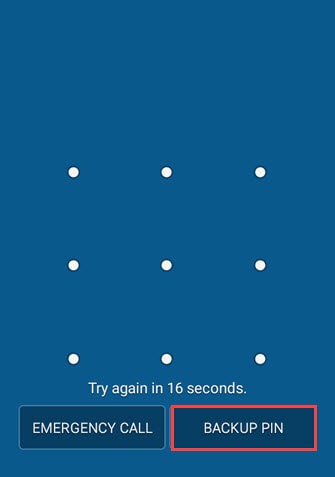
How to bypass Android lock screen using Camera?
Bypassing the android lock screen by using camera will work on few devices with an android version from 4.4 to 5.0. This method works by using a security loophole to crash the User Interface (UI) of the phone screen.
This method will not work on above 5.0 android devices because Google has noticed and already fix this issue. So, if you’re running a newer version of android then, try other methods to bypass or unlock your forgotten lock screen.
1. First, tap on Emergency call button on your lock screen and Dial-up to 10 Asterisks.
2. Then, if your device gives an option of copy/paste. Then, Copy the ten * (asterisks) and Paste it about 10 to 11 times in the same place until you can’t highlight the characters anymore.
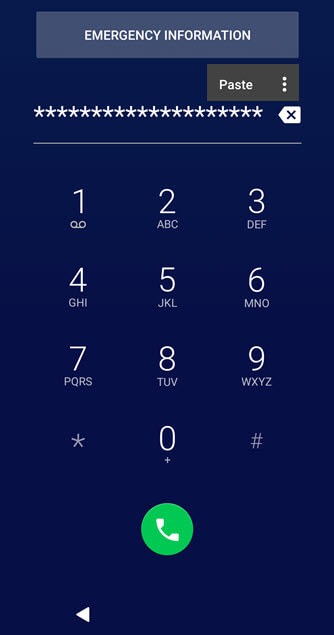
3. After that, Return to your phone lock screen. Then, tap or swipe the Camera to launch it and pull down Notification drawer at the same time.
4. Tap on Setting option on notification drawer and the password screen will appear.
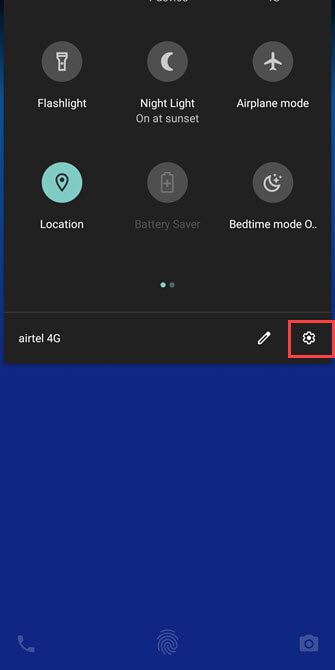
5. Long press on password field and Paste the 10 * (asterisks) you copied before and repeat this process until your system will Crash.
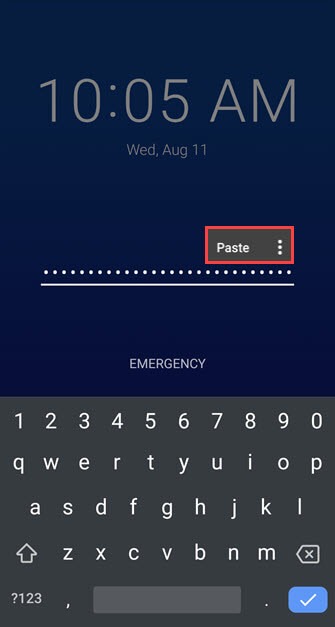
6. Then, Soft button and Other apps icon on the home screen will disappear. Wait a few seconds and then, you’re able to access your home screen without password.
7. After that, Change or Remove your phone screen password.
How to bypass Android lock screen using Emergency call?
This solution only works on some Samsung devices with 5.0 android version. This trick works differently with different screen locks such as Pattern or PIN.
So, if you have an old Samsung phone with an android version of 5.0 then, maybe this solution work for you.
For Pattern lock
1. Try a few failed attempts to unlock your screen, then, a message will occur “Try again in 30 sec.”
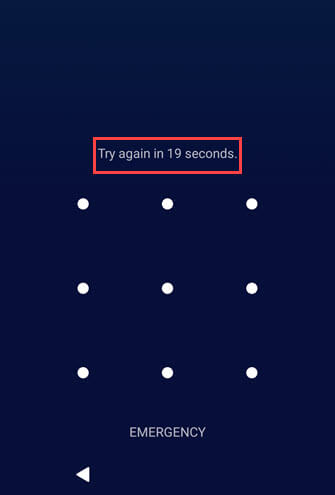
2. Go back o your Home screen and tap of Emergency call button and Call this pin number *#*#*1524183*#*#*#
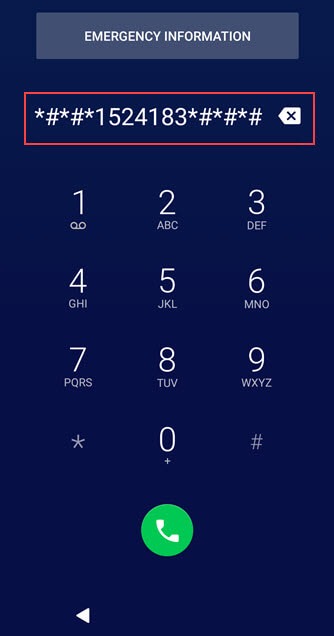
3. Now, go back to lock screen and Apply the below pattern 4 times and Restart your phone.
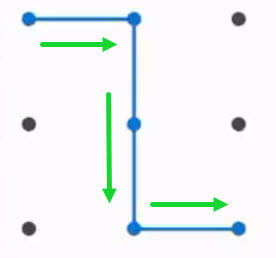
4. After restart Draw the pattern which you apply 4 times before restart.
5. After that, you will successfully Unlock your Phone.
For PIN lock
1. After few failed attempts to unlock your lock screen, a message will appear saying “Try again after 30 sec.”
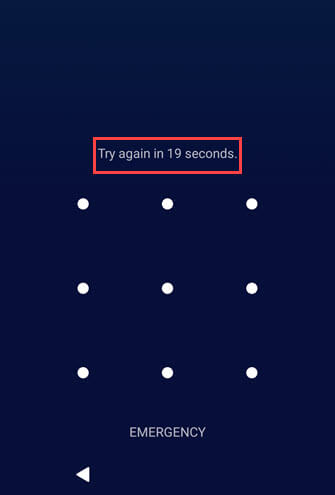
2. Now, open Emergency call and dial *#*5674*543857#*# and tap on Call button.
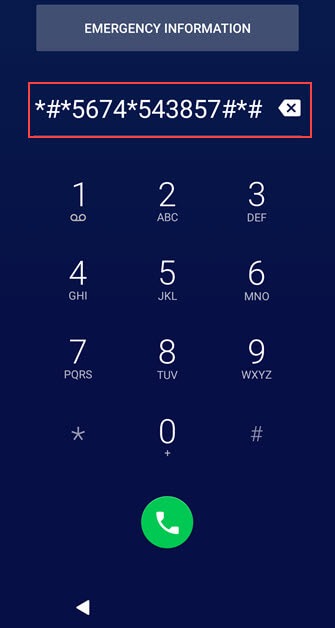
3. Then, open the Camera and go to Camera Settings and tap on Reset settings.
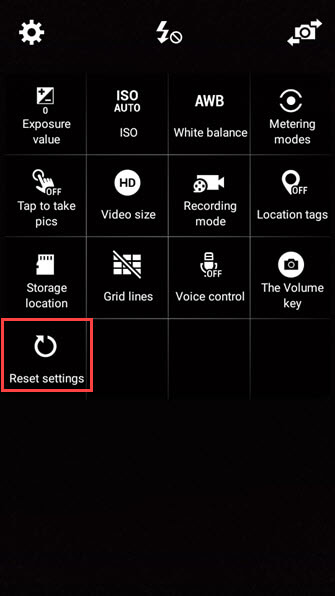
4. After that, again go to Emergency call and dial this number *5421*57297*4890*101010# and Call this number.
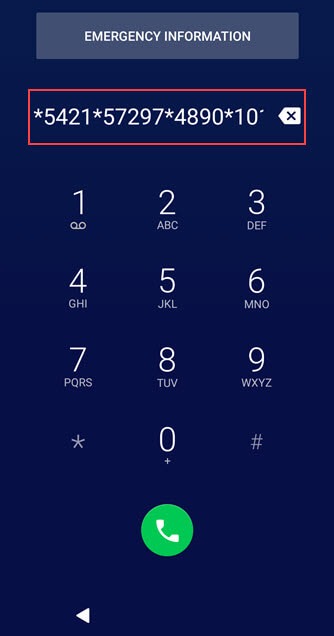
5. Now, enter 5421 PIN on your lock screen and OK. After that, Restart your Phone.
6. After restart type 5421 PIN and your phone will successfully Unlock.
Reset the Samsung Smartphone lock screen with “Find My Mobile” service
Find My Mobile is a Samsung service that will help you to find your lost phone or tablet. You can also use this service to unlock your Samsung phone if you forget your PIN, Password, and Pattern. But before using this service you must log in to your Samsung account on your device.
When you set up a new PIN on the Find my mobile website then, your biometric data, such as your fingerprints and facial unlock, will be deleted from the device.
To use this service from the Android Pie version, previously you must turn on ‘Remote unlock’ menu in the Device setting.
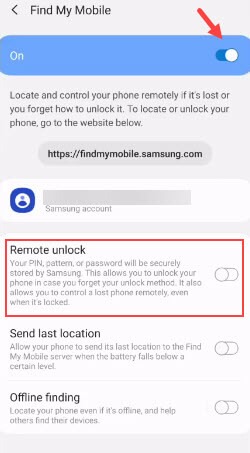
This service work in almost all Samsung Galaxy smartphones.
1. Go to Find My Mobile website and Sign in with your Samsung account.
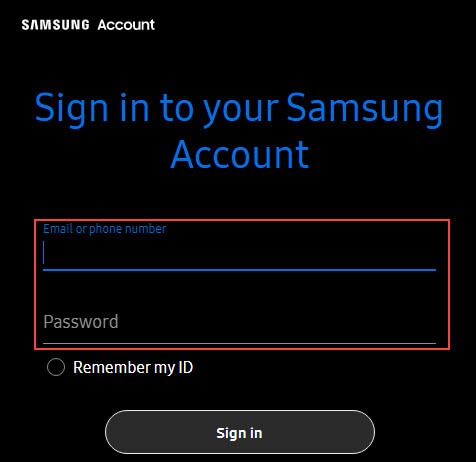
2. After that, Find my mobile will attempt to locate your registered device.
3. After successfully located. You’ll see the device’s current status, including Connectivity and Battery life.
4. You will see a number of options click on Unlock option from the menu.
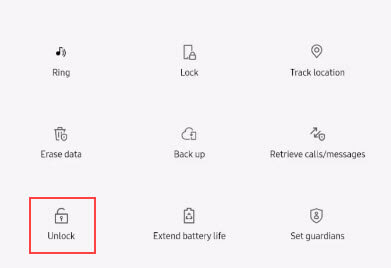
5. Type your Account password and it will automatically Unlock your device.
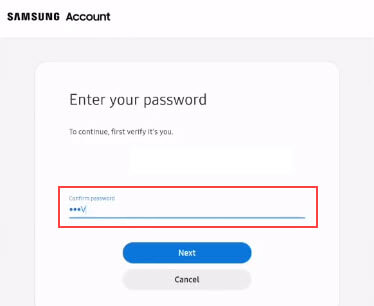
Boot into Safe mode to disable the lock screen
If someone using any third-party app to lock the screen. then he can boot his phone into safe mode to disable all third-party apps including the lock screen app.
1. First, press Power button and then long tap on Power off option on the screen.
2. A message will pop up saying Reboot to safe mode click on OK.
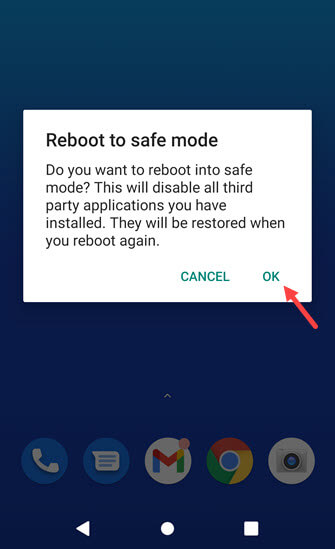
3. After reboot, your all third-party app will be disabled and now you can Uninstall the Screen lock app from Settings > Apps.
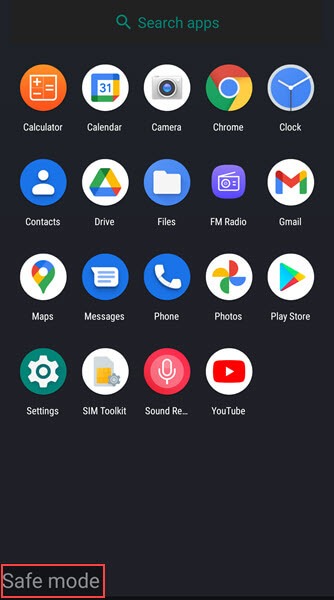
4. Now, Restart your device and you will see that you can successfully remove your lock screen.
Removing Android password file by using ADB tool
Android Debug Bridge (ABD) is a command-line tool that lets you exchange information with your Android device. The ADB utility has a variety of command that facilitates many device actions, such as Installing/Uninstalling an app, removing android system files, Unlocking/Relocking android bootloader, etc.
This method only works when USB Debugging mode is Enable on your android device and all necessary phone drivers, ADB tools are installed on your computer.
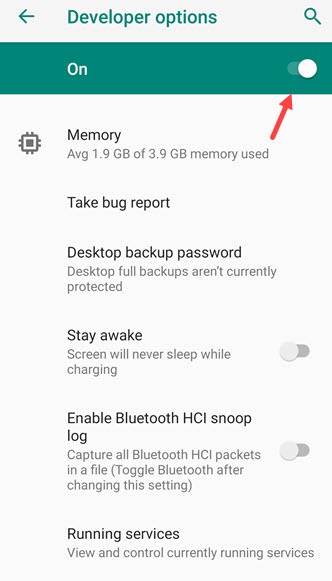
Follow the below step carefully, otherwise, your phone may be stuck in the boot loop.
1. Open ADB command-line utility as Administrator and type this command attribute adb shell rm /data/system/gesture.key and hit Enter.

2. Then, Restart the phone. Your device will be asked for Pattern or Password but type any passcode or pattern and it will unlock the screen.
Reset Android phone with Google Find My Device
Google Find My Device which was previously known by Google’s Android Device Manager can lock your Android phone with a new password. So that, you can unlock your forgotten locked screen password with the new password but since 2017, there is no unlocking option in Google Find My Device. But still, you can use this method to reset your android device but it will erase your all data from your phone.
1. Go to Find My Device website through another phone or laptop.
2. Sign in with your Google account which is connected to your mobile device.
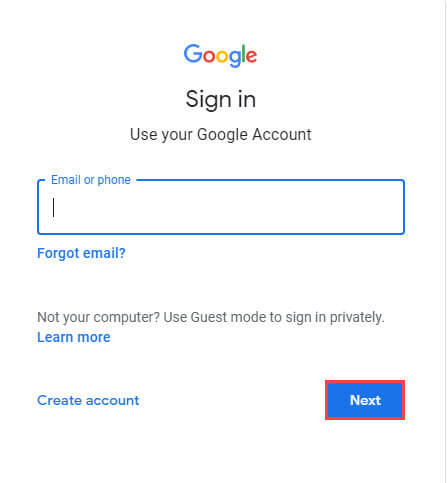
3. Now, Find my device locate your phone, and show your device on Map.
4. Click on Erase Device and Confirm the option.
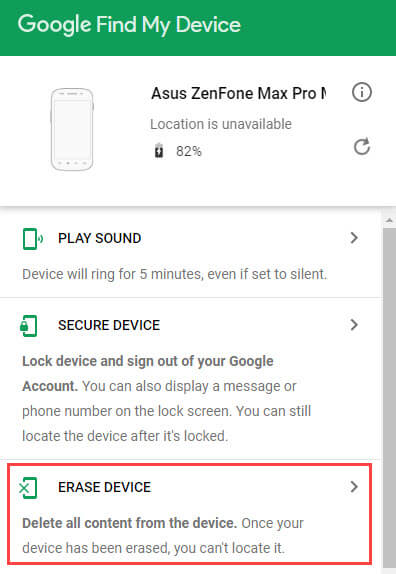
5. After few seconds your device will receive your instruction and Erasing process will begins.
6. After that, your phone will be like New again.
Wipe data/factory reset your Phone
This method is the last option to use your phone again after forgetting your password. This is an easy method but it’s wiped your all data from your phone and factory reset your phone settings. If you try all the above methods and still, you’re not able to bypass or unlock your lock screen. Then, you need to erase all data/factory reset your phone.
1. First Power off your device.
2. Press key combination to enter in Recovery mode. If you didn’t know then, check your recovery key combination online for your phone model.
3. Then, Press volume down key to select the Wipe data/factory reset and press Power button to start the process.
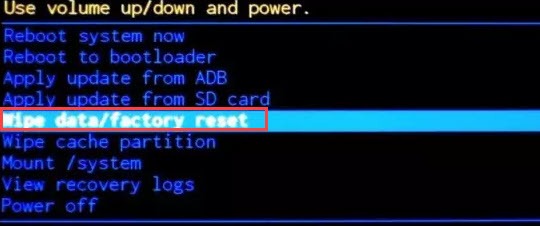
4. After completing the process successfully. Press volume up key to scroll up to Reboot system now and press Power button again to Restart your device.
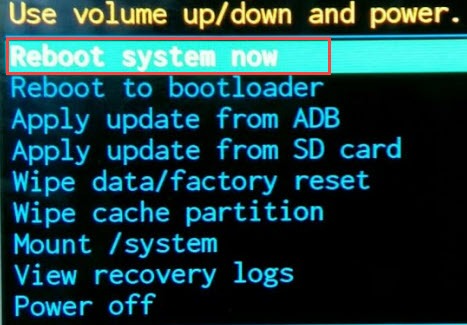
How to bypass Android lock screen by using Software?
There’re many screens unlock software available online that claims to unlock phone locked screen but many of them wipe your data and reset your phone to remove the screen lock. But Wondershare Dr.Fone Screen Unlock can remove your Smartphone screen lock without losing data.
You can use this software to unlock your phone screen in case you forget your Screen PIN/Password/Pattern. This method only works for devices that are registered in Dr. Fone database.
1. First, Download and Install this software on your PC.
2. Open the Wondershare Dr.Fone and click on Screen Unlock.
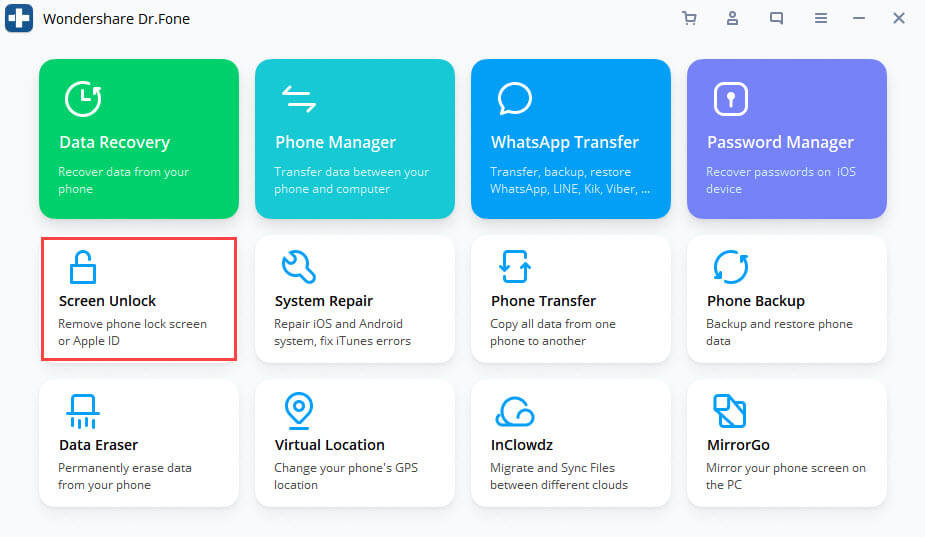
3. Then, select Unlock Andriod Screen.
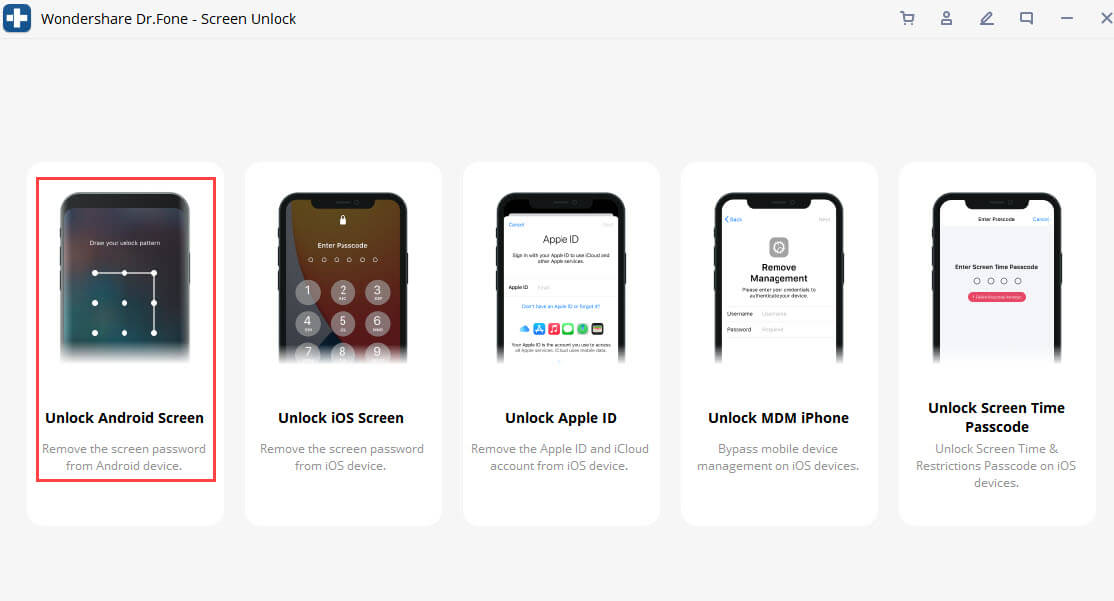
4. The tool will automatically detect your device and then, Enter your Device detail.
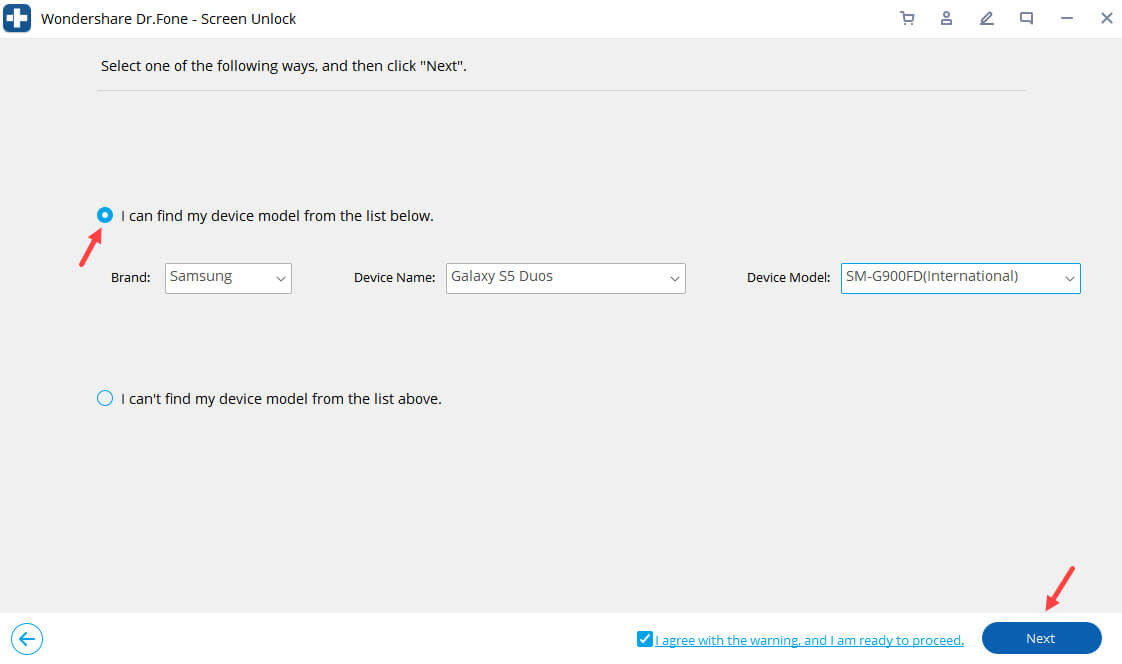
5. If you didn’t find your device model from software list. Then choose second option “I can’t find my device model from the list above” and click on Next. But this second option Erase your phone data.
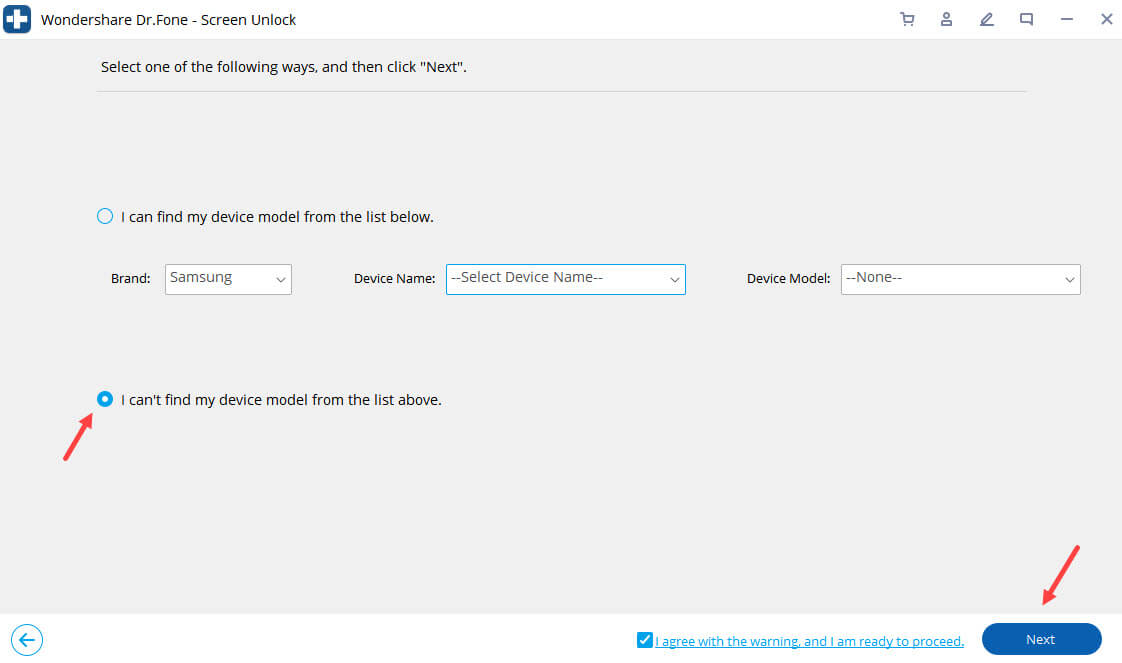
6. After that, Power off the phone and move to your phone Download mode as shown in the image.
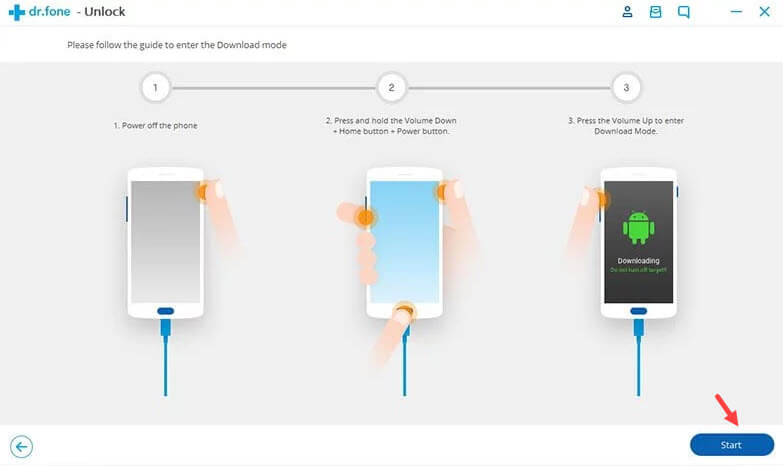
(Quick Note: Different phones have a different key combination to enter in download mode. If someone’s phone doesn’t have a Home button. Then he needs to hold Power and Volume Down button to enter in download mode. If a user has a Home button on his phone then he needs to hold Power, Volume down and Home button to enter in download mode.)
7. After your phone enters Download mode click on Start button on software UI.
8. Now interface will begin to Download the package of recovery.
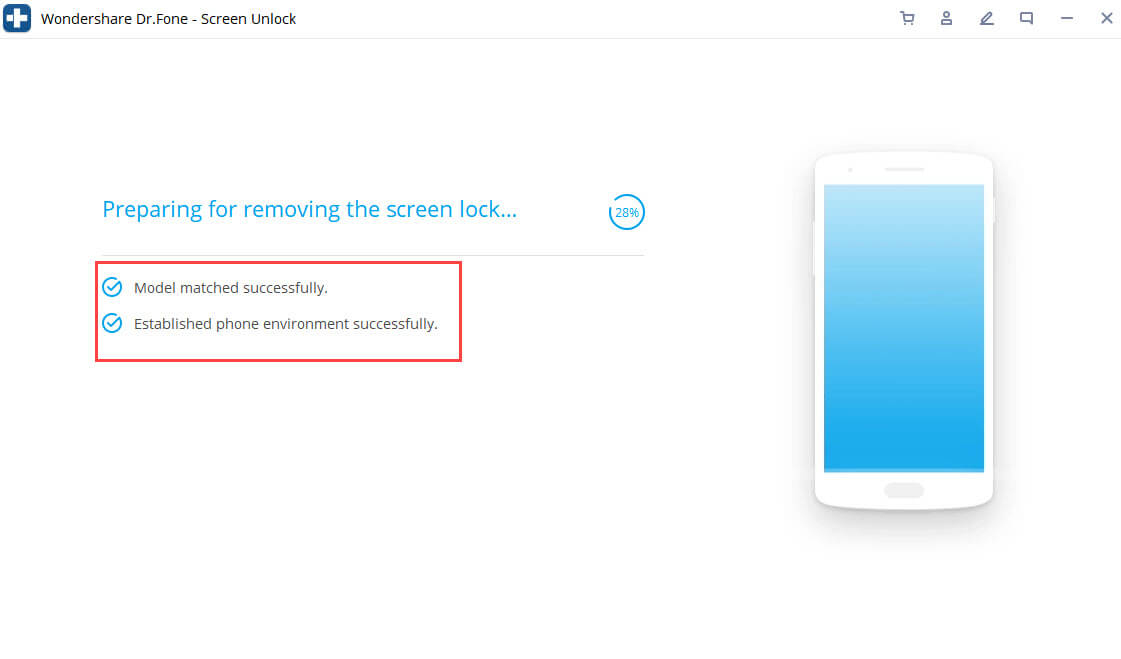
9. Wait until the program downloads the necessary files which are required in phone unlocking operation. Then, click on Remove Now.
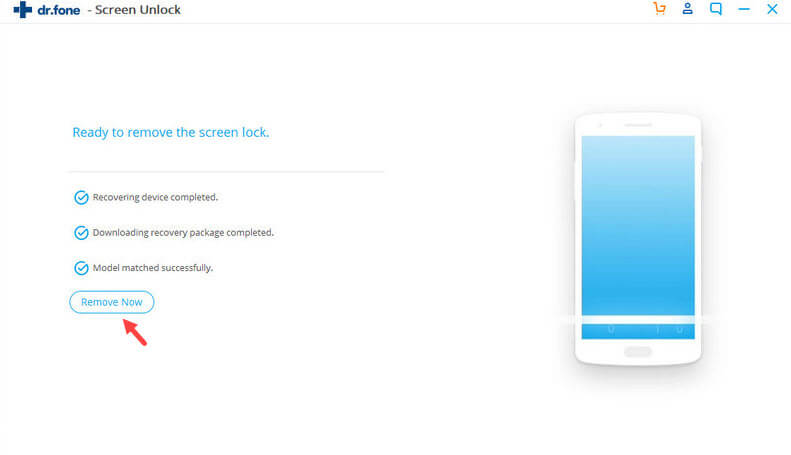
10. After the successful completion of the procedure, you will receive Remove password completed message on the software screen.
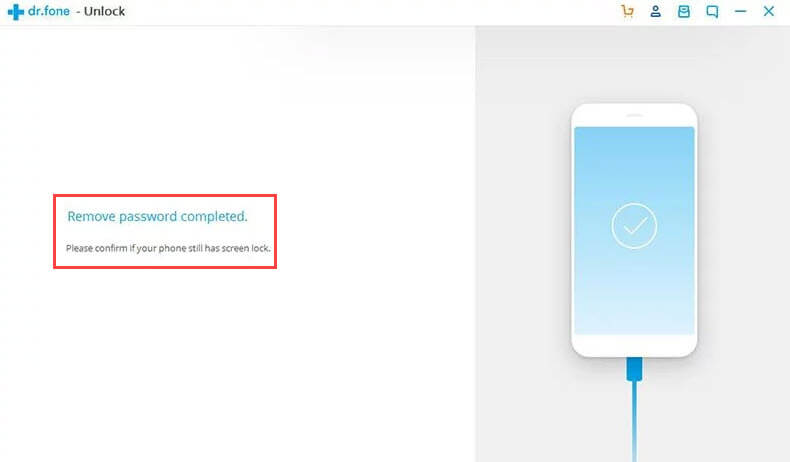
11. Now, Restart your phone and your screen lock should be removed.
You may also like:
- How to Fix a Hacked Android Phone
- Easy ways to Empty Trash on Android Phones
- login to windows 10 without password
Conclusion
Forgetting your Phone lock screen PIN or Password is not a new thing. You can unlock or bypass your lock screen by using different methods. Some methods can easily unlock your screen and some methods need to factory reset your phone which deletes all phone data. The best suitable method for you is completely depending on your Android device and its android version.