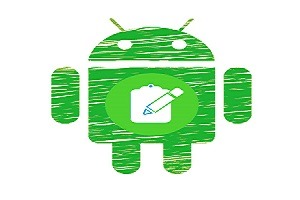Today, most people work from smartphones whether to make a call, send a message/email, downloading any important file and document. All the work is easily done by a mobile phone.
In the middle of this, many times it happens that we need to copy/paste some important text but once you cut or copy something else, the clipboard will be overwritten by what’s already on that. Some users don’t care about it but this is very crucial for a busy user who needs to remember what I copied before.
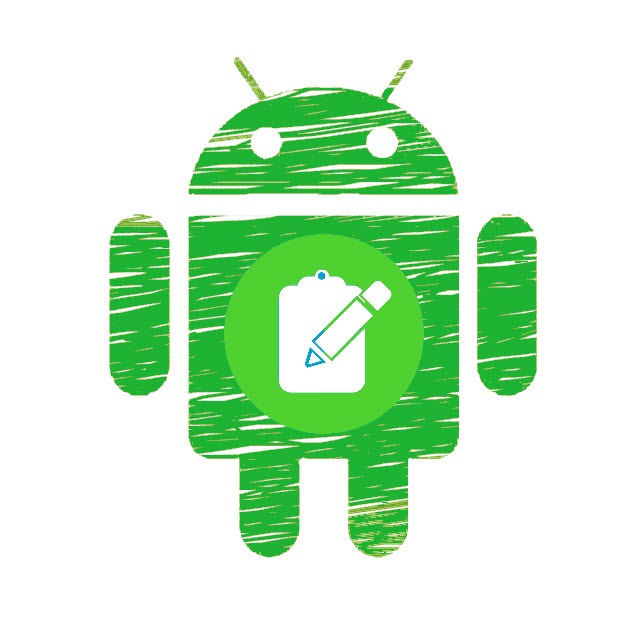
On the other hand, many users feel so crowded with that stuff and want to know how to clear clipboard on Android. So, if you’re one of the users who is looking for an answer to this question. So, you are at right place.
Table of Contents
What Is Clipboard and How Copy/Paste work on Android?
A clipboard is a pretty basic and built-in buffer or pasteboard just as in most operating systems. It is a place where all copy or cut items such as texts, links, images, and more are temporarily saved until the last clipboard history will be overwritten by latest entry. Some android devices have the functionality to save up to 10 or more copied items on clipboard.
Example of Copy/Paste: let a user copied any text or information from any source and paste it into a word processor. The user can paste the same text multiple times unless he’s copying or cut some other information.
1. In android and most smartphones. You can Copy any text or information by Long press on it.
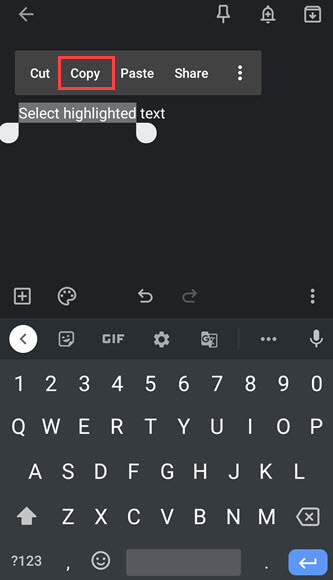
2. Then, adjust Both end points of the Highlighted section to copy any information.
3. You can tap on Select all option to select the entire text on a page.
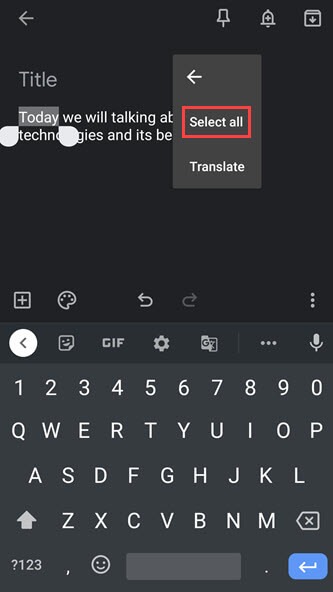
4. Although, Cut option is only available on Editable text field and it Removes the text or other item from that place and saves it temporarily to Clipboard.
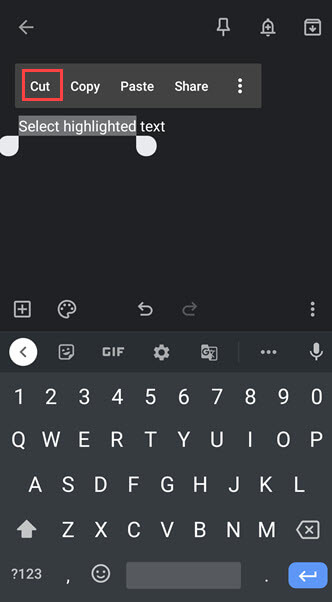
5. Now, you can Paste it to other places one or more times.
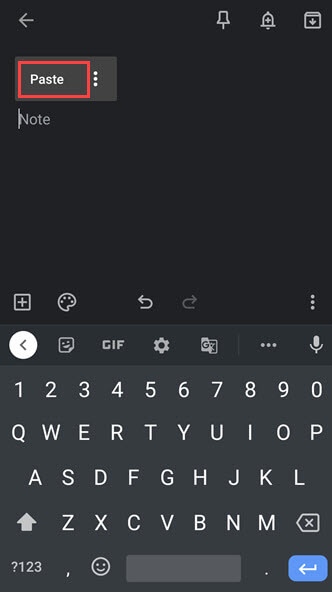
Where is the Clipboard on Android Phones?
As mentioned above clipboard is also known as Pasteboard which saved your copy and cut items temporarily.
Android keeps the clipboard in RAM and saved it temporarily until the next system restart because RAM is a volatile memory. Built-in clipboard manager on your phone mostly depends on your device model and android version. Keyboards like Gboard keyboard, Samsung keyboard, or other third-party app has an option of clipboard manager, with the help of this you can easily access your copied history.
If someone wants to access the clipboard file on the phone then, he needs to access root permission. In most devices’ clipboard history is saved in a file in the /data/Clipboard directory but it might be different in some smartphones.
How to clear Clipboard on Android phone by Common methods
There are different types of methods by which you can clear your clipboard but first follow some basic and common ways to clear clipboard from Android phone and tablet entirely or individually.
Clear the Clipboard by Default Method
In most of the phones, when the user copy or cut any text, the previously copied texts on the clipboard will be erased automatically.
So, if someone is wondering about his previous copied texts whether it is clear or not. Then, he doesn’t need to think about it because the previously copied text is automatically overwritten by a new copied item. It is a basic feature of clipboard. And if a user restarts or boosts his phone then, all copied items will be erased automatically.
Empty Clipboard or Clip tray by Clipboard Button
Some smartphone model with Android version 4.4 provides a useful clipboard feature to manage clipping items. So, if someone has an old 4.4 android version phone then, he can easily access clipboard.
1. Holds the screen to paste or select any text and you will see an Additional clipboard option will appear.
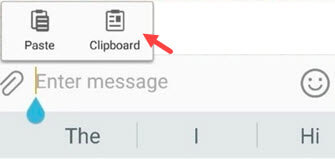
2. Then, tap on Clear button in the lower right corner. You will see two options “Delete from clipboard” and “Lock to clipboard“.
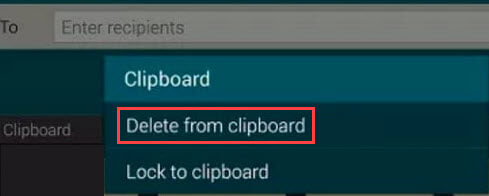
3. Now, if you want to delete a particular item from the clip tray then, choose Delete from clipboard. If you want to clear all clip tray items, then you only need to tap on Delete All on the top of the clipboard.
Erase Clipboard items by Clear Cache
As you know that clipboard item are temporarily stored in your phone memory (RAM) in the form of cache. So, because of this, you can easily clear clipboard history by clearing your phone cache.
1. Go to your phone Settings and tap on Storage option .
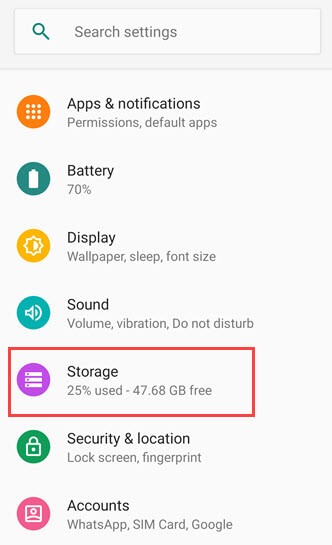
2. Now, tap on Cache data then, OK to erase all clipboard items.
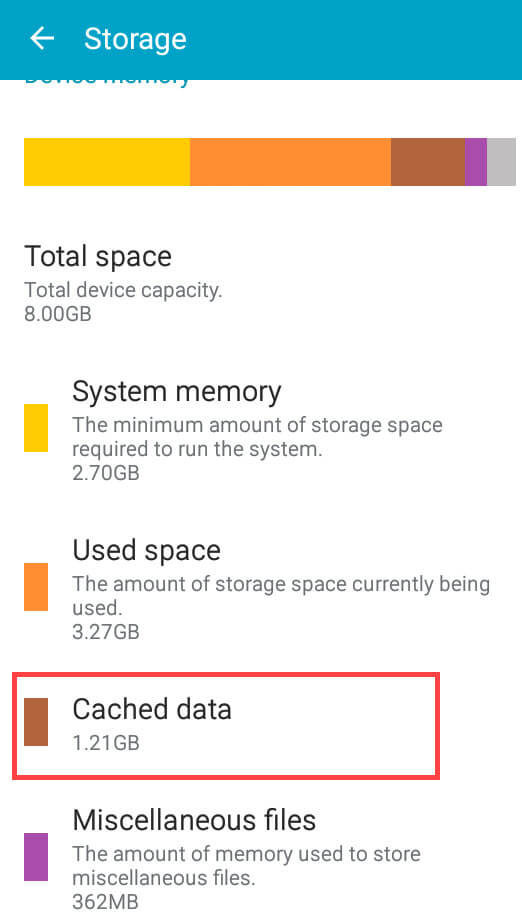
How to clear Clipboard on Stock Android?
Stock android is a pure android or original android which is the most basic version of android. It is free from all bloatware except google products and apps as in Google pixel phones. That’s why in stock Android, there’s no built-in option to access and view the clipboard folder.
But you can view your copy/cut texts or clear clipboard history in stock android with the help of Google board or Gboard if your Android version is 9 or earlier.
1. First, go to any Editable text field on your phone and tap on it.
2. It will open your Gboard. Now, tap on Three dots on the top bar.
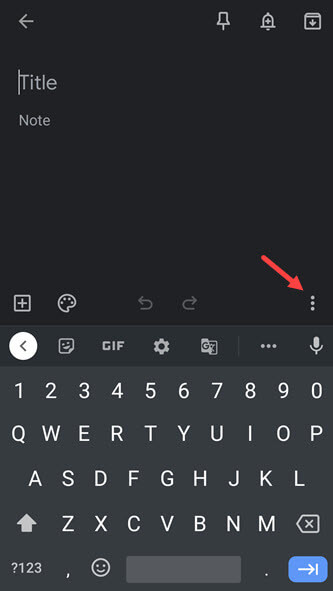
3. Now, you can see some options, tap on Clipboard.
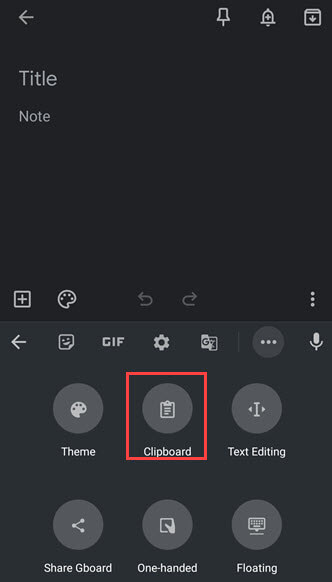
4. Then, Turn on the clipboard and now, your copied items will be saved to the clipboard for 1 hour
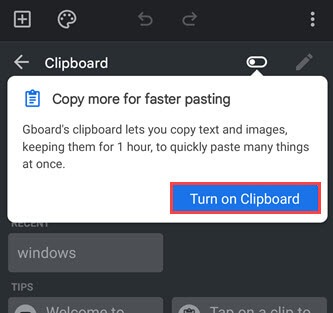 .
.
5. If you want to clear the clipboard then, tap on Pen or Edit icon on the left side.
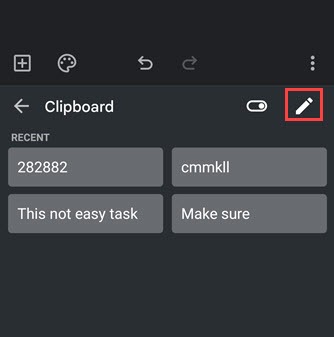
6. Select the texts you want to delete and then, tap on Delete icon to delete them.
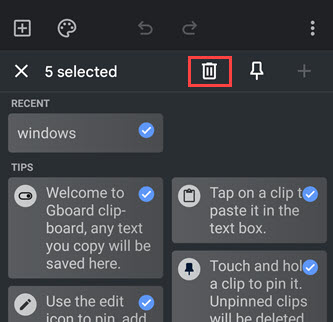
If you’re not able to see clipboard option on your Gboard then, must be this option will be disabled in settings. You can enable this feature through Gboard settings.
1. Go to your phone Settings then type Keyboard in the search bar or open System then tap on Languages &input.
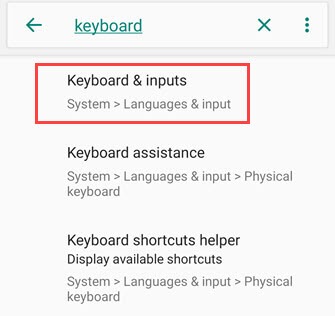
2. Then, tap on Virtual keyboard and select your Gboard.
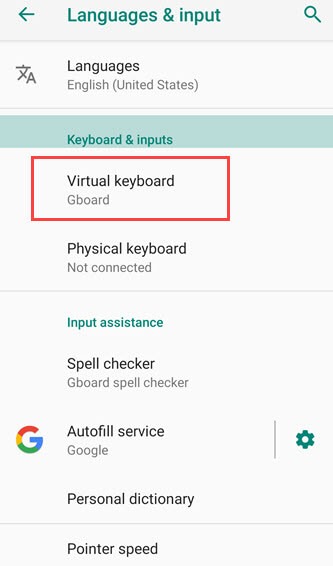
3. Now, tap on Clipboard and Turn On “Show recently copied text and images in suggestion bar.”
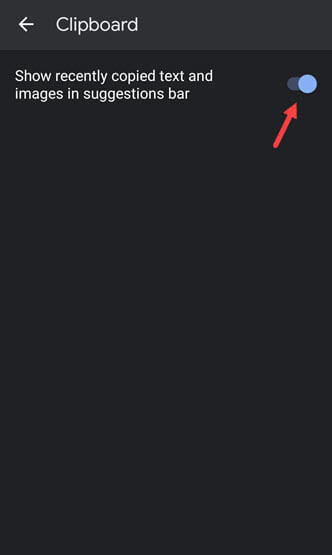
How to Clear Clipboard on Samsung Smartphones?
If you have Samsung Smartphones then, maybe you wouldn’t be using Gboard. Because Samsung has its own Samsung keyboard which is the default keyboard for all Samsung devices. like Google board, Samsung keyboard has also given the clipboard option.
If this feature is not enabled by default then, you can easily enable this feature through settings.
1. Go to Settings and Search for Default keyboard or go to General Management and open it.
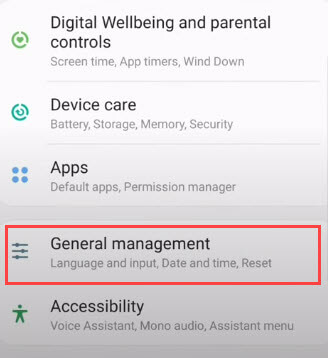
2. Then, Select Language &Input > On screen keyboard > Samsung Keyboard.
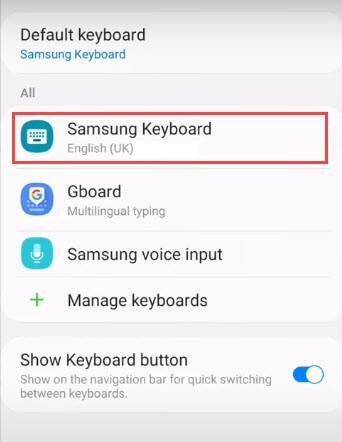
3. Then, tap on Style and layout and Toggle On Keyboard toolbar and that’s it.
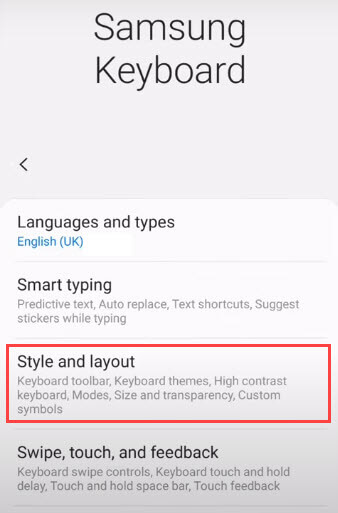
4. Now, go to Message or any other Editable field and tap to open your keyboard.
5. After that, tap on Three dots and you will be able to see your Clipboard option.
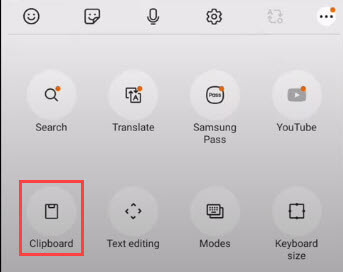
6. Now, you can easily Manage or Clear your Clipboard items.
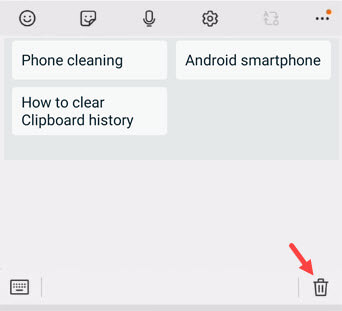
This feature is available on Samsung Galaxy devices such as s5, s6, s7, and so on.
Clear Clipboard on Android using Alternative Clip tray Apps
Users who using Android phones with android 10 or later versions then, they could not be able to access clipboard on Stock androids. Because Google made changes and prevent any malicious apps or malware that might try to steal data from your clipboard.
But many good third-party clipboard manager apps help you to manage your clip tray. These apps are a lot more advance than default clipboard manager.
Clipper
Clipper is a clipboard manager app that makes your copy/paste easier. Clipper is a free-to-use tool but the paid version is full of exclusive features which are not available in the free version.
There are three main categories on clipper user interface such as Lists, Clipboard, and Snippet.
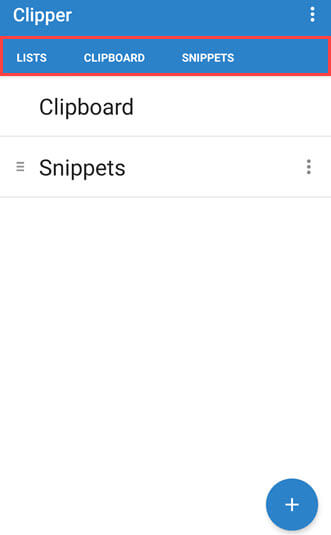
In the list section, you can choose whether you want to use Clipboard or Snippets feature.
In the Clipboard section, all the new clippings will be saved there as you copy them.
In the Snippet section, users can create and modify their lists and saved important clipping.
Advantages of Clipper Plus over its free version
Unlimited clipping: User can modify and keep unlimited numbers of copied items and disable automatic cleanup completely.
Dynamic value: Paid version of clipper add dynamic values to your copied texts such as Date and Time.
Search bar: User can easily find the item by clipping search.
No ads: Paid version gives you clean and ads-free UI experience.
Microsoft SwiftKey keyboards
If you have stock android which is above android 9 version in which you cannot use clipboard feature. Then Microsoft SwiftKey is one of the best alternatives to Gboard or Samsung keyboard. It is packed with lots of features and somehow better than another keyboard app.
1. You only need to Install this app on your phone from Google play store.
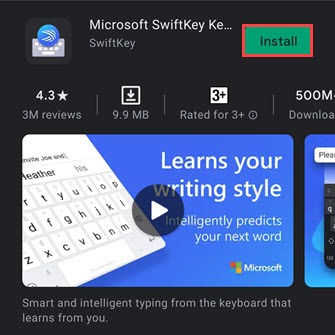
2. Change the Settings according to Swiftkey.
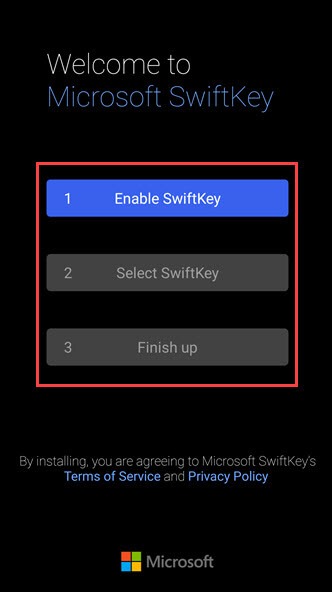
3. Sign in with Microsoft or Google account.
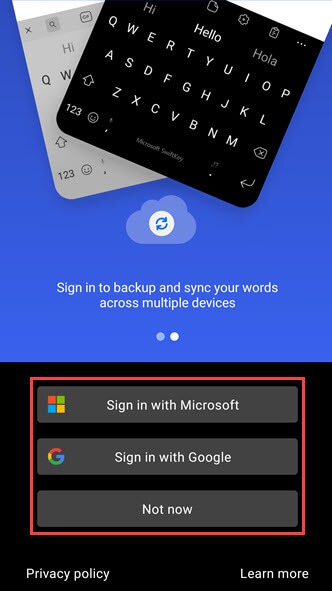
4. Now, you can use the Swiftkey as your Default keyboard.
5. Tap on Clipboard icon on the toolbar and now you can see all your copied items.
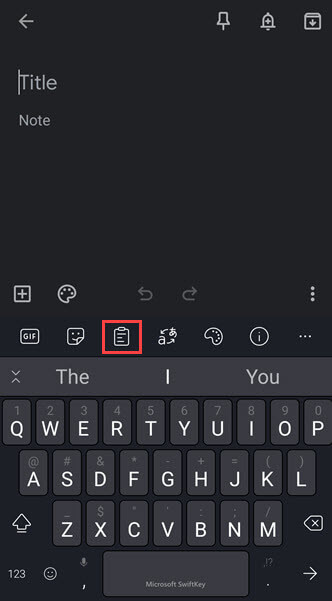
6. You can manage or clear the clipboard by clicking on Manage option.
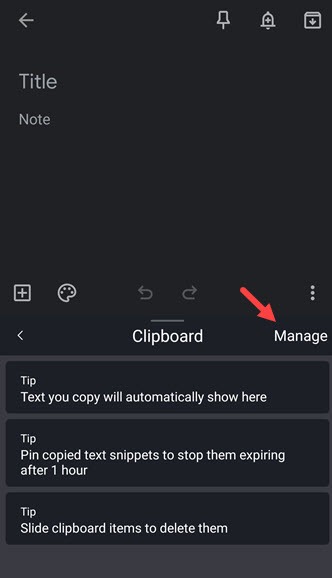
7. Now, if you want to delete the copied texts then you only need to do is Slide the copied texts to the right or left side.
8. SwiftKey automatically removes your copied texts after an hour, but you can use the Pin button to keep any snippet for as long as you need.
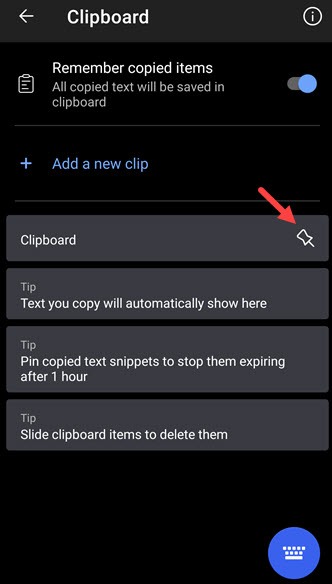
You may also like:
Conclusion
Most people don’t care about clipboards or copied items but a professional reader or writer needs this feature. Android built-in clipboard can satisfy your need, but in case if you need more advanced clipboard features. Then, you can go for these useful apps anytime. Through these apps, you cannot only manage your clip tray but also clear the entire clipboard from your android phone.