If you’re a user who surfing the internet a lot. Then probably you would see that sometimes your browser keeps crashing or lagging. This could be mean that your browser piling up with cookies and cache and taking too much space of your android device.
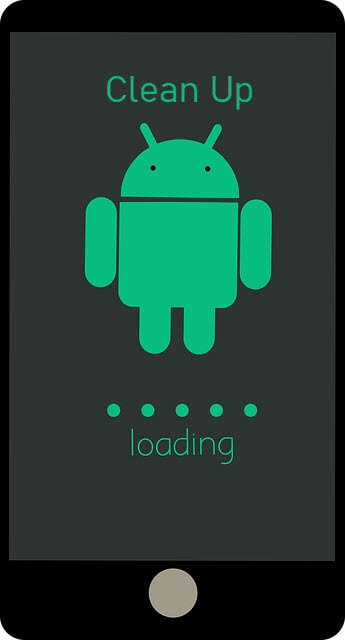
Clearing your browser cache and cookies could resolve your problem and other variety of issues including signing in, formatting and downloading issues, or some websites not loading properly on your particular web browser, etc.
Cookies and cache are necessary for browser to remembering you when you visit a site and help a site or app to load faster. But when this data and information starts collecting in your phone storage in a large amount, then problems occur.
If you’re here to know how cookies and cache works and how to clear cookies or cache on an android device. Then, all you have to do is follow this guide.
Table of Contents
What Are Cookies and Cache and How does it work?
When someone uses a browser to visit a site on desktop, laptop, or mobile devices such as Android or iOS. It saves some information such as your name, location, email address, site visited, browsing web pages data, and more in the form of text files called cookies. So, they can remember you when you visit the same site again and make your online experience easier.
On the other hand, cache is temporary data that is saved in a reserved storage location which helps in loading the browser, visited websites, and apps faster.
Why are Cookies and Cache useful & Why should you Manage them?
There are lots of advantages to keeping the cookies in your android phone or tablet. As mentioned above cookies are files created by sites to remember your preferences when you visit a website.
Similarly, third-party cookies are also created and stored on your device. These types of cookies are store information of ads or images that you see on the webpages and help to improve to show relevant ads and other information. But it is not necessary to be like this all the time. If you’re searching a lot on your web browser. Then, there is also a possibility that you visit some untrusted website which is dangerous for your privacy.
Many untrusted websites are run by fraudsters for only one purpose to steal your information. And this is done by a third-party cookie that not only steals your information but also installs some dangerous adware to your device and this becomes the reason of Phone hacking.
On the other hand, Cache is temporary data that help to remembers parts of pages, like images created by a web browser or any other app to load your site and app faster. But when this data is collected in a large amount then, it makes your app heavy and system needs high resource usage to run the app.
Where are Cookies files Stored on Android?
Different web browser cookies are stored in a different location which is hidden in phone storage. But if you want to access these cookies files. Then, these files mostly store in a private sandbox/folder for security reasons.
If you’re using WebView within an application then, you can find the cookies in db files using the adb shell command.
But Remember that, this command will not work for all android devices.
1. /data/data/your.apps.package.name/databases/webview.db
2. select * from cookies
3. Then, use pragma table_info(cookies) command to view the cookies list.
You can also use browser settings to see how many site’s cookies data is stored on your device.
Go to your Browser > Settings > Privacy and security > Clear browsing data > Advanced tab and Set time range to All time.
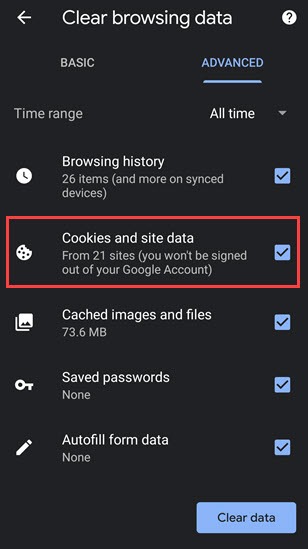
How to Allow or Block Cookies in Chrome and What happens when you clear this info?
Allow or Block cookies is a necessary setting for a user to protect himself from vulnerable websites. With the help of this setting, a user can easily Allow or block third-party cookies in normal and incognito mode.
Android User
1. Open Chrome browser and tap on Three dots on the right side of the screen.
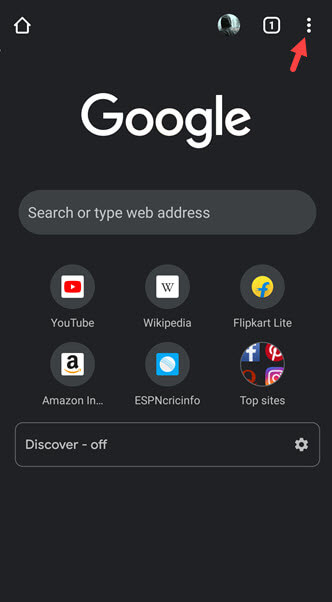
2. Then, tap on Settings > Site settings > Cookies.
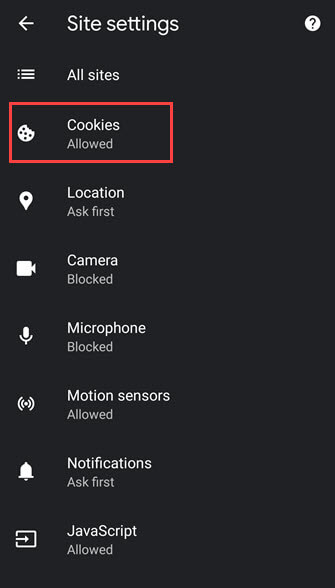
3. Now, you can easily Allow or Block sites to create cookies.
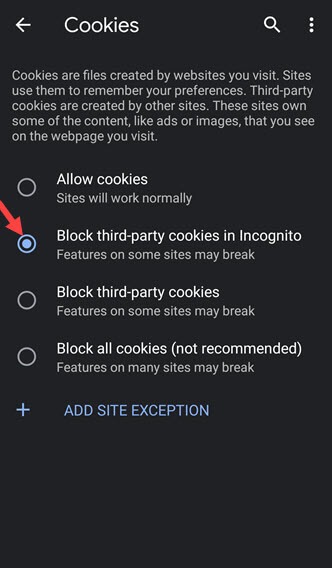
4. You can also Add Site Exception to allow cookies for a specific site.
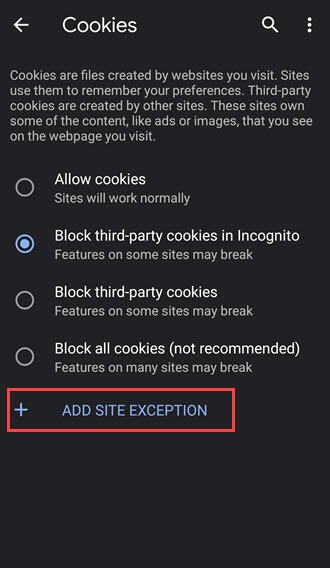
Windows & Mac User
1. Open Chrome browser and click on Three dots on the right side.
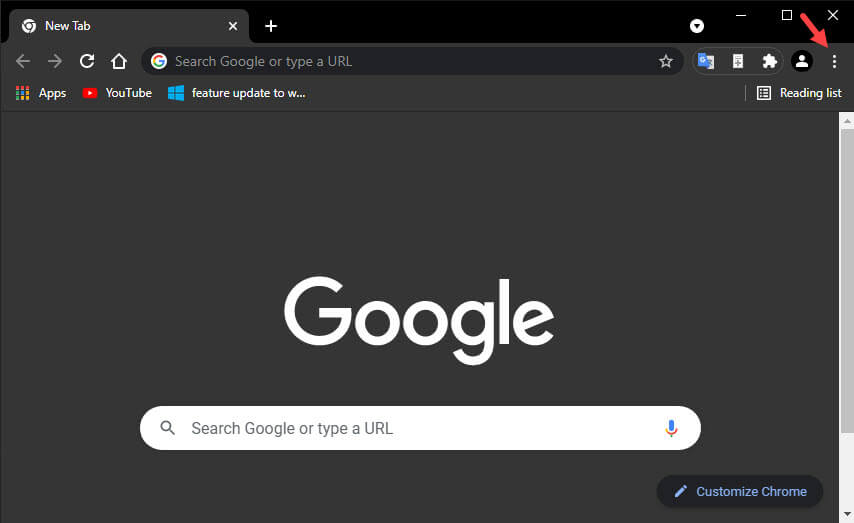
2. Then, click on Settings > Privacy and Security > Cookies and other sites data.
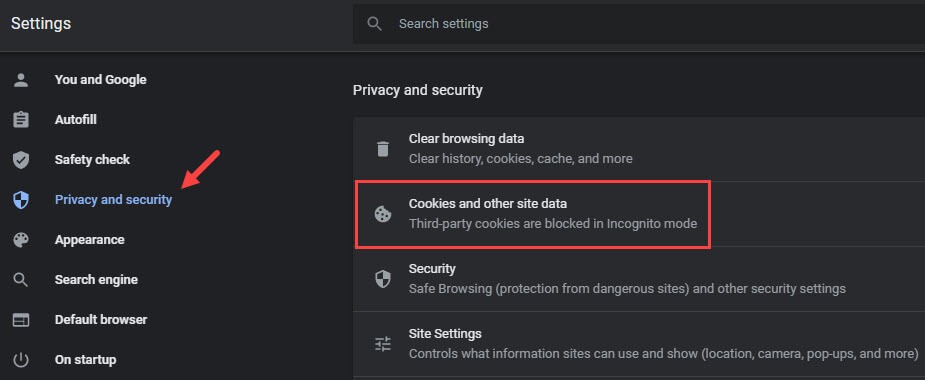
3. Now, you can access all Cookies settings.
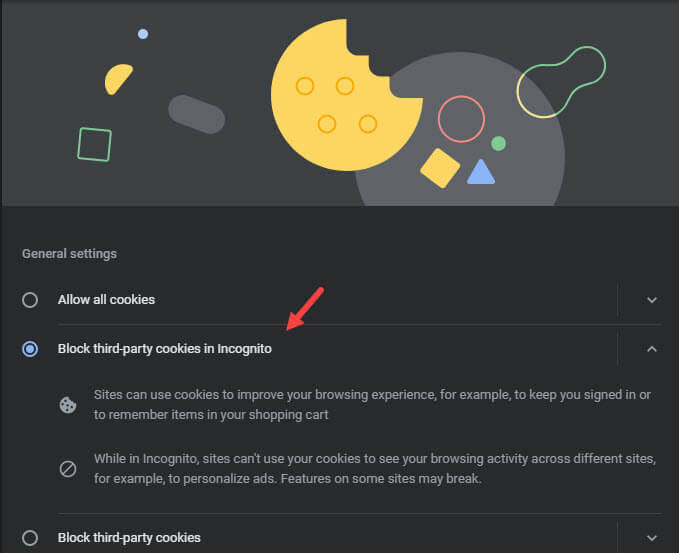
Clearing cookies and cache info may help to resolve a variety of issues but it also has some disadvantages.
Advantages
Your device runs fast as compare to before.
A large part of your device storage will be freed up.
It makes your device less vulnerable to attackers.
Disadvantages
Website settings get deleted including autofill info, passwords, etc.
Some sites load slower because cache and cookies data were deleted and content like images and scripts need to load again.
How to Clear Cookies and Cache on Android?
Over time your browser and your android device accumulate temporary data that occupy your storage space and make your device slow. Clearing cookies, cache, history, and other temporary data gives your browser and your device a fresh start and overcomes the risk of infection, freezing, or lagging of your device.
Clear Cache on Android Device
You can clear the cache on android Individually from apps or Entirely from device storage.
1. Go to your Phone settings > Apps & notifications then, tap on See all apps.
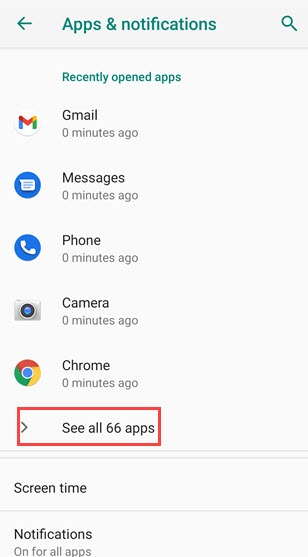
2. Open App you want to clear cache and tap on Storage.
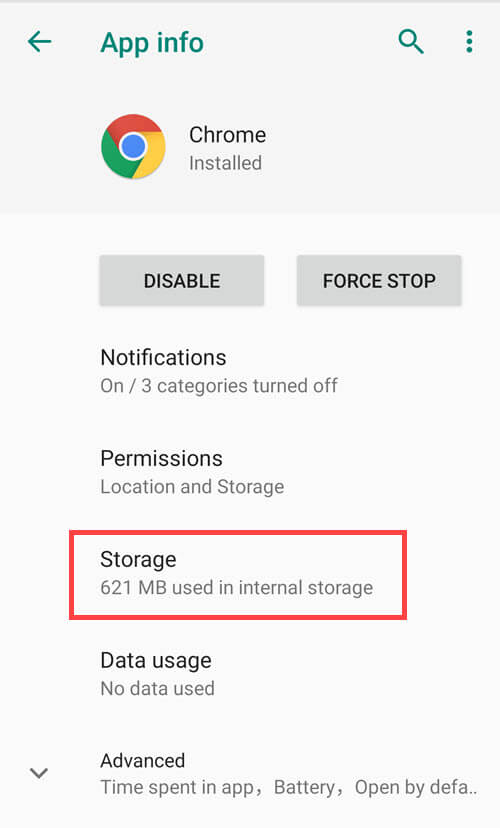
3. Then, tap on Clear Cache to delete all cache data of that app.
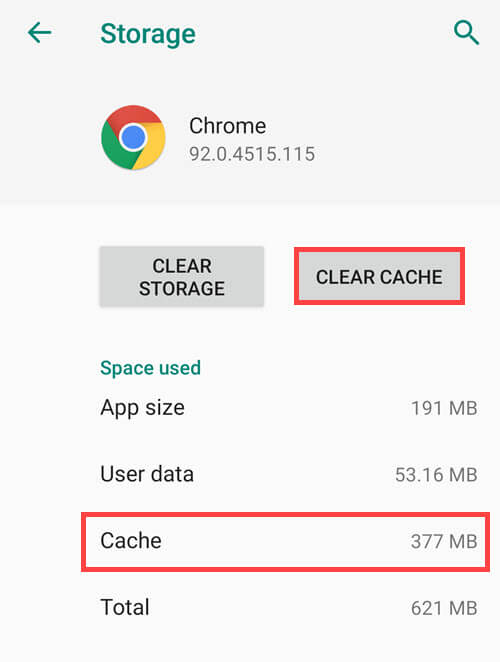
OR
You can Go to your Phone Settings > Device Storage and tap on Clear cache to clear all temporary data from all apps in one go.
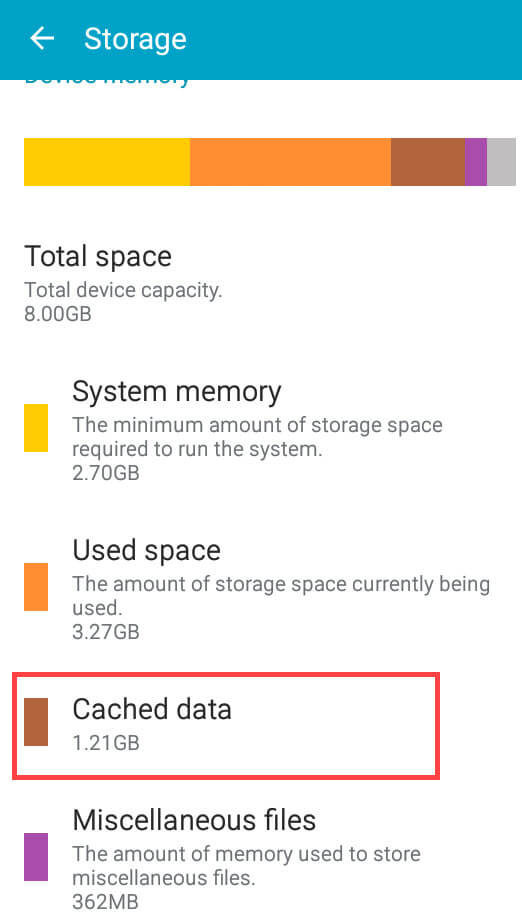
Quick note: This method only works on Some android devices with android version 6.0 or below.
Clear Cookies on Android Web Browser
Cookies contain tracking information, login data, and other details to personalized your site experience. But when this data is collected in large numbers from hundreds of different sites. Then it’s better to clear this information for your privacy and security.
Every user has its favourite browser of which some are very popular including Chrome, Firefox, Samsung Internet, Opera, etc.
Clear Cookies in Chrome
As we know chrome is a product of Google and a very popular web browser among all android users. It provides the best security and privacy protection over the web. But no matter how good the browser is. If we do not maintain it properly. Then, it will cause problem later.
Clearing cookies in chrome and other temporary data help to improve the performance of the browser but also, you’ll be signed out from websites including social media account and your saved preferences could be deleted such as autofill, etc.
1. Open Chrome on your android device and tap on Three dots on right side of your screen.
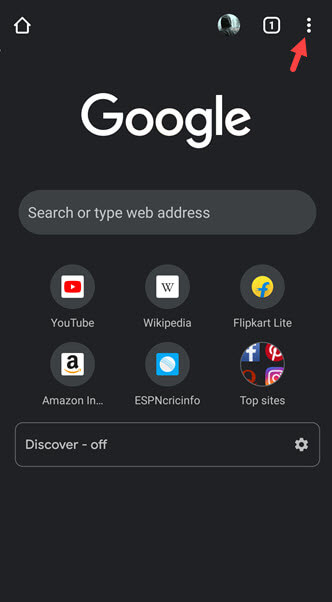
2. Now, tap on History then, Clear browsing data.
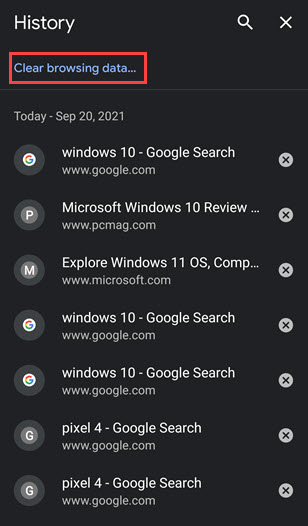
3. If you want to clear all data then, switch to Advanced tab and set the time range to All time.
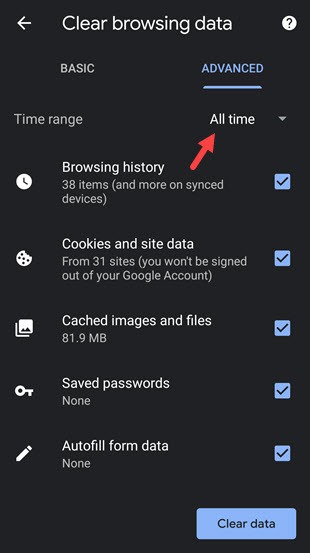
4. After that, Select which data you want to delete. Then, tap on Clear data to clear browsing data.
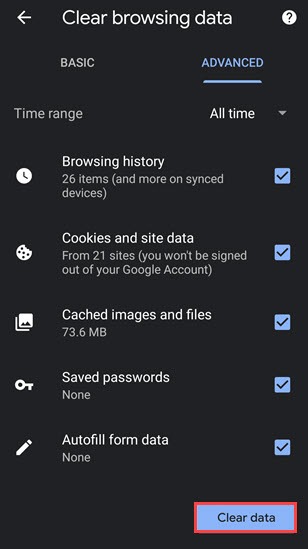
Clear Cookies in Firefox
Firefox is another very popular web browser and many people still use it today. To clear cookies and other private data on Firefox follow the below steps:
1. Open Firefox Browser on your android device and tap on Three dots on the bottom right corner.
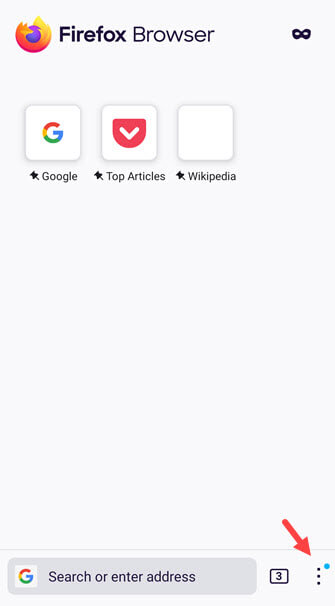
2. Tap on Settings option.
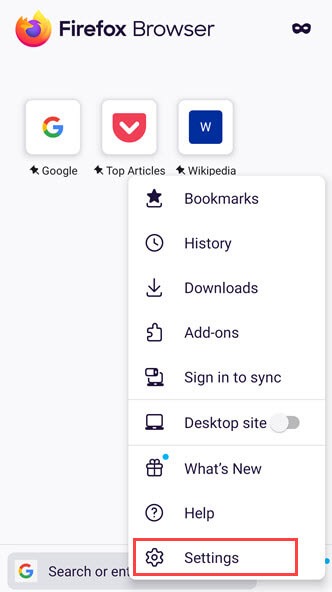
3. Then, scroll down to Private and security section and tap on Delete browsing data.
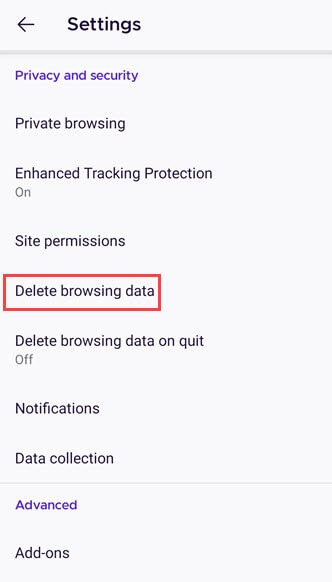
4. Now, select cookies and other data you want to delete and tap on Delete browsing data.
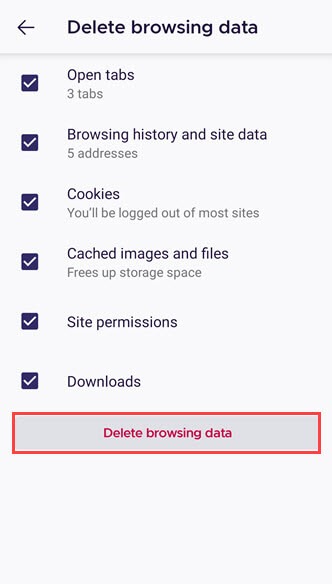
Clear Cookies in Samsung Internet
If you’re a Samsung user then you know about this browser. Samsung Internet is a Samsung web browser for Samsung and other Android devices made by Samsung Electronics.
To clear cookies and other personal data on Samsung Internet follow the easy steps:
1. Open your Samsung browser and tap on Three horizontal lines on bottom right corner.
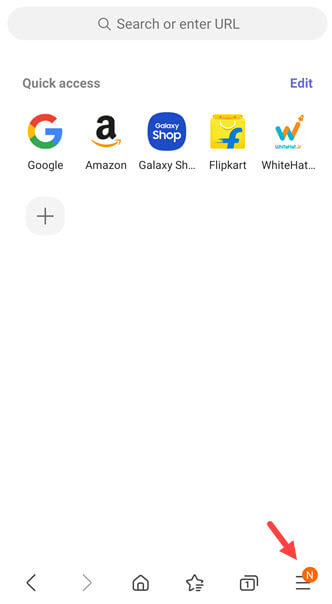
2. Now, tap on Settings.
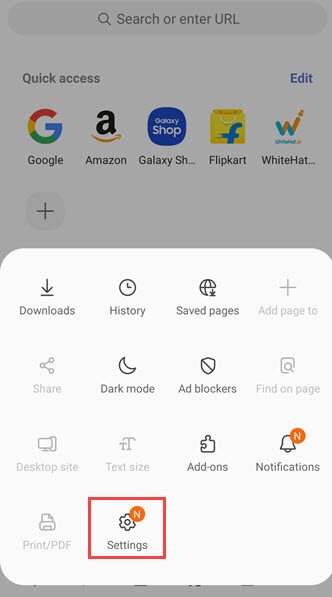
3. Then, scroll down and tap on Personal data.
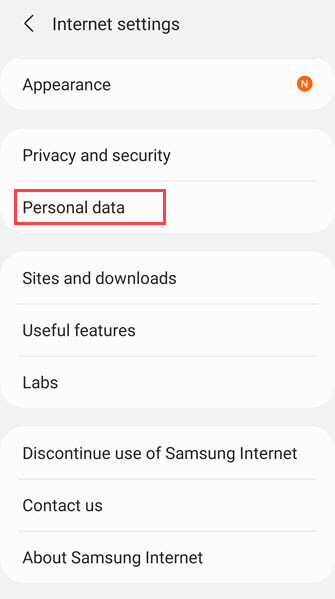
4. Now, tap on Delete browsing data.
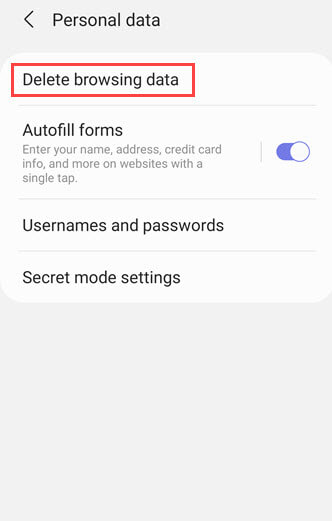
5. On the next screen Select history, cookies, cache, and other data and tap on Delete data to clear the info.
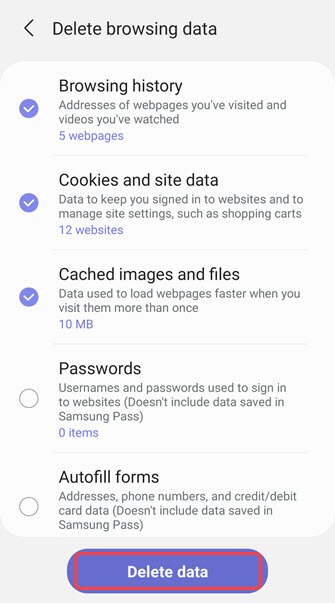
Clear Cookies in Opera and Opera Mini
Many android users prefer to browse with Opera and Opera mini web browsers because it is popular and very fast.
To clear cookies and other browsing data on this browser follow the following steps:
Opera Browser
1. Open Opera browser and tap on opera icon on the bottom right corner.
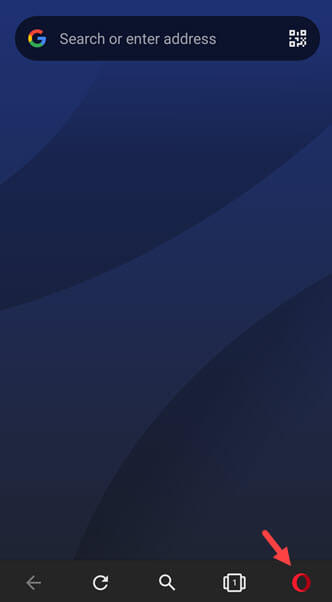
2. Now, tap on Settings.
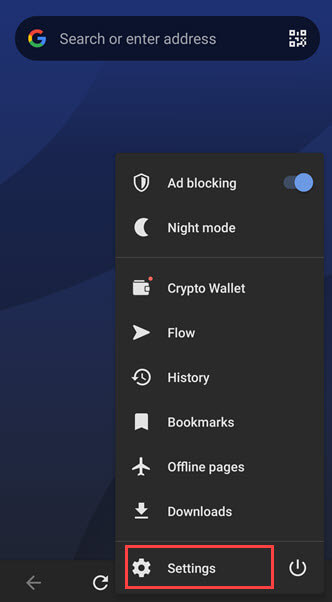
3. Scroll down to Privacy section and tap on Clear browsing data.
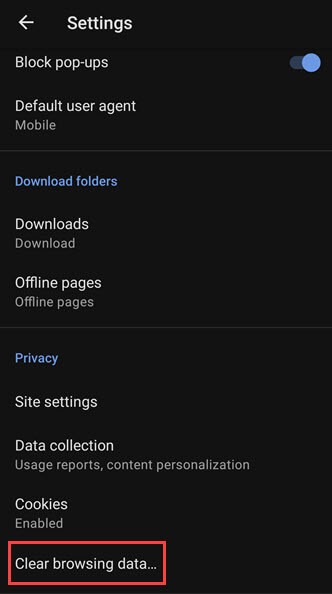
4. Now, select what you want to delete and tap on Clear Data.
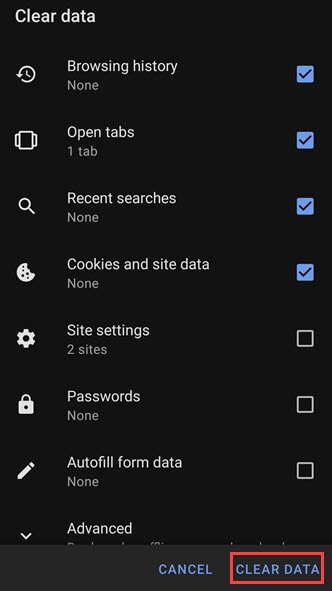
Opera Mini
1. Open Opera Mini browser and tap on Opera icon on the bottom right corner.
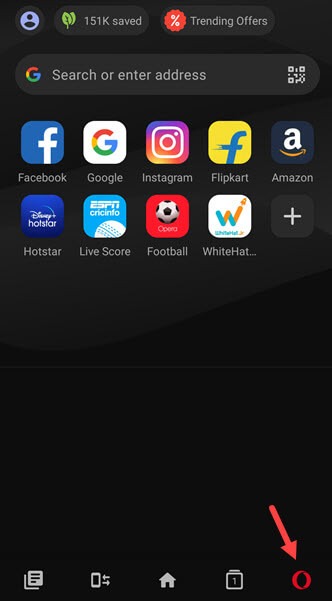
2. Then, tap on Gear icon.
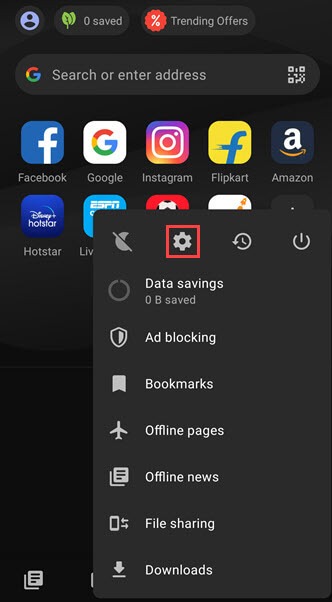
3. In settings tap on Clear browsing data and select the data you want to delete and then, select OK.
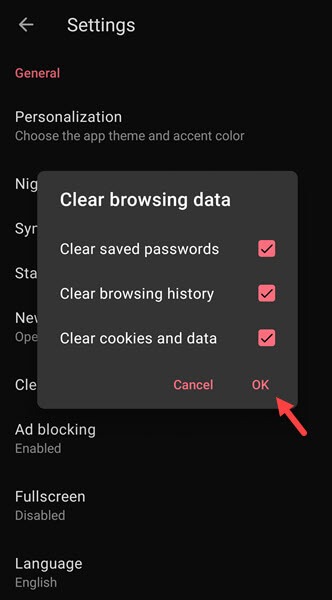
Quick note: The above information is applied to other Android phones as well. Whether it is a Samsung, Google, Xiaomi, OnePlus, etc. and a desktop user can also follow the same steps to clear cookies, cache, and other browsing data.
You may also like:
- How to Disable Android Absolute Bluetooth Volume
- Check and Limit Screen Time on Android
- Clear Clipboard on Android Phone
Conclusion
Cookies and Cache contains tracking information, login data, and other details to make your online experience easier and load your site faster. But when this data is being collected for a long time, then it creates problems like storage issues, security and privacy issue. Clearing cookies and other browsing data from time to time make your browsing secure and help to protect your device from other additional threats.

