Nowadays, there are a lot of messaging apps by which you can send text, picture, and video messages to someone very easily. But still lot of people are using inbuild phone messaging MMS service to send multimedia.
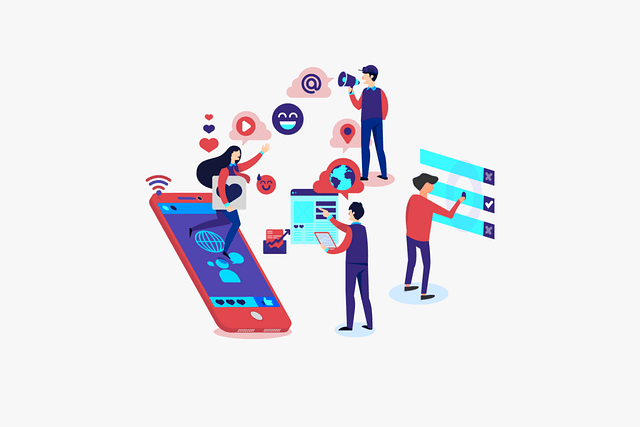
MMS or Multimedia Service that allows users to send Picture messages or videos from an android device to contacts. This is a great feature to send any Multimedia messages through the phone without using any third-party app.
But sometimes this feature fails to send or receive picture messages and many android users are also complaining about this issue. This happens due to various reasons and if you are also curious about “why can’t I send picture messages on my android” then stick to this guide and follow the troubleshooting tips.
Table of Contents
What does MMS mean and Why can’t I send picture messages to my contacts?
Multimedia Service (MMS) was introduced on android in the year between 2002 – 2004 which allows users to send picture messages, videos, audios, gifs to other phone contacts via the inbuild message app. This feature is a great charm for old camera phones. People could now able to send photos or videos to their distant relatives and family members.
Many people are still using this service but they have to face a lot of difficulties in sending messages via MMS. This happens due to a lot of reasons such as Network connection problems, No proper Cellular APN settings, Software issues, Blocked phone numbers, Power saving or Data saving mode is ON, and many more.
How to fix “can’t send picture messages or MMS on android”?
There are several ways to fix this issue. Simply, follow each and every method if one method doesn’t work for you then try another one.
Wipe Cache Data and Force Stop messaging app to Refresh the app settings
Many android users may know that force stop app and clearing cache data can clear unnecessary load-ups and refresh app settings which leads to the app working more responsively.
1. First go to your Settings > Apps & notifications > Messages.

2 Tap on Force Stop and OK.
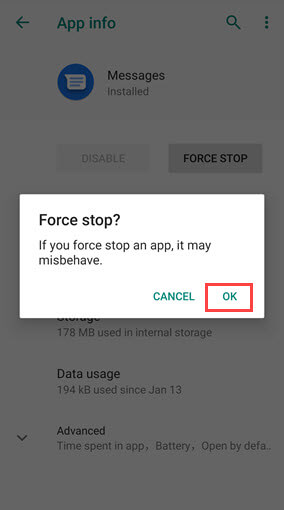
3. Then, tap on Storage > Clear Cache to clear cache files.
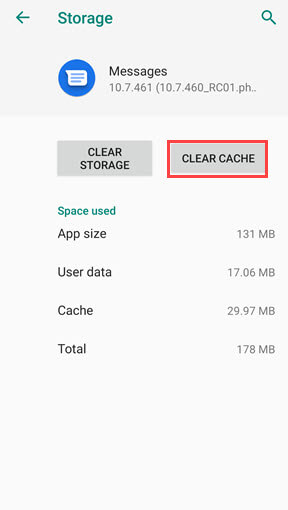
4. After that, Relaunch the messaging app and try to send any message via MMS.
Restart your Phone to close any Background service which causing the issue
Very often it happens that Some background services or app issue constantly interrupted the MMS services which lead to MMS failure and messages are not sent or received. Restarting your phone solves various problems automatically on your android device.
So, make sure to Restart your device and check whether your MMS problem is solved or not before doing any tinkering with the phone settings.
Long press on Power button and tap on Restart.
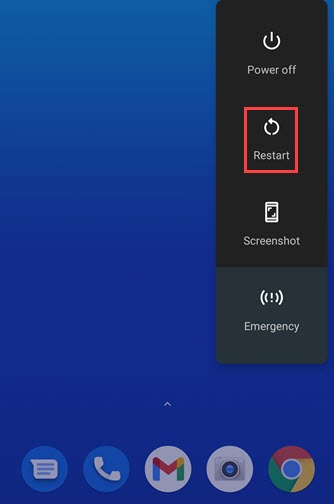
Check If Data Plan Is Activated and Signal strength is good
Many times, we forget to check whether our mobile data plan is activated or the daily data limit consumed 100%. So first ensure your mobile data plan is fully activated because MMS function requires an active cellular data connection. Without a data connection, you’re not able to attach the picture to a text message on Android.
1. Go to your Internet Service Provider (ISP) App or Settings to check your data plan status.
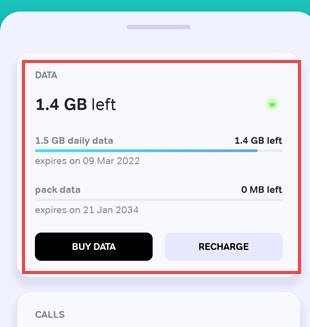
2. You can also check by using USSD code of your SIM for a data plan.
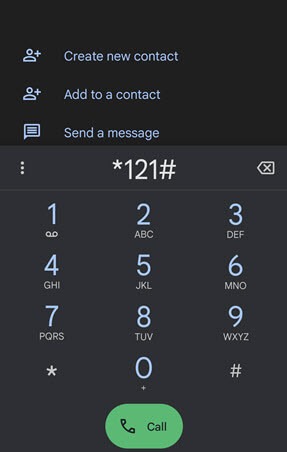
(Quick Note: Weak Signal strength is also a cause of interrupting in sending MMS. So, make sure your signal strength is good enough to send a multimedia message.)
Reset APNs settings to enable MMS messaging
One of the major reasons why MMS doesn’t work is that your APNs settings may not be properly configured and thats ‘why the phone won’t download pictures in text messages after receiving the MMS.
To configure MMS APNs, follow the following steps.
1. Go to your phone Settings > Network & internet > Mobile Network and tap on Advance option.
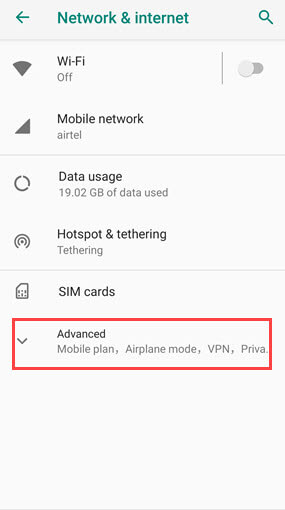
2. Now open Access Point Names (APNs) and tap Three dots and select Reset to default.
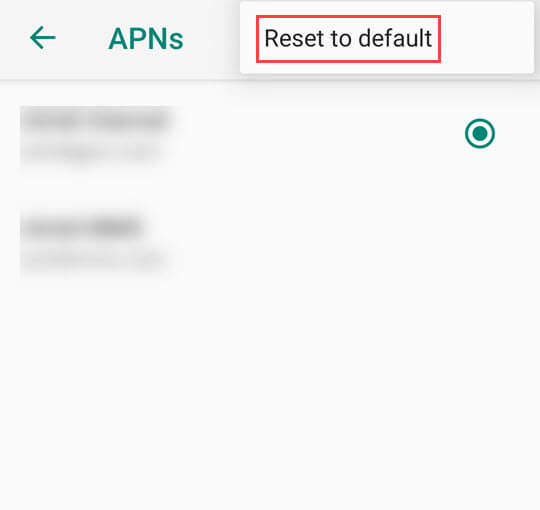
3. After resetting, open MMS APN and search your Subscriber Identity Module (SIM) MMS settings on Web to identify if your MMS settings are properly configured.
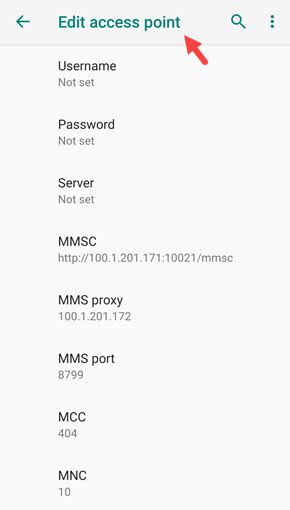
(Quick Note: if you have two SIMs then check the SIM APNs which you want to use for sending MMS.)
Check if the number to which you’re sending MMS is not blocked
This happens many times that we block a number due to some reasons. And after some time, we don’t even remember that we have blocked that number and trying to send messages. But the messages do not reach that person and we are worried that why this is happening.
So first, check if phone number is blocked or not.
1. Open your Message app and tap on Three dots on upper right corner and select Spam & blocked.
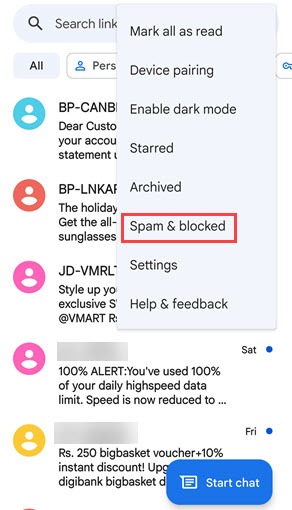
2. Then, tap on Three dots > Blocked contacts and search for that number which you try to send MMS.
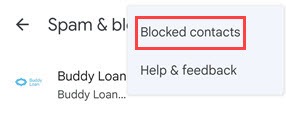
3. If you find that number then, tap on Cross button to unblock the number.
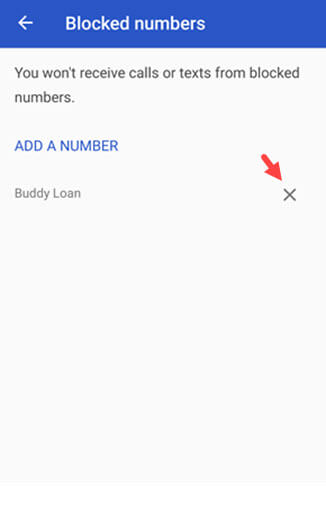
4. After that, try again to send a message.
Check if Power saving mode or Data saving mode is on
In many smartphones, if you turn on power saving mode or data saving mode. So, because of this, your MMS will not work. Mostly Samsung phones disrupt the Multimedia Service (MMS) when data or power saving mode is enabled.
So, if you have a Samsung phone and you want to know the answer to “Why can’t I send picture messages on my Samsung android device, whether it is a Galaxy S2, Galaxy S3, Note 2, Note 3, Core 2 Duo, and more. Then check whether your phone power or data saving mode is on or not.
1. First, Go to Settings > Device Maintenance > Battery.
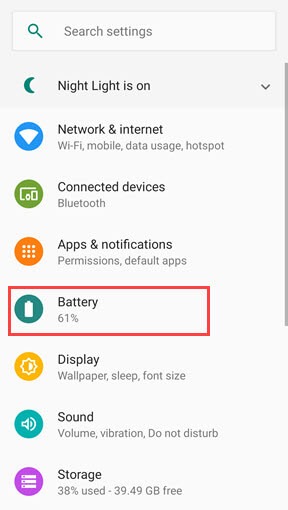
2. Then, if you find the Battery saving mode or Data saving mode is on, turn it off.
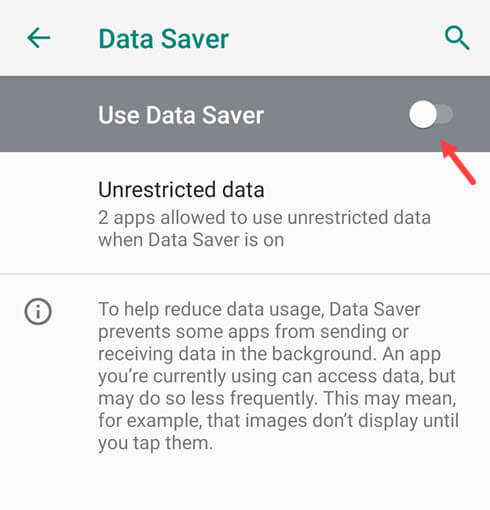
3. Now, go to Settings > Data Usage and make sure that there is no data limit blocking you.
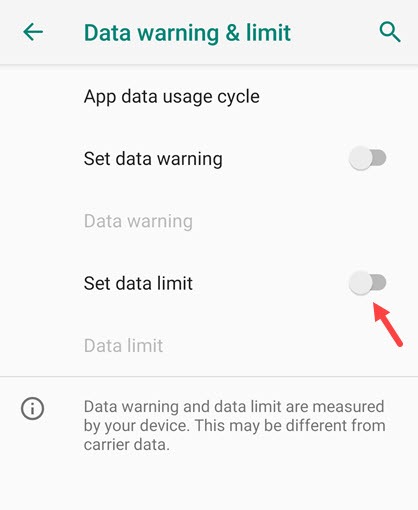
4. Then, Go to Settings and if you find Auto retrieve. Then, make sure that it be Turn on.
Check if Permission of Message App is Enabled
For any app to work properly. All its permissions must be turned on. So, check your message app’s necessary permissions are turned on such as Storage, Camera, Contacts, Microphone, SMS.
1. Go to your phone Settings > Apps and notification > Messages > Permissions.
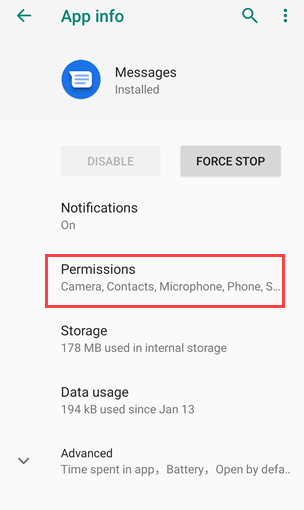
2. Then, Turn on all necessary permission which your app needs to send SMS or MMS.
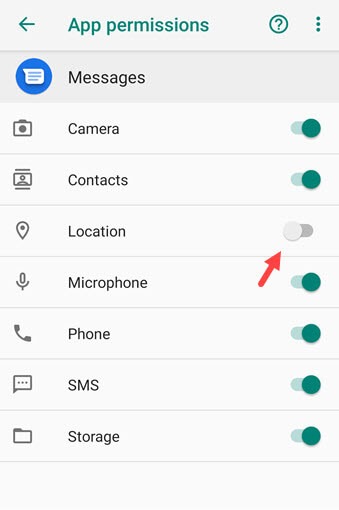
Compress Pictures and Videos for MMS Messages
If you’re trying to send a big-size photo or video through MMS. Then, it won’t work for you. For MMS, Pictures are not larger than 300kb and videos are not larger than 3.5 MB. You can trim or compress Images or videos by reducing their dimension and quality.
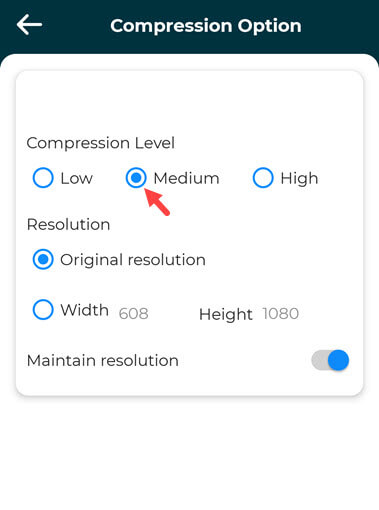
You can use any third-party Image/Video compression app from the play store like Canva, Video & Image compressor to reduce the file size.
Reset Network settings to bring all Network settings to Default
Multimedia service is depending on your network settings. If network settings are not properly configured then it causes more problems. If you check all basic network settings and still, you’re facing the issue. Then, resetting all network settings is a good idea. This practice brings your all network settings to default.
1. Head to your phone Settings > System > Reset options > Reset Wi-Fi, mobile & Bluetooth.
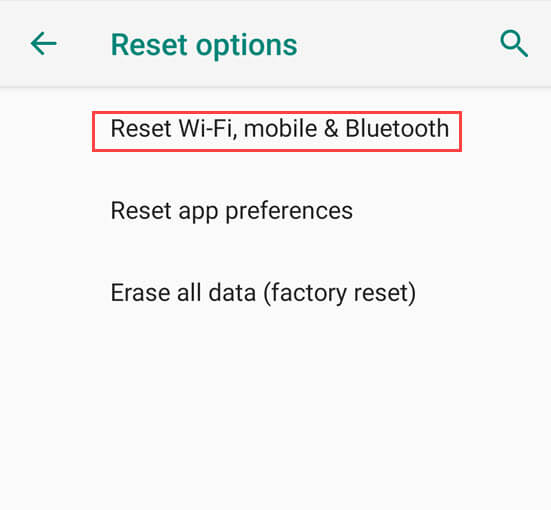
2. Then, tap on Reset settings and Confirm your screen lock.
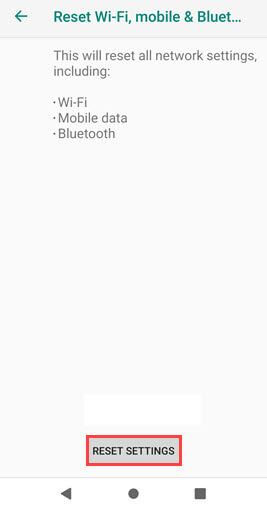
3. After that, tap on Reset settings to apply the changes.
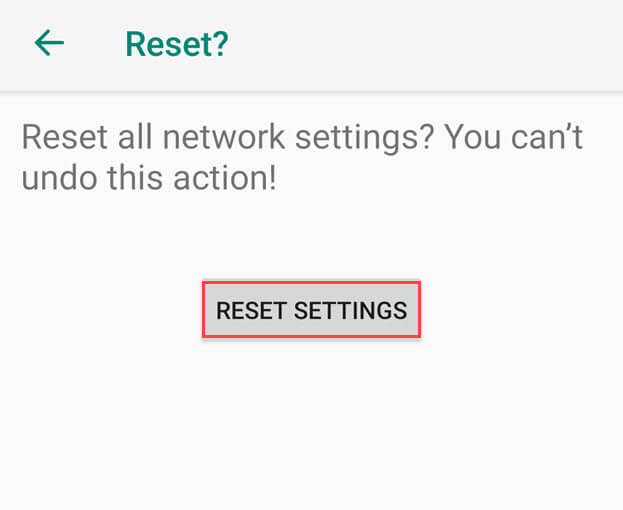
Factory Reset your Android device
If the above methods don’t solve your problem. Then, the last option left with you is to factory reset your phone. Factory Reset or Hard Reset will pull back your mobile system to the factory outlet condition, which is supposed to be free from all the errors like a new phone.
1. First go to your Settings > System > Advance > Reset options > Erase all data (factory reset). You can also jump to this setting directly by Search option.
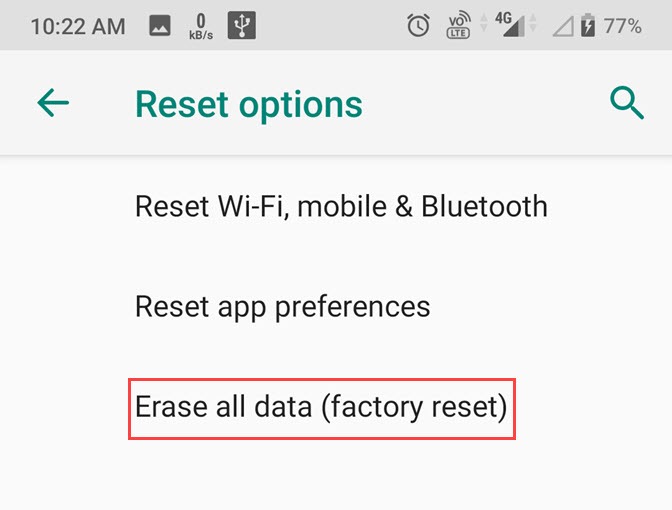
2. Now, scroll down to bottom and tap Reset Phone.
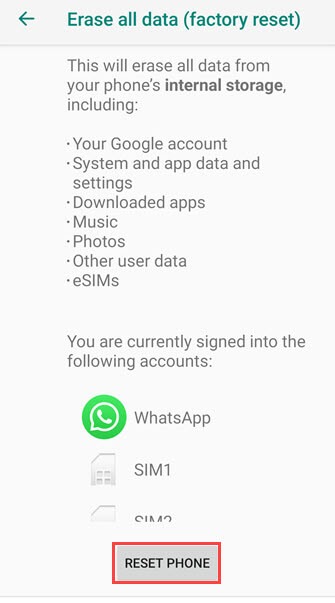
(Quick Note: Factory reset erases all data of your internal storage and SIM contacts so make sure you back up all the data.)
Alternative Way to Fix Picture Messages or MMS not able to Send/Receive on Android
No Doubt, MMS is a good android feature to send a picture or video message. But it has become outdated in the time we live in. There are lots of alternatives like WhatsApp, Facebook, Instagram to send messages whether it is text, photos/videos, audio, etc. But if you don’t want to use this social media app for some reason. Then, you can use Email services to send any multimedia.
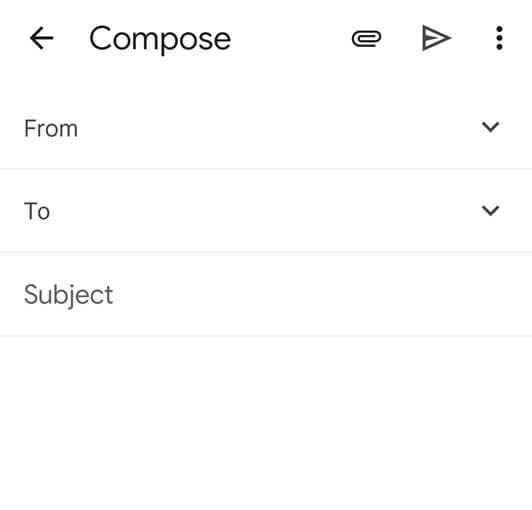
Can’t Send MMS — Frequently Asked Questions
Why MMS not sending pictures?
Check your Network connection, Data plan, Clear cache of message app, or Reset network settings if you can’t send picture messages through MMS.
Can’t open text attachments on my android phone?
If you can’t open text attachments that receive by MMS on your android phone then you can probably fix this issue by checking your Network and data plan settings. Resetting network connections or settings also solves this issue.
Why can’t I send pictures to non-iPhone users?
Make sure that you’re properly connected to a wifi or cellular data connection. If your MMS service is not enabled then enable it by going to Settings > Messages. Then, scroll down to column SMS/MMS and toggle on the MMS Messaging button.
Why Android not sending pictures to iPhone?
If your android not sending pictures to iPhone. Then, check your phone Network connection and APNs settings or Reset your phone.
You may also like:
What Happens When You Block A Number on Android
Fix Android Absolute Bluetooth Volume
Conclusion
When Multimedia Service or MMS was introduced. It was a very easy and best medium to send multimedia messages to any person and still, MMS is widely used among android users. Google has also made the service much better than before. But sometimes due to some technical or setting issues this feature does not work properly. This post gives you best troubleshooting tips to fix any MMS problem easily.

