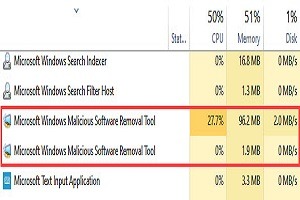Many Windows users may have seen a process called Windows Malicious Software Removal Tool or mrt.exe in Task manager which uses high system resources. This file can also be found in Windows update. So, what is it? Is it a virus or windows system file?
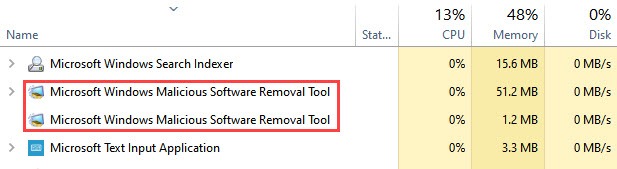
Well, today we will discuss mrt.exe in detail and know how much this file is worth for your Windows?
Table of Contents
What is mrt.exe?
Mrt.exe is an executable file for Windows malicious software removal tool developed by Microsoft to scan viruses and malware in Windows. It is an on-demand malware removal tool available in various windows such as Windows Vista/7/8/10/11.
This tool is like a small antivirus that runs monthly according to Microsoft but some reports say it run once in three months since May 2020 by the Windows Update process.
Mrt.exe runs silently in the windows background to scan your system for any hidden malware like Trojans, Spyware, Worms, etc. The scan information is saved as mrt.log in the C:\Windows\debug folder.
It isn’t a full antivirus program like Windows Defender, Avast, or Norton that supports real-time scanning for active malware in a system. This tool is updated through the Windows update service with a package name kb890830 which is released occasionally by Microsoft.
Could mrt.exe also be a Virus or Malware?
When mrt.exe runs in the background sometimes it uses high CPU usage to scan the system. The file is not visible like other antivirus programs and in consequence, many users misunderstand it as a virus. But mrt.exe is not malware as mentioned above. It is a genuine windows file for scanning your system occasionally for malware.
It doesn’t mean at all that every executable file (.exe) is good for your system. Many programmers or hackers use exe files to harm your system. So, technically we can say exe file security rating is 19% dangerous.
If a Windows system file is located in a Windows folder as a temporary file, it means the file security rating is 86% dangerous.
If the windows system file is located in a subfolder of system users’ folder, then the security rating is 81% dangerous
Three ways to ensure that mrt.exe is not a virus or malware.
Check File Details and Digital signature
Anyone can easily find a windows file is genuine or not with the help of its details and digital signature.
You can view the file details and its digital signatures by following steps.
1. Press Ctrl+Shift+Esc to open Task Manager.
2. Now, Right-click on the Microsoft windows malicious software removal tool process and select Properties.
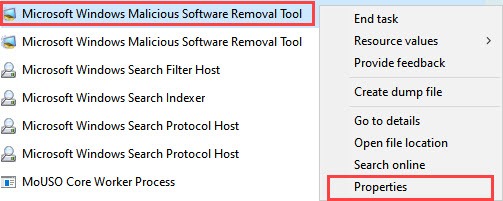
3. Then, switch to the Details tab and check File name, Product name, Copyright, and Original filename.
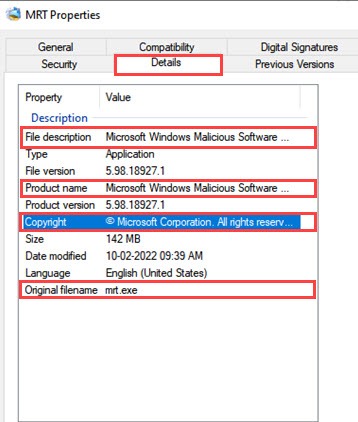
If the File name is Microsoft windows malicious software removal tool, Product name is Microsoft windows malicious software removal tool, Copyright is © Microsoft® windows® malicious software removal tool, Original filename is mrt.exe. Then the file is a genuine Microsoft product.
4. Then, verify its signature by switching Digital Signatures tab, and the name of the signer is Microsoft Windows.
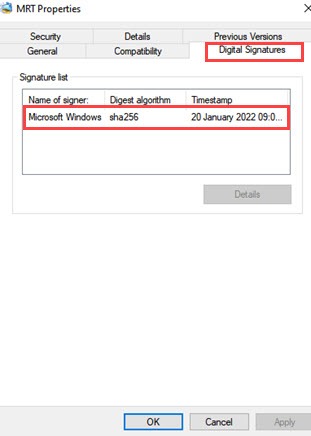
Check File Original location
The Windows malicious software removal tool mrt.exe is located in the C:\Windows\System32 folder and the file size is about 13,179,660 bytes.
1. Open your Task Manager, Right-click on Microsoft windows malicious software removal tool, and click on Open file location. Or Simply type MRT in Windows search and click on Open file location.
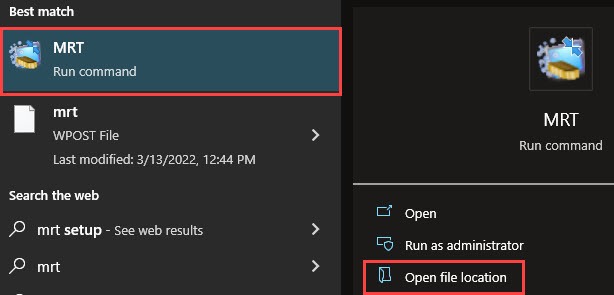
2. If you find this file other than its original location (C:\Windows\System32\mrt.exe) then it could be malware with the same name.
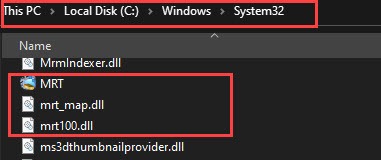
You can also check its registry location in Registry Editor.
Open Registry Editor and Type or Paste the following path HKEY_LOCAL_MACHINE\SOFTWARE\Microsoft\RemovalTools\MRT after Computer\

Some malware like Virus.Win32.Virut.CE, Trojan:Win32/Occamy.C or Trojan:Win32/Tiggre!rfn. use windows system file names such as mrt.exe or any random characters in the registry to hide their original identity.
Check the File through Anti-Malware Program or Online Malware Detector Tool
The best way to check if a file is a virus or not is by using a virus detector tool whether it is an antivirus or any online file analyzer tool.
Check mrt.exe by an Antivirus program or Upload the file on an online malware detector tool like VirusTotal.com.
How mrt.exe is Different from Another Antivirus program?
mrt.exe is an on-demand virus and malware removal tool. It means this tool doesn’t support real-time scanning. It has no extra features like another antivirus which consists of cloud protection, firewall, web protection, behavior shield. Mrt.exe runs in your system occasionally or you can run it manually.
If you haven’t a high-end pc, it takes much time to complete its scan and uses high system resources.
This tool is not a replacement for an anti-virus program. You should use good anti-virus software to protect your system and this is what Microsoft Windows malicious software removal tool also says.
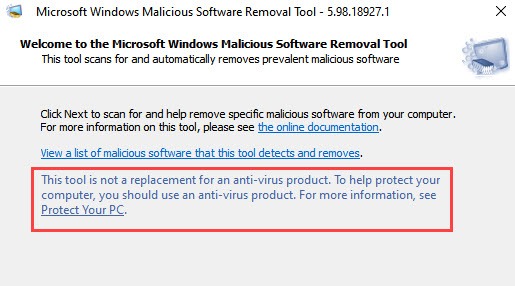
How to use Windows Malicious Software Removal Tool?
If you have a good antivirus program, you don’t need to scan your windows with this tool as your antivirus takes care of your system very well. But if you want to try mrt.exe then follow the steps:
1. You can open MRT tool by Windows search type MRT and hit Enter or you can run this tool by Windows power shell command type mrt.exe and hit Enter.
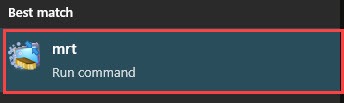
2. Then, click on Next to continue.

3. Now, you have three options Quick scan, Full scan, Customize scan, select a Scan and click on Next to run the mrt.exe.
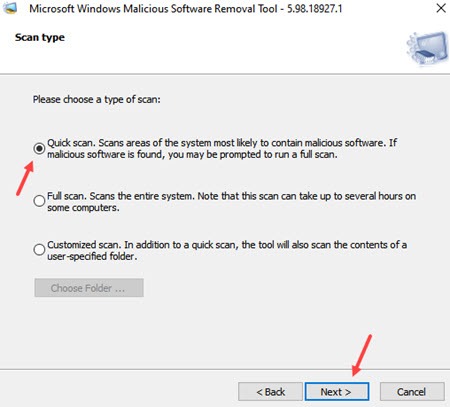
4. After the scan, it will show you the Status of your system.
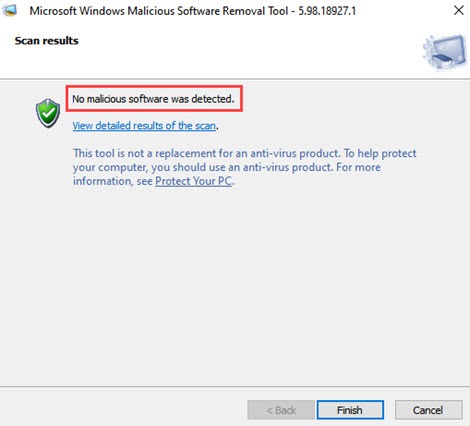
If the tool doesn’t find any infection, it will show “No malicious software was detected”.
If the tool is able to remove the infected file, it will show “At least one infection was found and removed”
When the tool finds any infection but can’t remove it, it will show “Malicious software was found, but it was not removed”.
When the tool partially removes any infected file, it will show “Malicious software was detected and partially removed” it means you need to restart your computer or use an antivirus program to completely remove the infected file.
You can visit the site for more information about MSRT Scan results.
All scan results save in a log file located in %WinDir%\Debug\mrt.log that contains all details of scans.
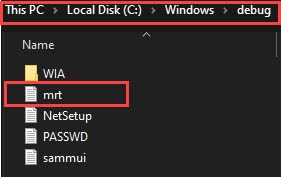
How to Fix mrt.exe High CPU Usage?
mrt.exe is not a heavy program but on some PC, it consumes excessive CPU and memory to scan the system like waasmedic agent.exe. High CPU usage can make your windows unresponsive and you can’t able to do any other task.
To fix this problem, simply end the mrt scanning process by Task Manager if the program running in the background.
1. Open Task Manager.
2. Then, Right-click on Microsoft Windows Malicious Software Removal Tool process and click on End Task to suspend its scanning and other operation.

Is it a Good Idea to Delete mrt.exe?
Mrt.exe is a Microsoft product but it is a non-essential tool for your windows. If you already have a good antivirus program in your system. You don’t need to use MSRT at all because your antivirus does all the security jobs very efficiently.
Deleting mrt.exe or any other system file is not recommended. But if you find this file other than its original location which is the C:\Windows\System32 folder, you can delete the file as that file can be malware.
How to Uninstall mrt.exe from your Computer?
Windows malicious software removal tool not installed in your system like other Windows app. you cannot uninstall this tool with Windows Uninstaller. To uninstall mrt.exe you need to use a third-party tool such as Iobit Uninstaller.
1. Download and Install the Iobit Uninstaller software.
2. Open the mrt.exe file location by Windows search.
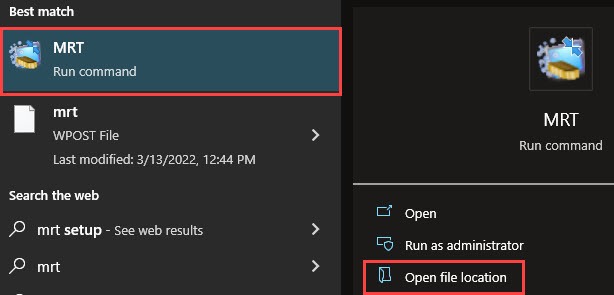
3. Right-click on the file and click on Powerful Uninstall.
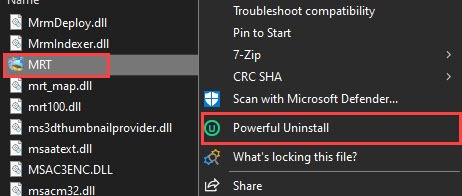
This will uninstall or delete mrt.exe with all its supporting DLL and Registry files.
How can You Restore the Damaged or Deleted mrt.exe File?
Mrt.exe or any other windows system file should rarely be deleted from your system until you deleted it manually. But many system files can indeed be damaged due to a malware attack.
If your mrt file is deleted/damaged for some reason, you can re-install this file from the Microsoft website.
1. Just Download the mrt.exe file from the Microsoft site.
2. Then, Copy-Paste to C:\Windows\System32 folder.
You can also run an SFC and DISM command in the Command prompt to repair damaged system files in your Windows.
Open Command Prompt as Administrator and type sfc/scannow and hit Enter and
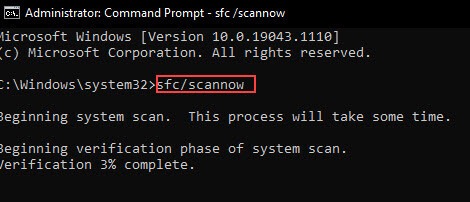
After process completes type DISM.exe /Online /Cleanup-image /Restorehealth and hit Enter.
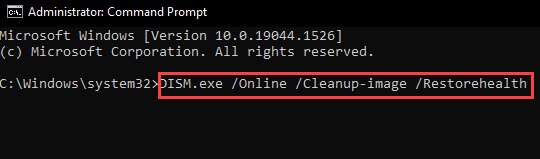
Quick Note: DISM command only works in Windows 8/8.1/10.
How to Prevent any Issue with mrt.exe?
Usually, mrt.exe does not cause any issue but if any issue happens to your system, you can follow the steps to fix it.
If you found any update error while updating Microsoft malicious software removal tool (kb890830), you can run Windows Update Troubleshooter to fix it.
Sometimes an error messages occurs Error: MemScanGetImagePathFromPid(pid: 534) failed. 0x00000005: Access is denied when someone runs MSRT by using a Startup script. This error message occurs during the mrt.exe process starting or immediately stopped.
Quick Note: PID no. may be different.
If your system chooses to Start the MSRT as Silent mode by using the /q quiet switch. Then, this process wouldn’t resolve the cleaning process of a small subset infection. You need to Restart your system to completely delete the infected file.
Mrt.exe – Frequently Ask Questions
How to run Windows Malicious Software Removal Tool Manually?
Go to Windows search and type MRT and hit Enter.
Then, click on Next and select any Scan option.
After that, click on Next to run windows malicious software removal tool.
Does Malicious Software Removal Tool run Automatically?
Microsoft generally releases Windows Malicious Software Removal Tool (MSRT) updates monthly or once in three months through windows update. Usually, MSRT doesn’t run automatically but while updating, it runs a Quick Scan automatically in the background.
How do I open MRT files in Windows 10?
Type MRT in Windows search and click on Open file location to open the MRT file location that is located in C:\Windows\System32 folder with file name mrt.exe, mrt_map.dll, mrt100.dll.
Conclusion
Windows Malicious Software Removal Tool provides an extra layer of protection along with an Antivirus. Usually, mrt.exe doesn’t cause any problem in your system but if something goes wrong with this tool, you can follow this guide to solve any MSRT issue.