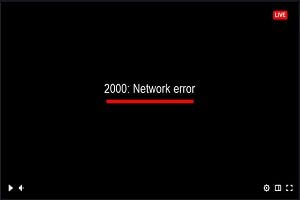Twitch is a well-known live streaming platform which use by thousands of content creators for gaming, talk show, sports, and more. It accumulates millions of daily viewers who love to see live streaming videos. This platform enhances the experience of creators and their audience by providing some useful features like live chatting, emojis, trends, etc.
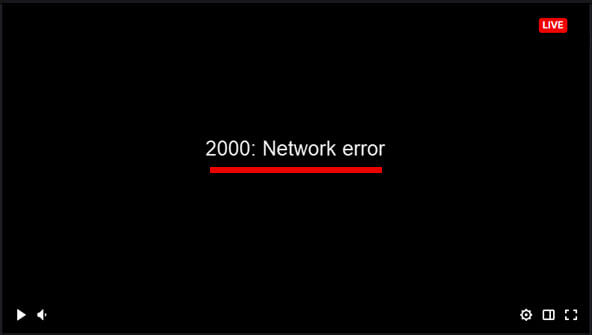
Many viewers use their favorite browser to watch twitch live streams instead of twitch clients. But then the experience gets ruined when the twitch site suddenly turns blank and you get an error message called “twitch error 2000”.
This error also occurs in a variety of messages like “this video is either unavailable or not supported in this browser”, “Twitch “error 2000” network issue”, “Twitch machine got unplugged error 2000” and more.
The Twitch error 2000 is typically a network error and it happens due to a broken network connection. Today we will discuss this error and try to solve this error with every possible method.
Table of Contents
What is Twitch Error 2000?
Twitch Error 2000 is a well-known common network error that occurs when twitch servers cannot provide a secure connection while watching the live stream on a web browser. This error prevents viewers to watch any live stream on the Twitch platform.
What are the Possible Reasons for Twitch Network Error 2000?
Usually, Twitch network error 2000 is happen due to a broken network connection with the twitch server. Sometimes it also happens on Twitch App when the app did not get a proper network connection.
But every error can be fixed if you find the known cause of the error. Here is some possible reason that causes twitch error #2000.
- An issue with your network connection.
- Ad Blocker or Browser extension preventing twitch server to establish a secure connection.
- HTML 5 player doesn’t work properly.
- Outdated Browser is not able to run Twitch Web Application.
- High network traffic usage in the background by system application.
- Antivirus programs prevent twitch server connection.
Quick Tips to Troubleshoot Twitch Network Error 2000
Before diving deep into it. Here are some quick troubleshooting tips which may solve your issue.
Refresh your Twitch Stream
If your stream is stuck in one place, then refreshing the stream can solve your issue. Sometimes twitch server isn’t responding and that’s why your stream gets stuck and shows network error.
Switch to a Different Browser
If reloading the twitch page doesn’t solve error #2000. You should try to use another browser to see if this problem happens with a specific browser or with any browser. If the twitch web application isn’t properly working with a specific browser, then you might be able to watch twitch live stream on another browser.
Restart your Device
Restarting your device can solve many glitches and issues. So, restart your PC or Smartphone whatever you’re using to watch twitch live stream. It might solve the error.
How to Solve Twitch 2000 Network Error on Chrome?
Google Chrome is one of the best browser for any kind of internet work like browsing or watching streams on twitch. But because of some issue with your browser sometimes twitch cannot playable on chrome.
Here is the quick and easy solution if you’re facing a twitch 2000 network error on chrome.
Refresh your Chrome Browser
When your system network traffic is too busy and you’re watching the live stream with high-quality settings. So, it could be that your browser is unable to handle too many traffic requests at the same time and it causes network errors.
Simple refreshing or Reloading the page can solve many networks issues. So, try to reload the twitch page again to solve the issue.
Log out and log in again to your Twitch Account
Whenever you are stuck with a network error on chrome during watching twitch live stream. Try to log out from the account and re-login your account. This will re-establish the network connection with the twitch server and might be solved the network issue.
Clear Cache & Cookies on Chrome
If the twitch site keeps crashing on chrome or takes too much time to load the twitch page and because of this an error message occurs saying “there was a network error. please try again. (error #2000)”.
It means your browser is unable to handle the load of the page. It happened due to the huge amount of cache and cookies collected on your browser.
To clear cache and cookies on chrome follow the steps:
1. Click on the Three dots in the upper right corner and select Settings.
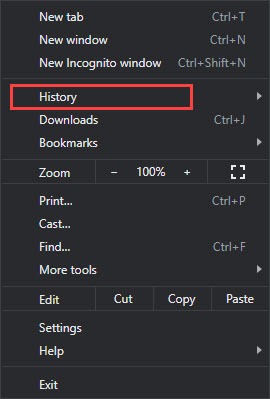
2. Then, select Clear browsing data.
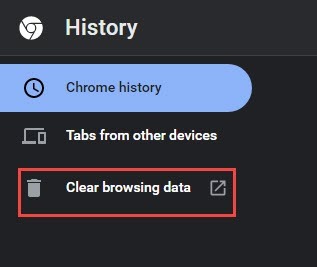
3. Now, switch to Advanced tab and select Time Range to All-time, then click on Clear data.
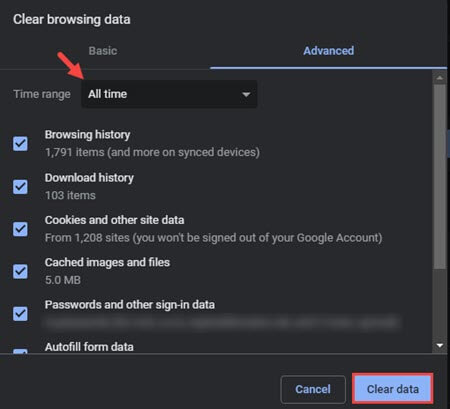
How to Solve Twitch Network Error 2000 on Firefox?
Firefox is also the popular browser and many users like to use Firefox instead of chrome. If you’re facing twitch error code #2000 while watching or live streaming at twitch on Firefox. Follow the below steps to fix this network error.
Restart your Browser and Log in Again to your Twitch Account.
If your browser shows network error 2000 while watching the twitch stream and it gets stuck or didn’t respond. Then you can Restart your browser to refresh it and again log in to your twitch account to fix the error.
Disable VPN and Ad Blocker plugin if you have installed on your Firefox
If you have installed any VPN or Adblocker plugin like “uBlock origin” on your Firefox. This can also cause network problems on your browser. Sometimes these extensions interrupted the site to load properly and it results in network errors. So, disable any extension you installed on your browser.
Clear Cookies and Cache of Firefox
Clearing browsing data can solve a lot of issues on your browser including the twitch network 2000 error.
To clear Cache and Cookies on Firefox, follow the steps:
1. Click on Menu Bar in the upper right corner and select Settings.
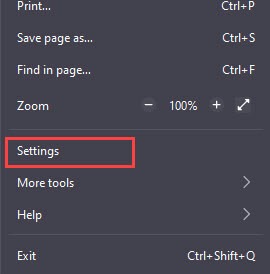
2. Then click on Privacy and Security and click on Clear Data in Cookies and Site Data section.
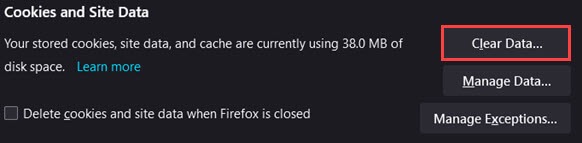
3. After that, select Cookies and Cache and click on Clear.
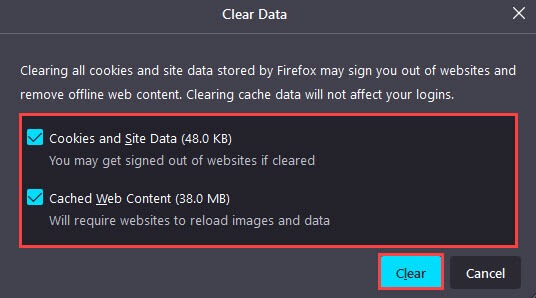
How to fix Twitch Error 2000?
If the above quick tips don’t solve the twitch network 2000 error. You can follow the given methods and this definitely helps to solve your issue. If one method doesn’t work then try another one.
Fixing Twitch Network Error 2000 by lowering Stream Bitrate
This one is a simple and easiest method to fix twitch error 2000. If you’re a streamer and your viewers report network errors. Probably this issue happens due to the higher bitrate of your stream. Twitch recommended bitrate for streaming is 6000 but many users use less than that.
If you’re trying to stream on twitch with more than 6000 bitrates like 8000kbit/s, twitch does disable source if you have transcoding and your viewers get a twitch error 2000. So, try to stream less than or at 6000 bitrates on twitch. Its not only provides a good quality stream but also makes your network stable.
Check your Internet Connection
Video streaming, Video conferencing, or Downloading a large file from the internet requires a good network connection. Slow internet connection causes many issues whether you ‘are downloading a file or streaming on YouTube or Twitch. Most of the network errors like twitch error 2000 happen due to a weak internet connection.
Check your Modem and Wi-Fi router if There is Any Problem with them.
Modem and Router cause problems in internet connectivity if these devices are not properly configured.
Modem
1. Turn OFF your Modem and Unplug all the cables.
2. Then, Clean all cables and Connect the cables to the modem.
3. After that, Restart your modem.
Router
1. First, Check all settings are properly configured or not. (You can check the user manual if you’re not sure.)
2. Then, Restart your Router.
Turn Off Metered Connection or Data Limit in your Device
If you’re using a mobile connection or metered connection in your device. Then, this can also be a reason causing network issues.
In metered connection, your system allows the internet until the data reaches its limit. After that, your browser or any program are unable to use an internet connection. The same thing happened to the mobile user, when a user sets a data limit on his phone.
If you use a Windows laptop or PC You can turn it off by going to Settings > Status > Click on Connection properties and then Turn off Metered connection.
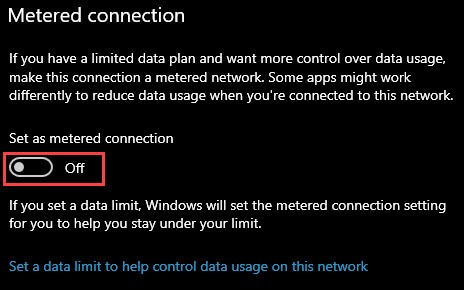
If you use a mobile phone you can turn off the data limit by going to Settings > Network & internet > Data usage > Data warning & limit and Turn off Data limit.
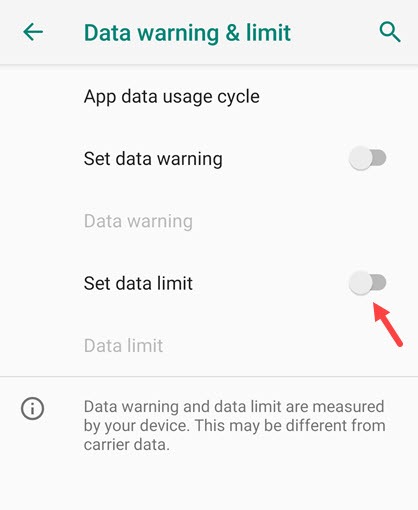
Troubleshoot Network issue by Windows Network Troubleshooter
You can troubleshoot all network issues in one go by using Network Adapter Troubleshooter.
Go to Settings > Network & Internet and click on Network Troubleshooter under Network and Advance Settings.
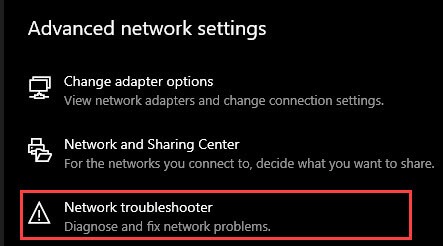
Disable Ad Blockers & Security Extensions on your Web Browser
A lot of network issues happened due to AdBlocker or other security extensions installed on your browser. These extensions can potentially cause Twitch 2000 network error. Many live streaming sites like twitch are free to use but supported advertisement.
Ad blockers such as Twitch Video ad blocker and other extensions like antivirus extensions try to block the twitch ads. And due to this conflict, the site doesn’t load properly and a network error occurs.
Disabling Adblockers and other browser security extensions might solve your issue.
Follow the steps to disable an extension:
For Google Chrome
1. Go to your Browser Menu and click on More Tools then select Extensions.
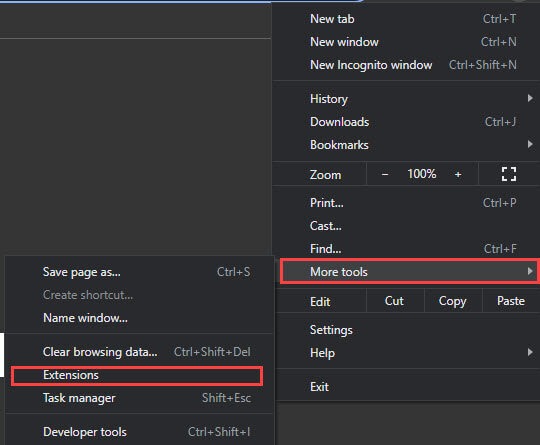
2. Then, an Extension page will show you all extensions installed on your browser.
3. Now, Turn off Adblocker and another security extension.
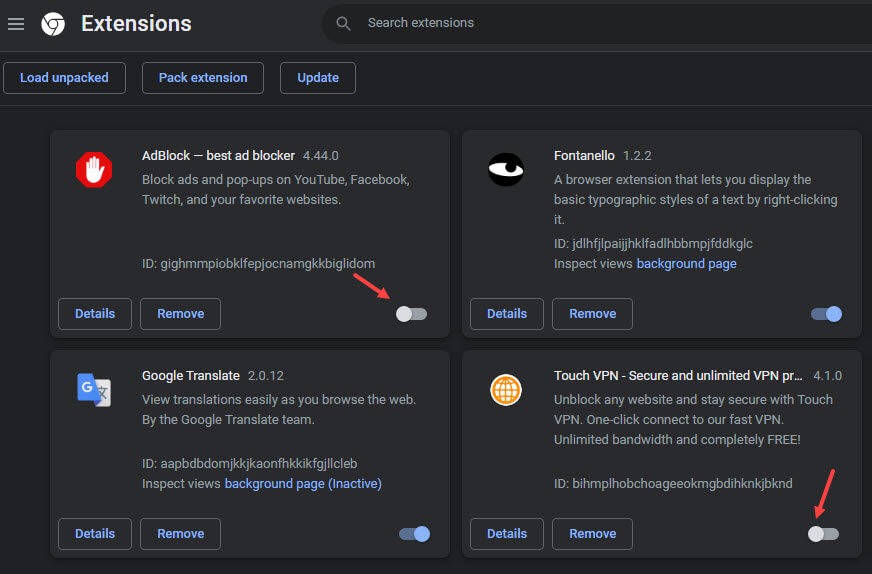
4. After that, Reload the twitch page to check if the network 2000 issue is solved or not.
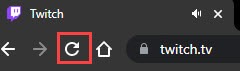
For Firefox
1. Click on Browser Menu and select Add-ons and Theme, then select Extension.
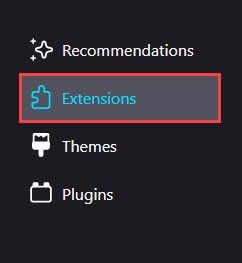
2. Now, Disable the ad blocker or other security extension.
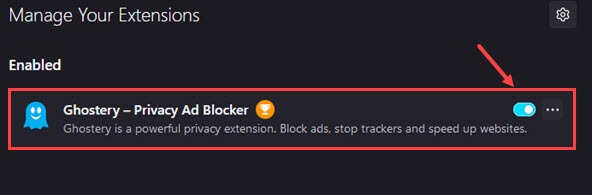
For Microsoft Edge
1. Open your Microsoft Edge and click on General Menu.
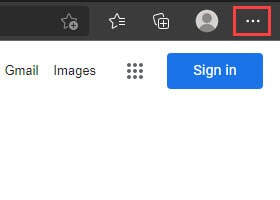
2. Now select Extension.
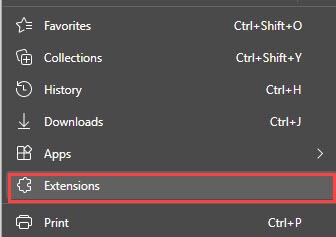
3. Then, select Manage Extension.
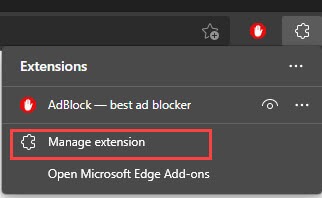
4. Now, find the extension and Turn off the toggle button to disable the extension.
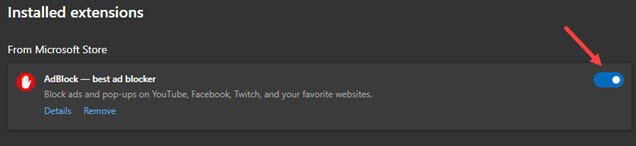
Disable or Enable VPN Extension to fix Twitch Error 2000
VPN Extension is an easy and best way to bypass any blocked site in your region and it is also used for many other purposes. Installing a good VPN extension on your browser may solve your twitch network error as VPN provides a better route to connect better internet connection.
But if you ‘are already using a VPN extension then in some instances disabling VPN also solves many network issues.
Clear Cache & Cookies of your Browser
As mentioned above clearing cache and cookies can solve the twitch network issue on your browser.
Follow the above steps to clear cache and cookies on Chrome or Firefox.
For Microsoft Edge
1. Expand Menu Bar and click on Settings.
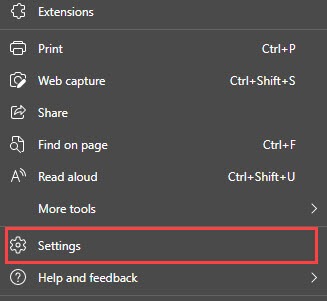
2. Then, select Privacy, Search, and Services and click on Clear Browsing data now.
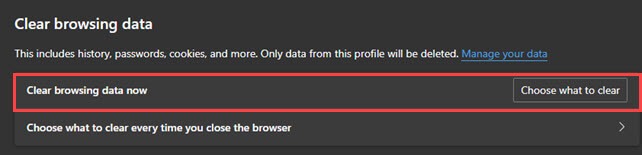
3. Now select All time from Time Range and click on Clear Now.
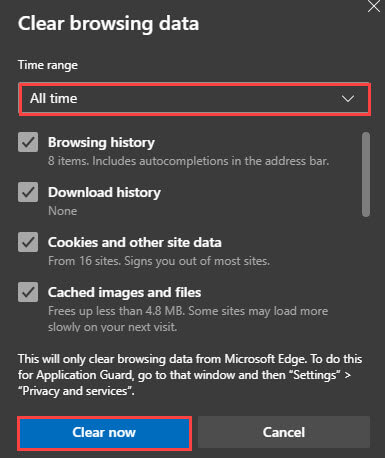
Disable Browser HTML 5 Player
If an error message occurs while watching or streaming on twitch like “this video is either unavailable or not supported in this browser” it means your HTML 5 player isn’t working properly.
HTML 5 player is a built-in video player in the browser. It enables you to play any video on browser without using any third-party extension. Sometimes this video player script doesn’t load properly and stuck during page loading and likely causes Twitch error 2000.
To disable HTML 5 player on Twitch follows the steps:
1. Open your Twitch web page and Play any streamed content.
2. Then, click on Gear icon of the video to open settings.
3. Now, click on Advanced settings.
4. Then, Disable HTML 5 Player.
Quick Note: This option may not be available in the latest versions of Web browser.
Check your Firewall and Network Protection Settings
Firewall and Network Protection settings also cause network 2000 errors. Reset your firewall settings to fix this error.
1. Open our Antivirus (In my case it’s Windows defender) and click on Firewall and Network setting.
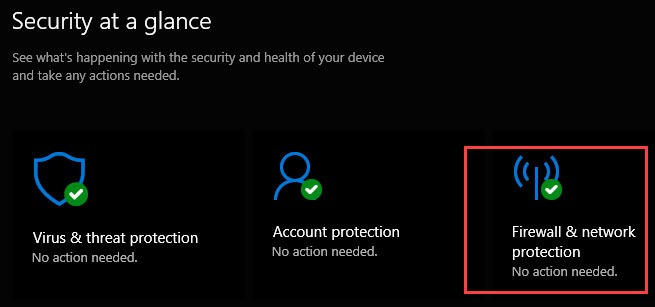
2. Then, click on Reset Firewall to default.
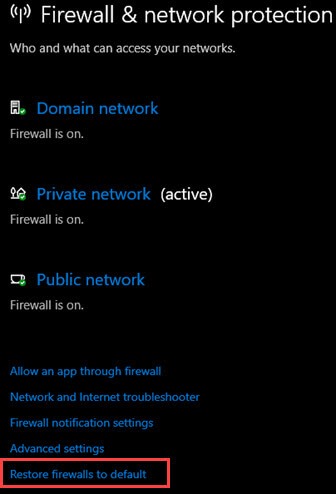
3. Now, click on Allow an App through Firewall.
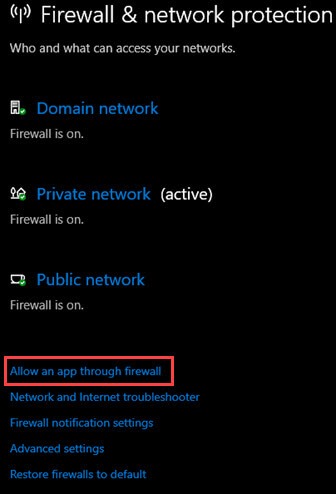
4. After that, scroll and search for Google chrome and tick the private and public check box and click on OK button (If the boxes are not checked.)
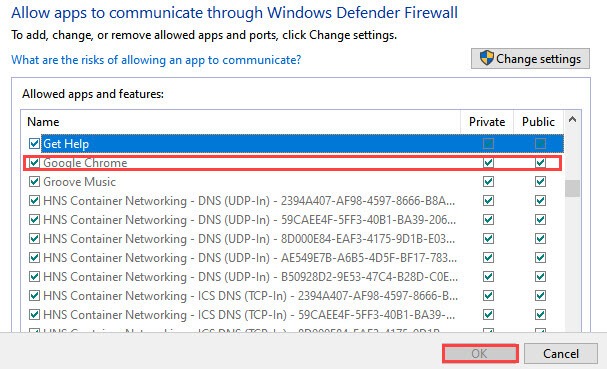
5. Do the same thing to Microsoft Edge if you use this browser.
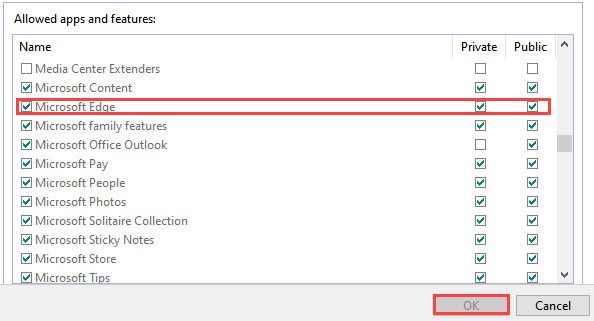
Switch to Twitch Desktop Client
Twitch Desktop application is much more stable than a web application. It offers a better user experience and a more stable connection.
Download and Install the application from the official site and log in to your twitch account.
Change your Internet Service Provider
If you tried all the above methods and still twitch error 2000 irritating you and even twitch app lost internet connection. Then, contact your internet service provider or switch to a different connection.
Twitch error 2000 – FAQ
How to Fix Twitch VOD 2000 Network Error?
VOD stands for Video on demand. It’s another good feature of Twitch that lets your viewer to watch missed streams. Whenever streamers or viewers get Twitch VOD 2000 network error. It means your browser AD blocker or VPN extensions interrupting twitch player or you haven’t a strong internet connection.
What is “Twitch Network Error Please Try Again”?
“Twitch Network Error Please Try Again” is a common network error that happens when the Twitch server is unable to establish a secure connection to your twitch account. It can be fixed by making sure you have a strong internet connection, Restarting your browser, Re-login to your twitch account, Clear cookies and cache of the browser.
How to fix Twitch Error 2000 on Windows 11?
Several methods can solve Twitch Error 2000 on Windows 11.
Make sure you haven’t any network issues, Disable AD blocker and VPN extension, Switch to another browser, Refresh your stream, or Switch to Twitch client to fix Twitch error 2000 on Windows 11.
Conclusion
Twitch Error 2000 is a common error that happens due to a broken network connection. You can fix this error with the help of this detailed guide. If none of the methods work for you, switch to Twitch desktop client for a more stable and better UI experience.