Nowadays, security is very important in our phones, and in the smartphone world, iPhone is one of the most premium phones that provides best security to protect the data from any kind of theft. Whether it is in the form of Face ID/Touch ID, Screen Passcode or Activation lock, etc.
In iPhones, every time you restart your device, factory reset your iPhone or if you haven’t unlocked your phone for more than 48 hours. In all scenarios, you need to enter the passcode to unlock the phone.
Sometimes it happens or at least once a time in life that the users forget their phone’s passcode. Forgetting the iPhone passcode turned your beautiful day into a nightmare. Because iPhone provides the best security compared to other smartphones. Apple won’t allow any direct method to unlock iPhones like Android. So, no one can easily reset the phone. It is also important so, that no tampering can happen on our phones.
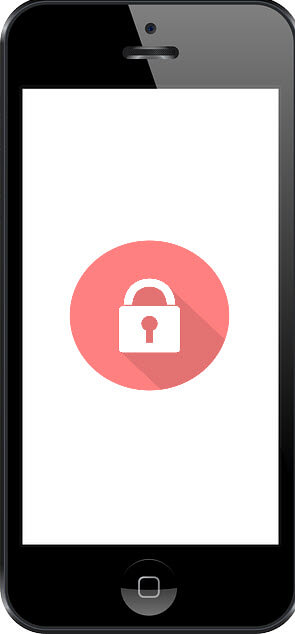
But recovering the iPhone passcode is not as difficult as we understand whether you have an iPhone 4/4s/5s/6/6plus/7/8/12/11/X/XR or any other model. Resetting or Bypassing iPhone’s forgotten password with a computer is an easy task. But if you haven’t any PC, Laptop, or Mac and you’re curious about “How to unlock your iPhone passcode without computer” then you only need to follow this detailed guide.
Table of Contents
After How many attempts will my iPhone be Disabled?
Repeatedly entering the wrong passcode in iPhone will disable your iPhone for some period of time.
An iPhone user has a total of five attempts to enter the correct passcode after that iPhone gets disabled with incremental time locks. iPhone will disable for 1 minute after the sixth failed attempt in a row. The seventh, eighth, and tenth incorrect passcode attempt will lock your iPhone for 5 min, 15 min, and an hour respectively.
Must-Know Things before Resetting the locked iPhone without a computer
Before resetting your locked iPhone you must know about a few things:
- If you haven’t recently backup your iPhone to iCloud or iTunes account then maybe you lose some data during the resetting process.
- some methods need an internet connection so, connect your iPhone to a cellular or Wi-Fi network.
- There is no guarantee that all methods are properly work in your case.
- If you will not follow the guide carefully, there possibly you can lose all your data.
How to Unlock/Reset locked iPhone without Computer?
Unlocking the iPhone with computer makes our work very easy. Users can unlock their phone with the help of other Apple accounts or by using a screen unlocking software. But it is not necessary that all users have a computer or laptop.
You can reset your iPhone passcode without any computer but the methods are limited and some methods have a low success rate.
The methods provided in this guide will help you to unlock your phone without computer by using your iCloud or iTunes account, Using of iPhone virtual assistant (Siri), Recovery Mode, Find My iPhone. These are some effective methods for unlocking your iPhone. In some cases, you may lose your data.
Best 7 ways to unlock your iPhone without computer
Unlocking iPhone without any computer is a little bit challenging task but Here are some simple, quick, and easy ways that help to get your iPhone working again.
Follow all the methods and steps carefully and see which one works for you.
How to Unlock iPhone without Computer Wirelessly?
This is one of the simple ways to reset your iPhone without a computer. If you forgot your passcode and unable to unlock your iPhone. You can erase it to remove the passcode lock and restore your data from iCloud backup. This method only works for the iPhone whose iOS version is 15.2 or later.
Before you start, you’ll need your Apple ID and Password. iPhone must be connected to the internet via a Cellular or Wi-Fi connection.
So, let’s get started: –
1. If you entered your passcode incorrectly too many times, your device will be disabled and you’ll see an option of Erase your iPhone in the bottom right corner of the screen.
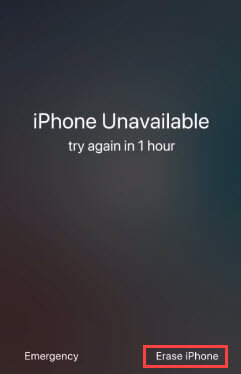
2. Tap on Erase iPhone and Confirm your selection.
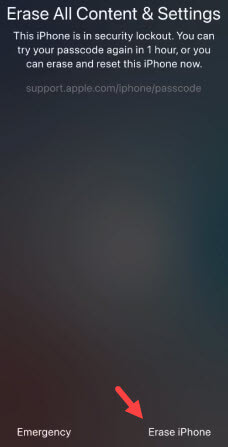
3. Then, enter your Apple ID and Password to complete the process.
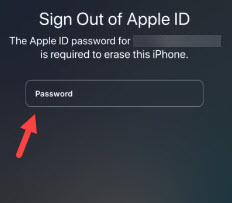
4. After that, process of erasing the iPhone will begin and it will erase all content and settings on your iPhone.
5. After the erasing process, a Hello screen will appear.

6. Now, you can set up your iPhone again and Restore your data from iCloud.
How to Unlock iPhone Passcode without Computer by using Find My iPhone?
Find My iPhone works like Google Find My Device. It is an application that helps to remotely control your device in case of lose. If your iPhone is connected to Find my iPhone then, you can easily erase your locked iPhone and set a new passcode. But remember that if you didn’t backup your data to iCloud or iTunes account then you lose some data.
1. First, Download and Install Find My iPhone to another iPhone or iPad. If you don’t have another iPhone or iPad, you can borrow from your friends or family members.
2. Then, log in to the app with your Apple ID and Password.
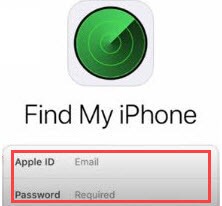
3. After successful login, you can see All devices Connected to your Apple account.
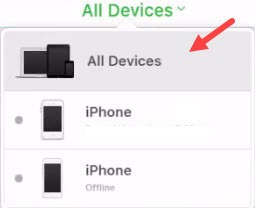
4. Now, select your locked iPhone by tapping on it and make sure your locked iPhone is connected to Cellular data or a Wi-Fi connection to complete the process
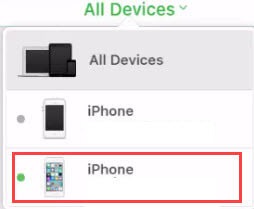
5. After that, tap on Action and select Erase iPhone. This will Reset your iPhone and Erase all your data.
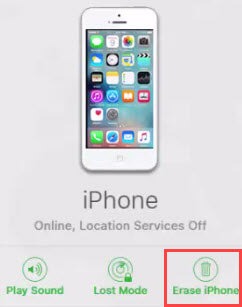
6. After the Resetting process, you need to Set up your iPhone and Create a New Passcode.
7. During set up process you can backup your data by tapping on Restore from iCloud Backup or iTunes Backup.
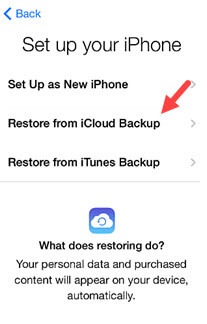
8. Select the Backup option, enter your Apple ID and Password then, choose the latest iPhone Backup.
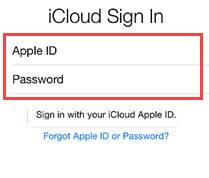
Once the restoration process is completed you will now be able to use your device again with a new passcode.
How to Unlock a Disabled iPhone without iTunes or iCloud or Computer? (Low success rate)
Bypassing iPhone Passcode by using a Siri Bug is an old method that may work in any old version of iPhones but there is no guarantee that it will work all the time. So, if you have an old iPhone like iPhone 4/4s/5s/6/6plus/7/8 that runs on iOS 8 up to iOS 10.1. So, it is worth giving it a try.
1. First, you need to activate your apple assistant, (Siri) by long pressing on Home button and asking Siri for a time like “Hey Siri, what time is it right now?“
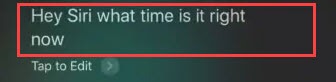
2. Now, Siri will display the time. Tap on the Clock icon on the bottom and you can see World clock feature.

3. Then, Click on “Add” or “+” icon to add another clock.

4. Now, a Search bar will appear. Enter a City name or anything. Then long press on Text and tap on Select all.

5. After that, you will get a New option of cut, copy, paste, etc. Tap on Share button and you will get an option for sharing the text you selected.
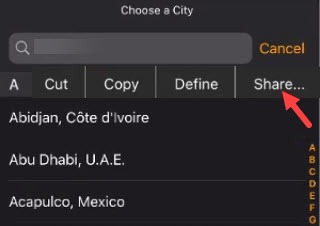
6. Tap on Message icon and your phone will open Message app.
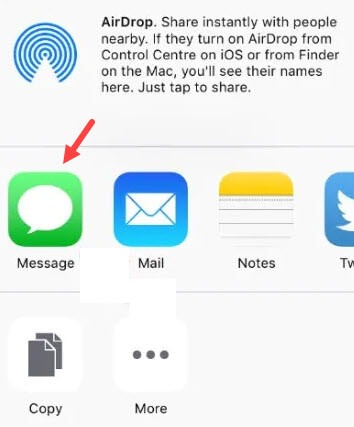
7. Then, go to the To field and Type any text. Then tap on Return on the phone keyboard and the text will turn green.
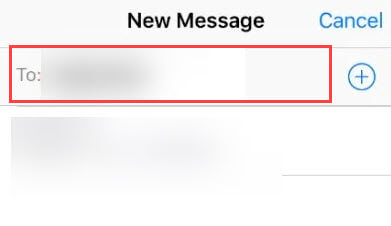
8. Now, tap on + or ADD once more.
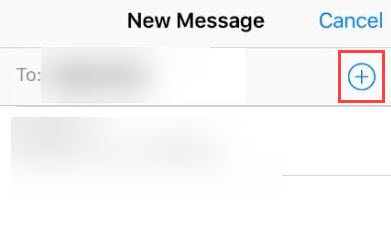
9. After that, a new screen will appear click on Create new contacts.
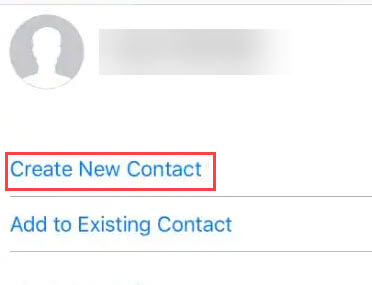
10. Then, tap on Add photo on add a new contact interface and tap on Choose photo.
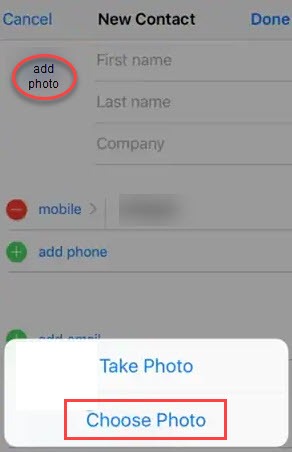
11. Once the Gallery opens, you can go to the Albums but do not select any album. Instead, press the Home button or Return key and you will be taken to Phone Home Screen.
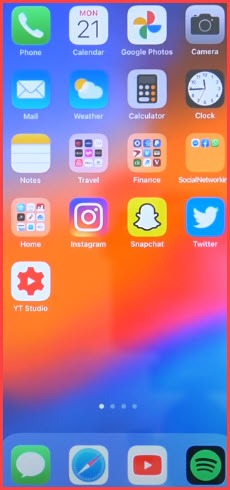
12. Now, you can take the advantage of this bug and go to phone Settings and Update your Passcode.
How to Unlock iPhone Passcode without Computer Using iCloud.com?
Apple doesn’t allow any direct method to reset your iPhone like Android. After forgetting passcode, every time you need to Reset your device by using other Apple accounts like iCloud or iTunes or you need a computer to use another method. But in this method, if your locked iPhone device is connected to an iCloud account. Then you can unlock your iPhone without a computer.
1. First, go to this site icloud.com using any handheld device. Enter your iCloud credential details and access your iCloud account.
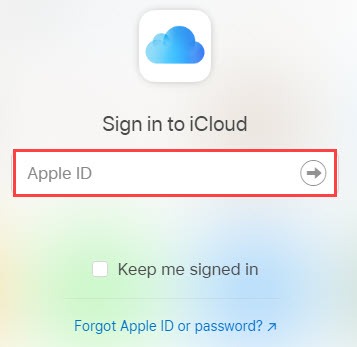
2. On the iCloud screen just tap on Find iPhone.
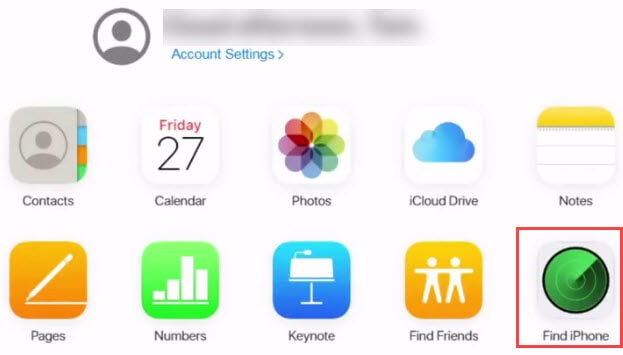
3. After that, Find my iPhone interface will appear. Then tap on All devices and select the iPhone that is locked.
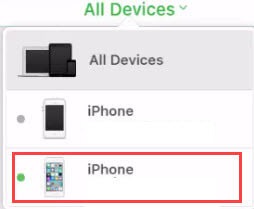
4. Then, various options will display select Erase iPhone and Confirm your choice.
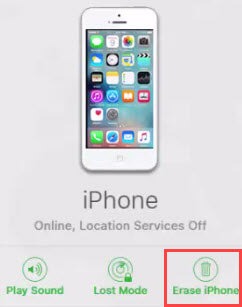
Wait for some time and after that, your iPhone will reset remotely.
(Quick note: Make sure your device is connected to an internet connection to complete the process.)
How to Reset iPhone after 10 failed Passcode Attempts?
If you enabled Erase data in Toch ID & Passcode settings. Then, your iPhone will erase all data after the tenth failed attempt in a row.
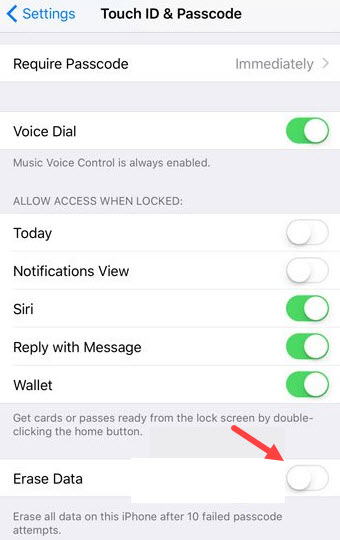
iPhone gives you 5 attempts to unlock your phone screen. After that, iPhone gets disabled with incremental time locks.
So, type your passcode repeatedly until then you reach the tenth attempt and after that, your device will erase all your data and reset your phone. After resetting, you can use your iCloud or iTunes account to restore recently updated Backup.
How to Unlock iPhone Passcode Using iTunes (Computer is Needed)
There are two methods to unlock an iPhone using iTunes and both methods needed a computer to complete the process. Without a computer, these methods won’t work for you. So, for this, you can borrow a laptop or mac from your friends or relatives for a while to unlock your iPhone. These methods also wipe your data and you will have to reconfigure your phone settings when the restoring process is done.
Restoring Disabled iPhone by Using Recovery mode
You can erase iPhone by using its Recovery Mode and a computer. To use this option, you’ll need a Mac or Windows computer and an iPhone cable. If the Find My Enabled, then you’ll need your Apple ID or Password.
First, you’ll need to perform some steps before connecting iPhone to the computer. It totally depends on your iPhone model. Once you will enter phone recovery mode, you’ll switch to your computer to complete the process.
So, let’s Start: –
If you’ve iPhone X or later, iPhone SE (2nd generation), iPhone 8, iPhone 8 Plus. Then, Press and Hold Side button and one Volume button until the Power off option will appear and then Power off the device. Now, Press and Hold the Side button and immediately Connect your device to your computer while holding the button until recovery mode screen will appear.
If you’ve iPhone 7, iPhone 7 Plus, iPod touch (7 generations). Then, Press and Hold the Side button until the power off slider appears. Then, Drag the slider to turn off the device. After that, Press and Hold the Volume down button and Connect your iPhone to the computer until the recovery mode screen will appear.
If you’ve iPhone SE (1st generation), iPhone 6s or earlier, iPod touch (6th generation or earlier). Then, Press and Hold the Side button until Power off option will appear and then, Drag the slider to power off the phone. Now Press and Hold the Home button and immediately Connect your iPhone to your computer while holding the home button until iPhone recovery mode will appear and follow the on-screen instruction.
Now, you will complete the process using a computer.
If you have a macOS Catalina or later then open the Finder on your Mac.
If you have macOS Mojave or earlier or Windows computer then open iTunes.
1. After opening the finder or iTunes, a Restore or Update option will appear.
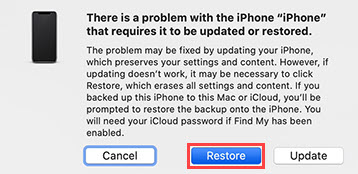
2. Click on Restore and confirm the selection by clicking on Restore and Updates and this will erase all data and settings including passcodes of your iPhone.
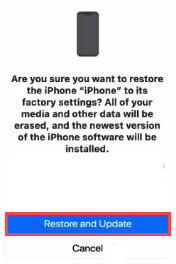
3. After that, your computer will Download the latest version of iOS on your iPhone. If something goes wrong with the download then your device will Exit recovery mode.
4. After the process is completed successfully your iPhone will Restart.
5. You can Restore backup from iCloud after the process is done.
Restoring Disabled iPhone that is Syncs to the Apple iTunes Program
For using this method first make sure that your iPhone is connected to the iTunes program. If you have never used this app on your iPhone then, this method will not work for you.
iTunes for Windows
iTunes for Mac
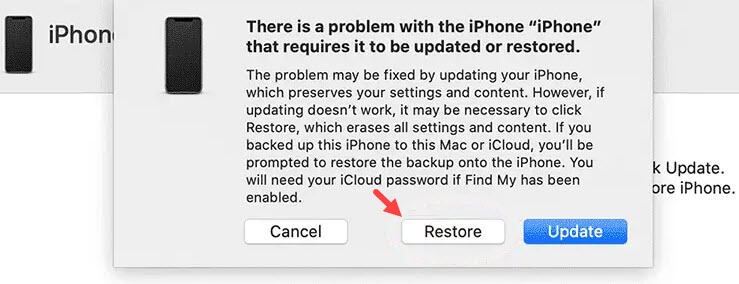
1. First, Install and log in to iTunes on a computer and then, Connect your iPhone to the computer.
2. Then, select the Device icon from the upper left corner of the iTunes screen.
3. Then, Click on Summary later and press the Restore iPhone and Confirm the selection.
4. After that, iTunes will Erase all the data and Reset your phone to factory settings.
You can also use screen unlocking software on the computer claims that reset or Unlock your iPhone passcode. such as AnyUnlock by iMobie, Dr.Fone Screen Unlock by Wondershare, iDelock password unlocker by WooTechy, Tenorshare 4uKey.
How to Unlock your iPhone Passcode with Apple’s Help?
If the above methods don’t work for you and you haven’t any computer or laptop or any other smartphone. Then you have only one way to get out of this problem and that is to get help from the nearest Apple store or Apple reseller. So, don’t be shy and go to the store and they will help you to reset your iPhone but it may cost you.
Unlock iPhone Passcode – FAQ
How do you unlock an iPhone password without computer or iTunes?
iCloud or Find My iPhone is one of the easiest methods to unlock your disabled or locked iPhone. Your iPhone should be connected to your iCloud account. You just need to log in to account > go to Find my iPhone and Tap on Erase iPhone to reset your device. This will erase all your phone data so, make sure you recently backup your iPhone data to iCloud.
How do you unlock an iPhone without the passcode or face ID?
There are various methods to unlock an iPhone without a passcode or face ID. You can use Find MY iPhone app into another iPhone/iPad to unlock your locked iPhone or you can use iCloud, iTunes account to restore your device.
After how many failed attempts iPhone will disable permanently?
The user has a total of 5 attempts to unlock his iPhone after 6 failed attempts in a row will disable your iPhone with incremental time locks. On the 6 attempts, iPhone will lock for one minute. On 7 attempts iPhone will be disabled for five minutes. On 8 and 9 failed attempts iPhone will be disabled for fifteen min and an hour respectively. On the tenth failed attempt iPhone will be permanently locked.
How to Unlock Passcode on iPhone 4s,5,6,7,XR, or Older?
If iPhone running on older iOS or you have an old iPhone like 4s,5,6,7,XR. Then you can use phone Recovery mode and connect your device to a computer and restore iPhone by using iTunes. Or you can use iCloud account to reset your iPhone by using Find My app.
Conclusion
iPhone is famous for its security and privacy protection and it is necessary for any smartphone brand. But sometimes it happens that we forget our passcodes and it can happen to anyone because we are humans. Unlocking an iPhone passcode is not much as difficult if you have another iPhone/iPad or computer. Yeah, restoring iPhone without a computer or any other device can indeed be a bit difficult, but you can find all the possible ways in this guide to unlock your disabled iPhone.

