Is your computer slow and you frustrate because of hanging over again.
Then, you are in right place in this guide I will show you some basic and unique methods that how to make computer faster (step by step)
A new PC is fast but all computer slow down over time and if you do not pay attention then it became worst.
If your PC is old so, you know that due to every single update, computer software becomes quite larger in size and it takes to much time to open.
If we need a PC in every day works, then we need a fast computer so that our work can be done better and faster.

In this guide, I will show you different and really working methods which make our PC fast enough. All methods are personally tested by me and it really works. So if you worried or frustrated by your slow computer, then follow the below steps and different ways to boost your PC speed.
Remove unnecessary startup programs
If you use lots of software then some software and their services also added to your startup list during PC boot up and make your computer slow, you may also notice that sometimes PC take too much time during start. You need to disable unnecessary services and startup programs so, pc boot up speed increases.
1. Press Windows + R key to open run command and type msconfig and hit enter.
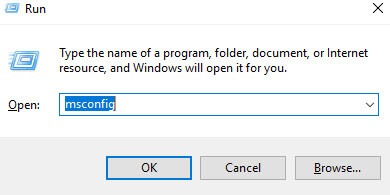
2. It open a system configuration service click on service tab.
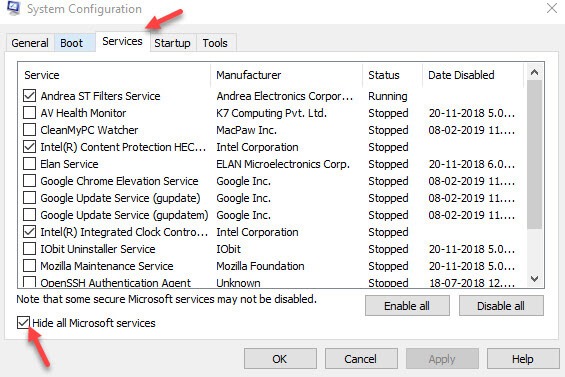
3. Check below option hide all Microsoft services
4. Now you can see your installed software services which run in the background
5. Uncheck the services which you don’t want to run in background but make sure you only uncheck those services which you really don’t need.
6. Now move to Boot tab, you see a timeout option remove the numbers and enter 5 seconds
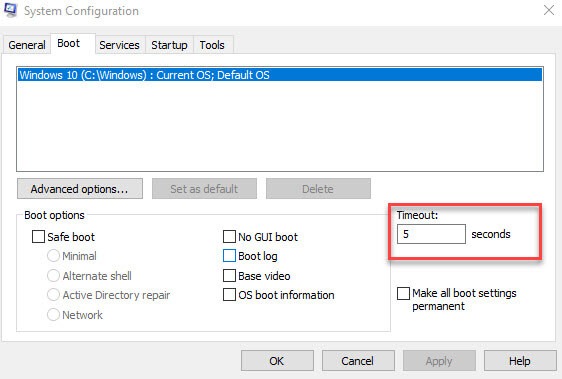
7. At the same tab click on advance option and check the number of processors and select highest number present in the list and click OK.
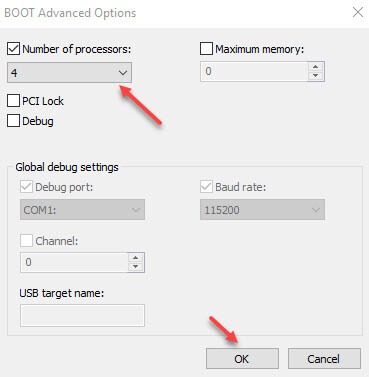
8. Click on Apply and then OK
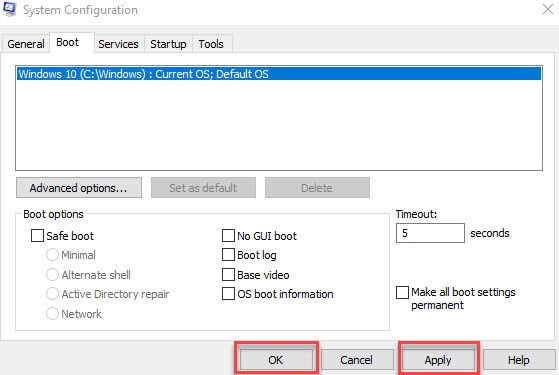
9. Restart your PC to finish this process.
10. After restarting Right click on Taskbar
11. Select Task Manager then click on startup tab and disable the program which you don’t want to run in background.
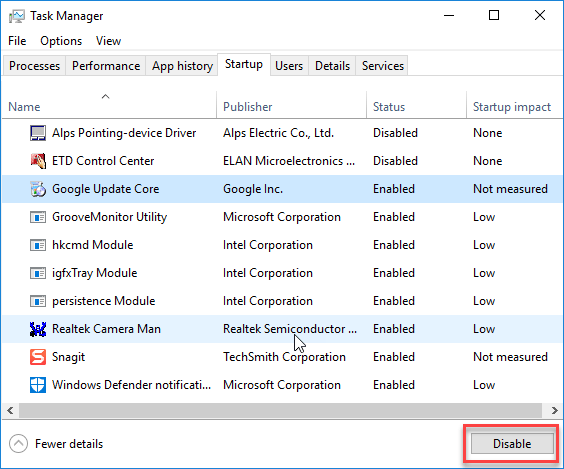
These methods are helpful for increasing speed of PC during PC startup.
Speed up PC by disabling visual effects and by adjusting virtual memory size.
1. Right click on This PC icon on the desktop and select Properties or go to your control panel and find system and open it.
2. Click on Advance system settings.
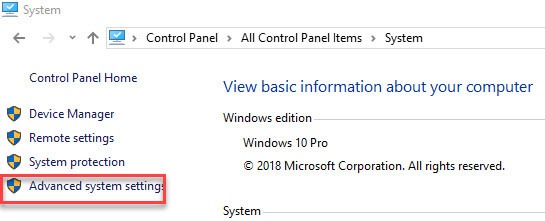
3. Go to Advance tab and click on Performance settings.
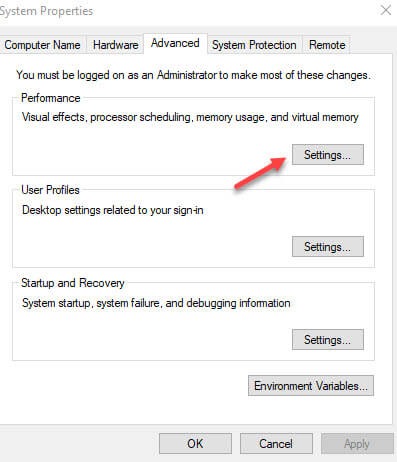
4. Now you’re in Performance Option select visual effects tab, if you want to completely disable visuals of windows for best performance then select Adjust for best performance option or if you want to use custom option then I recommend you to uncheck all the visuals effect rather than two options first “Show thumbnails instead of icons” second “Smooth edges of screen fonts”.
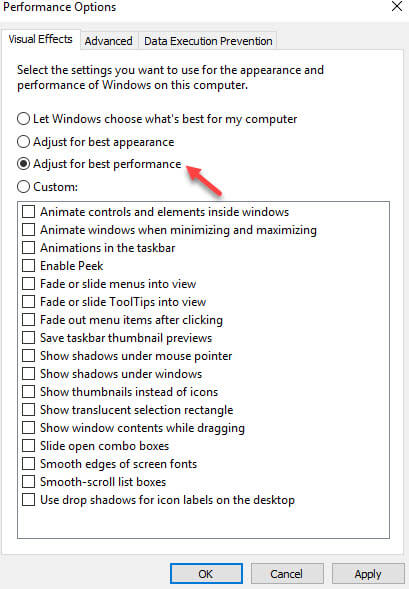
5. Now go to advance tab and you see a virtual memory option click on change button.
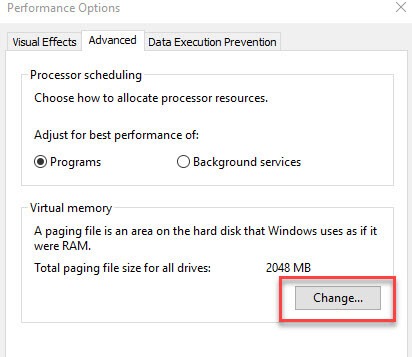
6. Uncheck“automatically manage paging file size for all drives”.
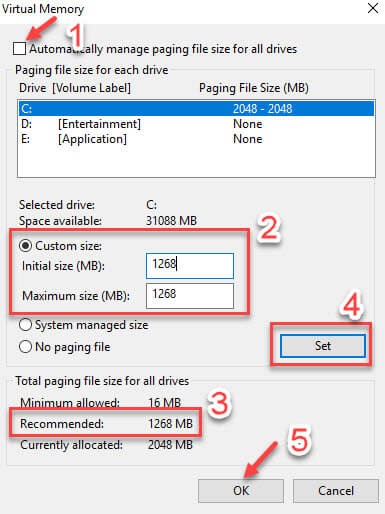
7. Select custom size and enter the initial size and maximum size which already recommended by your PC in Total paging file size for all drives section look there and enter the recommended size.
8. Click on Set button and then click ok
9. Now click on Apply and OK
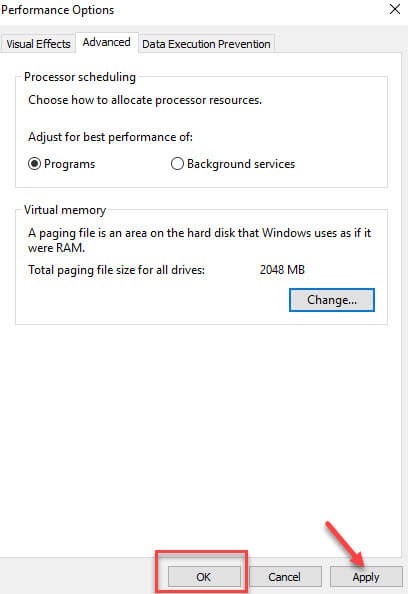
This method basically increases overall PC performance by disabling some windows default visual effects and by increasing paging file size.
If you not aware about paging file I gave you a short description.
The paging file is memory management technique by which when the main memory (RAM) become full then some data move to your paging file in form of virtual memory and save program from crashes but due to virtual memory use hard disk space for processing so it is slower than RAM but it helps.
You can see your paging file which located at C:\pagefile.sys by default but you won’t see unless you have permission to unhide system files.
Disable unnecessary services
1. Press window + R key and type services.msc and hit ok

2. Now, you need to find SuperFetch service (basically, it improve system performance) but it uses more pc resources during startup and you need to disable it
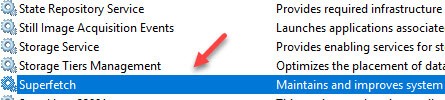
3. Right click on it select properties and click on stop services and then, select disable option then, Apply and OK

Remove unnecessary files using Disk Cleanup and Run command
If you don’t clean your PC time to time so many junk file collected in your system and its take your hard disk space and probably decrease your Disk speed.
1. Open My Computer or This PC according to your windows
2. Right click on (C 🙂 Drive or Right click on the drive in which your windows install in most cases it present in C:
3. Click on Properties and go to general tab
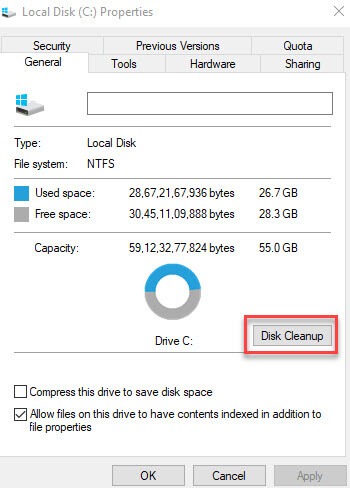
4. Now click on Disk Cleanup
5. Check all option and click on OK and Delete the files.
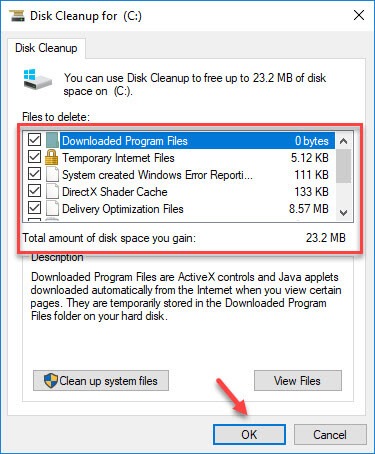
6. Now Press the window + R key and type %temp% and click on OK
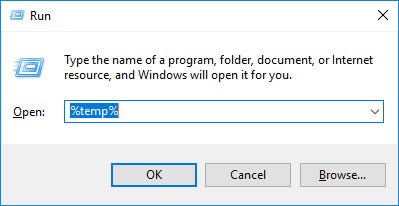
7. Delete all files present in this temp folder some files may not be deleted, so leave them.
8. Now, again Press window + R key and type temp and click ok, continue and delete all files present in it.
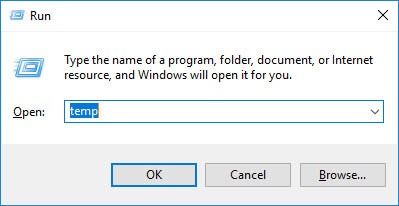
9. After that, again Press window + R key and type prefetch and delete all files like before.
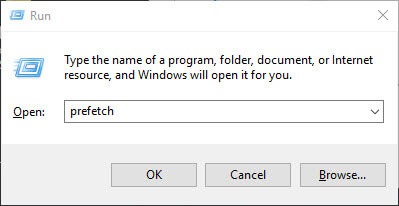
This method clean your Temperature and unnecessary files which don’t need in the system. I also recommend you to avoid putting lots of data in C: drive which is not good for drive speed.
Defragment your hard disk
Defragmentation is the process of reducing the fragment files and it done by organizing the contents of storage device used to store files into smallest number of fragment region.
1. Open your My Computer or This PC
2. Right click on the drive in which your windows installed, mostly it present in C:
3. Go to Tool tab and click optimize in optimize and defragment drive option
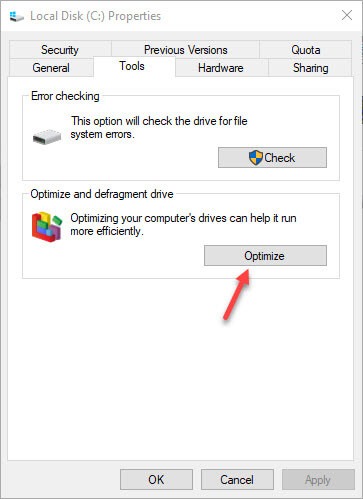
4. Now first you need to analyse all drives present in your PC
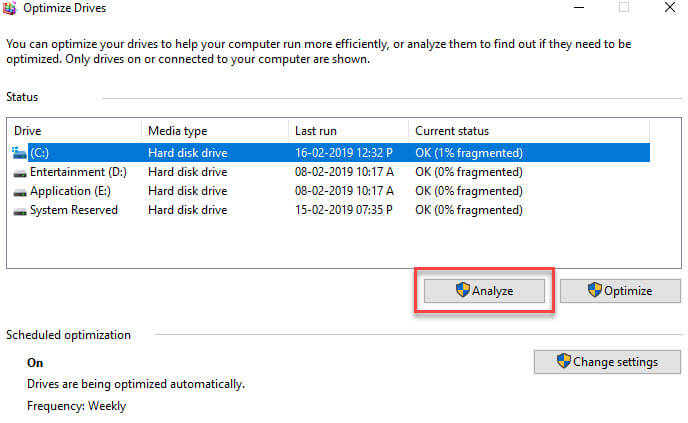
5. After analyzing you see that which disk is fragmented and select drive one by one which is fragmented and click on optimize or defragment.
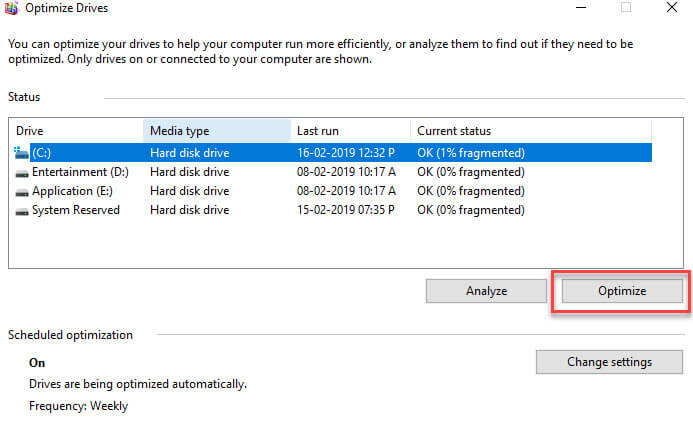
This process may take time but it defragments your disk and increase performance but if you have SSD (Solid State Drive) so you don’t need to defragment the disk.
Uninstall unnecessary software programs
Uninstalling of useless software can lead to blazingly increase your computer performance in some cases. Useless software not only takes your disk space it also slow down PC by running its services in the background and add services during startup.
I highly recommend you to use software like IObit Uninstaller which not only uninstalls software but it also clean related leftovers of software which not cleaned by default windows uninstaller.
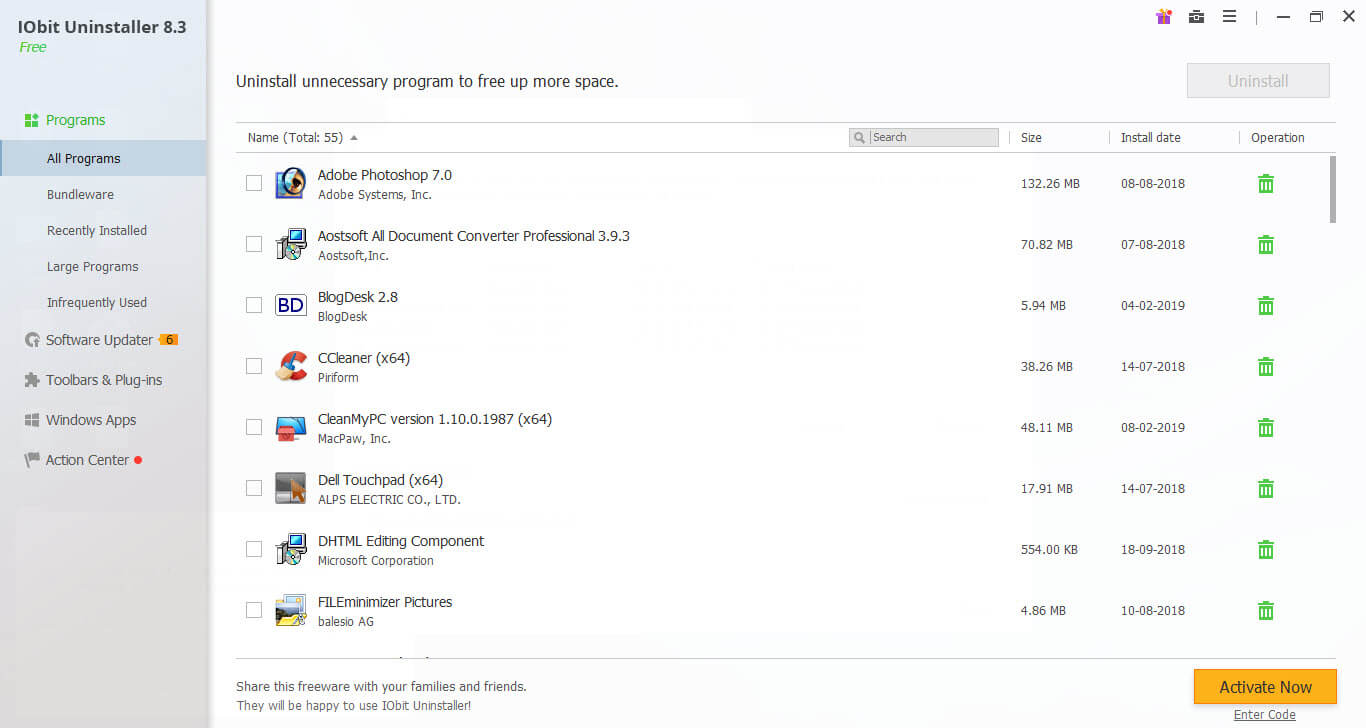
If you want to uninstall program by windows default uninstaller so, go to control panel < find program and features and uninstall software which you don’t want.
VI. Check for Virus and Malware
If you have a PC so definitely you have a best antivirus program because some Malware added own services or infectious hooks to the windows startup and run in background and slow down your PC and infect your files continuously.
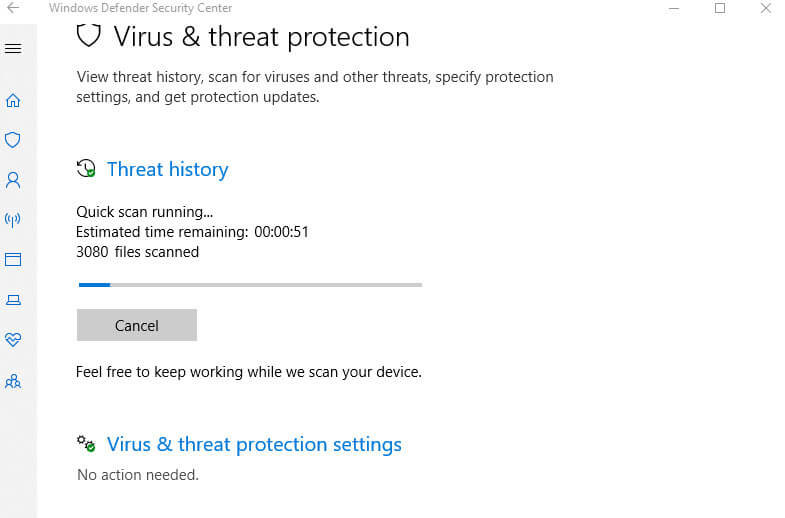
In today’s time hacker create much smart Malware and if you have no any good security program then it easily enters in your PC without knowing your ordinary antivirus.
Update your PC drivers
Drivers are very essential part of your computer hardware and software which provide communication between them but they also get old with time if you don’t update your driver as long time so your driver becomes worst and decrease overall computer performance.
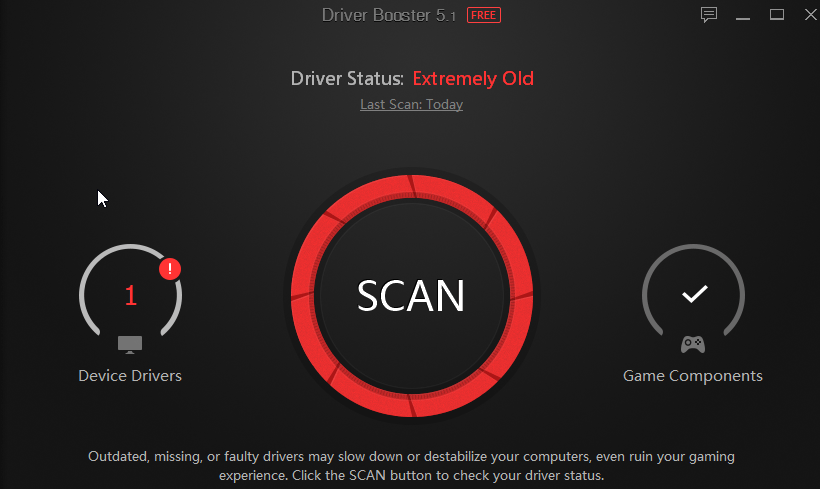
I recommend you software for driver update like IObit Driver Booster which takes care of your PC drivers
Uninstall Heavy inbuilt windows app
Windows 10 comes with many different types of settings and inbuilt apps and resources but if you have low-end pc then, you should uninstall those programs and use lite software instead of heavy application.
Example: Windows 10 comes with windows photo app which takes too much time to open in my pc but when I Uninstall it and use windows photo viewer like in windows 7 instead of windows 10 photo viewer then, it open very fast.
1. First, download a software called CleanMYPc it is a very good software for your Pc cleanup and this software able to Uninstall your inbuilt pc app easily
2. After installation, open the software and click on Multi Uninstaller and you can see all programs which install in your computer.
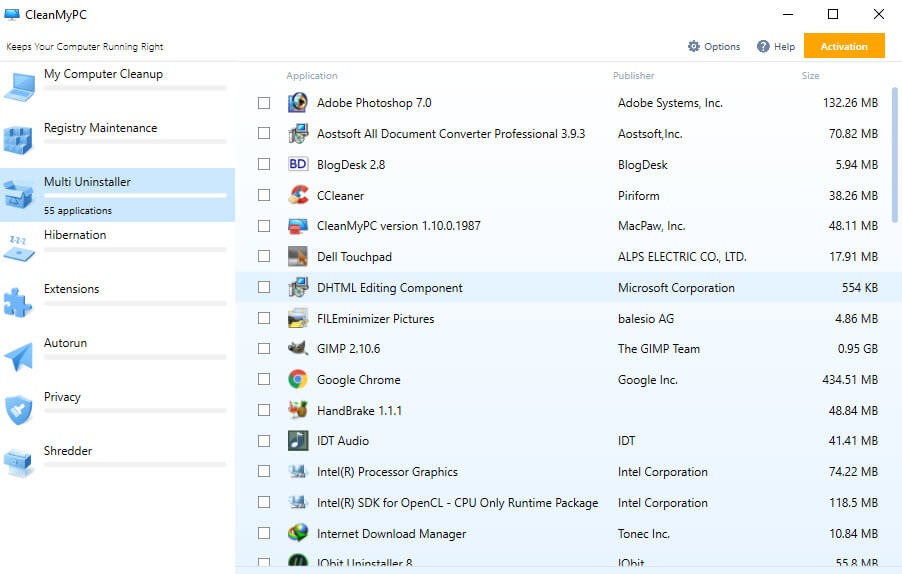
3. Uninstall windows app which you don’t want in your Pc
Use RAM Disk to increase your computer read and write speed
If you don’t hear about Ram disk then I swear this technique is very helpful for you especially, for graphic designer and multitasking users.
Ram disk basically, a space in your RAM or main memory which you can use for running heavy software like graphics designing software or video converter software etc.
If you have 8 gigs of RAM or more Ram but you don’t have a high-end processor then you can use some space of ram as a volatile memory and install your heavy software in ramdisk for fast processing speed.
You know that RAM is second fastest memory after cache memory so you can use RAM fastest read and write speed for your application through Ramdisk
Let’s talk about step by step
1. First, you need to install a software called SoftPerfect Ram Disk
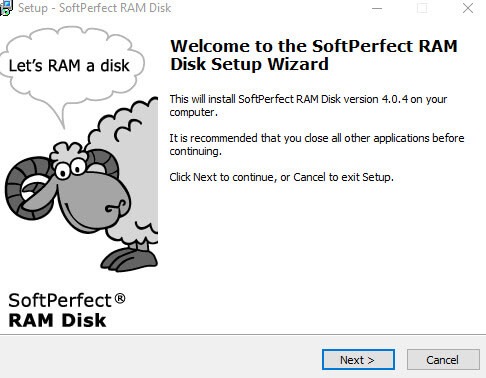
2. After installation open the software and click on Plus icon
3. You need to enter the amount In megabyte that how much you want to reserve the ram as a disk
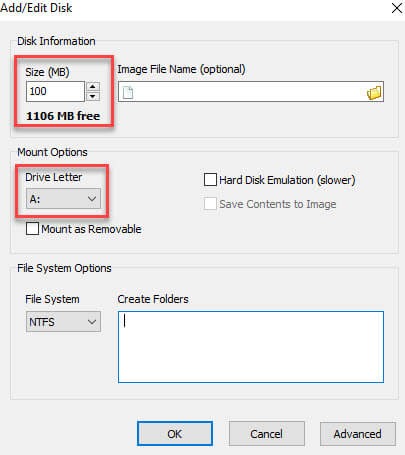
4. Select the Drive letter e.g. –A
5. Change the file system to NTFS and add root folder e.g. – RamDisk
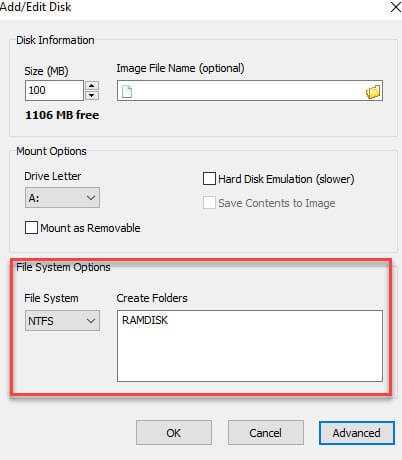
6. Now click on the Advance option and add a volume label and click ok
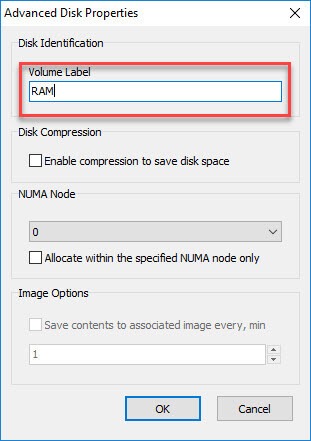
7. Then, in the main window click on Ok to complete the creation
Now you can install your software in Ram disk and do your work in supercharge way
Read/Write speed in normal local disk
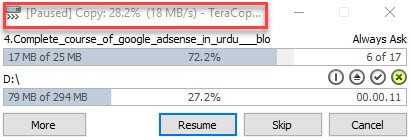
Read/Write speed in Ramdisk
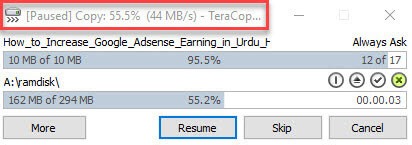
Note: – this method is not permanent because Ram is volatile memory so maybe your installation file in ramdisk deleted after next computer restart so save your work and copy your work to different Local disk after completion.
Upgrade your RAM and Hard Disk
After apply lots of methods, tricks and different ways and you see that nothing happen to your computer performance. So I suggest you increase your RAM (Main Memory) because you apply lots of technique for increasing speed of your PC but your computer has no enough RAM then all methods are waste, High RAM is mandatory for increasing PC performance. I recommend you to use at least 4 GB of RAM.

Similarly, if you have more RAM but you want to increase your computer speed blazingly fast so upgrade your HDD (Hard Disk Drive) to SDD (Solid State Drive).

You can say SDD is new technology of hard disk which is very fast compared to HDD but it is costly than hard disk, but don’t worry you can add 100 or 150 GB of SDD which you used to install your windows so that your windows run faster than as compare to windows install in HDD and use simple hard disk for your extra files and data storage.
Conclusion
Fast computer is a need for all busy users, I tried to explain that “how to make computer faster” with some best methods.
All the methods in this guide really work for me and I am sure it really works for you.
If you have any personal tips and tricks related to this post so please comment.
And if you like this post so don’t forget to share.
